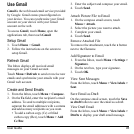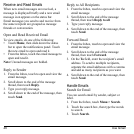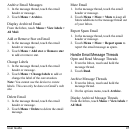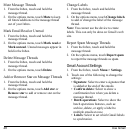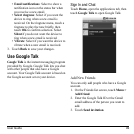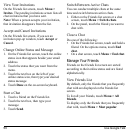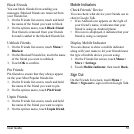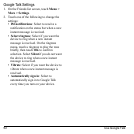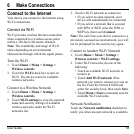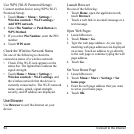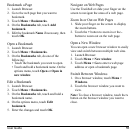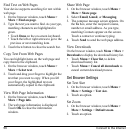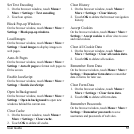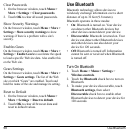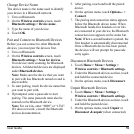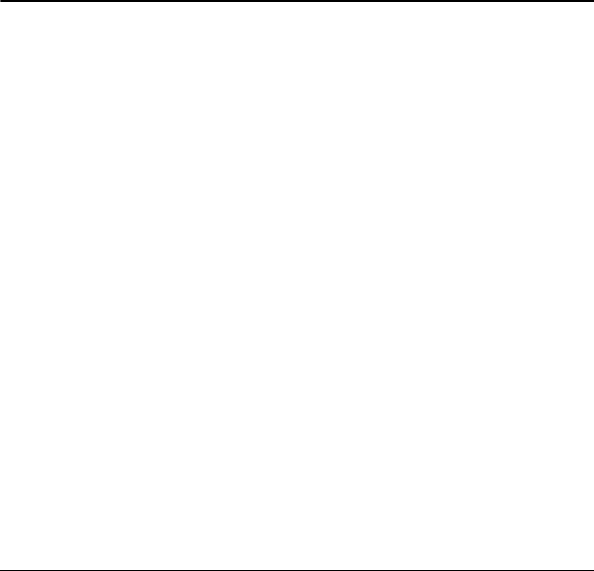
User Guide 53
6 Make Connections
Connect to the Internet
Your device can connect to the Internet using
Wi-Fi connections.
Connect via Wi-Fi
Wi-Fi provides wireless Internet connection
when connected to a wireless access point
within a 328-feet (100-meter) distance.
Note:
The availability and range of Wi-Fi
varies depending on environmental
obstructions through which the signal passes.
Turn On Wi-Fi
1. Touch
Home > Menu > Settings >
Wireless controls
.
2. Touch the
Wi-Fi
check box to turn on
Wi-Fi. The device scans for available
wireless networks.
Connect to a Wireless Network
1. Touch
Home > Menu > Settings >
Wireless controls
.
2. Touch
Wi-Fi settings
to view the network
name and security settings of available
wireless networks under the Wi-Fi
networks list.
3. Touch a Wi-Fi network to connect to.
• If you select an open network, your
device will automatically be connected.
• If you select a network that is secured
with WPA or WEP, enter the WPA or
WEP key, then touch
Connect
.
Note:
The next time your device connects to a
previously accessed secured network, you will
not be prompted for the security key again.
Connect to Another Wi-Fi Network
1. Touch
Home > Menu > Settings >
Wireless controls
>
Wi-Fi
settings
.
2. Under Wi-Fi networks, do one of the
following:
• Touch an available Wi-Fi network to
connect to.
• Touch
Add Wi-Fi network
if the
network you want to connect to is not on
the list. Enter the Network SSID and
select the security level, then touch
Save
.
• Touch
Menu > Scan
to manually scan for
available Wi-Fi networks.
Network Notification
Touch the
Network notification
checkbox to
notify
you when an open network is available.