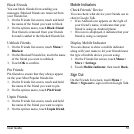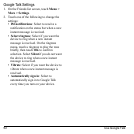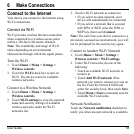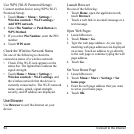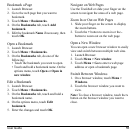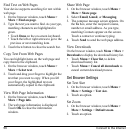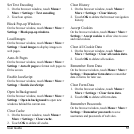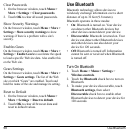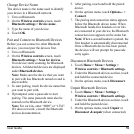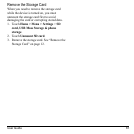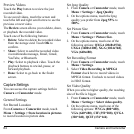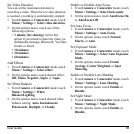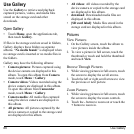User Guide 59
Change Device Name
The device name is the name used to identify
your device in a Bluetooth network.
1. Turn on Bluetooth.
2. On the
Wireless controls
screen, touch
Bluetooth settings > Device name
.
3. Type the name of your device.
4. Touch
OK
.
Pair and Connect to Bluetooth Devices
Before you can connect to other Bluetooth
devices, you must pair the devices first.
1. Turn on Bluetooth.
2. On the
Wireless controls
screen, touch
Bluetooth settings > Scan for devices
.
Your device starts scanning for Bluetooth
devices. All detected devices are displayed
under
Bluetooth devices
.
Note:
Make sure the device that you want
to pair with has Bluetooth turned on and is
discoverable.
3. To start pairing, touch the device name that
you want to pair with.
4. If prompted, enter a passcode to start
pairing. The same passcode must also be
entered on the Bluetooth device.
Note:
For car kits, enter “0000” or “1234”.
If it does not work, consult the Bluetooth
devices documentation.
5. After pairing, touch and hold the paired
device.
6. On the options menu, touch
Options... >
Connect
.
7. The pairing and connection status appears
below the Bluetooth device name. When
Bluetooth hands-free headsets or car kits
are connected to your device, the Bluetooth
connection icon appears on the status bar.
Note:
When a second headset is paired, the
first headset is automatically disconnected.
Once a Bluetooth device has been paired,
the devices will not prompt for passcode
entry again.
Disconnect Bluetooth Devices
1. Touch
Home > Menu > Settings >
Wireless controls > Bluetooth settings
.
2. Under the Bluetooth devices section, touch
and hold the connected device.
3. On the options menu, touch
Disconnect
.
Unpair Bluetooth Devices
1. Touch
Home > Menu > Settings >
Wireless controls > Bluetooth settings
.
2. Under the Bluetooth devices section, touch
and hold the paired device.
3. On the options menu, touch
Unpair
or
Disconnect & unpair
(when connected).