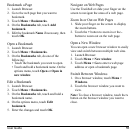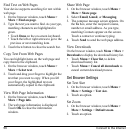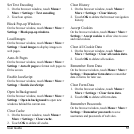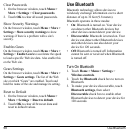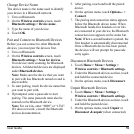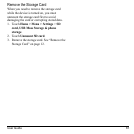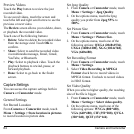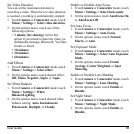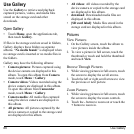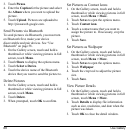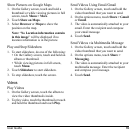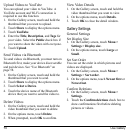User Guide 63
Zoom Images
• To zoom in, touch the
+
button.
• To zoom out, touch the
-
button.
Preview Pictures
Touch the
Review
button to review the just
captured or saved picture in the card.
To see saved pictures, touch the screen and
touch
the left and right scroll arrow to see the
previous or next picture.
The
Review
screen allows you to delete, share,
or assign the picture.
Touch one of the following buttons:
•
Delete
: Select to delete the captured picture
from the storage card. Touch
OK
to
confirm.
•
Share
: Select to send the captured image
via multimedia message, Email, Gmail,
Picasa, or Bluetooth.
•
Set as
: Select to set the picture as a contact
icon or wallpaper.
• To set as a contact icon, touch
Contact
icon
on the options menu. Touch a
contact name to assign picture to. If
necessary, crop the picture. Touch
Save
when done.
• To set as the wallpaper, touch
Wallpaper
on the options menu. If necessary, crop
the picture. Touch
Save
when done.
•
Done
: Select to go back to the finder
screen.
Activate the Camcorder
Do one of the following to activate the
camcorder.
•Touch
Home
, open the applications tab,
touch
Camcorder
.
• Press and hold the
Camera
button, then
slide the slider to the Video icon .
The screen automatically switches to landscape
orien
tation.
1
3
2
1.
Review
button
2. Slide to select capture mode
3.
Record/Stop
button
Record Videos
1. Activate the camcorder.
2. To start recording, press the
Camera
button or touch the
Record
button on the
screen.
3. To stop recording, press the
Camera
button
again or touch the
Stop
button on the
screen.