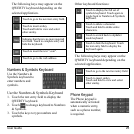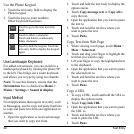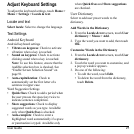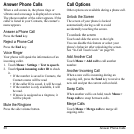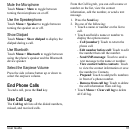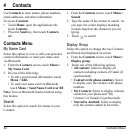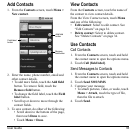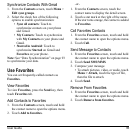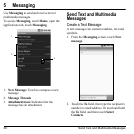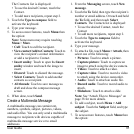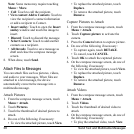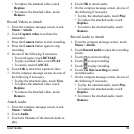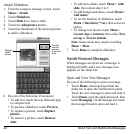User Guide 33
Add Contacts
1. From the
Contacts
screen, touch
Menu >
New contact
.
Add field
button
Remove
field button
Field label
button
2. Enter the name, phone number, email and
other contact details.
• To add more fields, touch the
Add field
button. To remove field, touch the
Remove field
button.
• To change the field label, touch the
Field
label
button.
• Scroll up or down to move through the
conta
ct fields.
3. To save contact, do either of the following:
• Scroll down to the bottom of the page,
then tou
ch
Done
to save.
• Touch
Menu > Done
.
View Contacts
From the
Contacts
screen, touch the name of
the contact to view contact details.
From the View Contact screen, touch
Menu
and one of the following:
•
Edit contact
: Select to edit contact. See
“Edit Contacts” on page 34.
•
Delete contact
: Select to delete contact.
See “Delete Contacts” on page 34.
Use Contacts
Call Contacts
1. From the
Contacts
screen, touch and hold
the contact name to open the options menu.
2. Touch
Call [field label]
.
Send Messages to Contacts
1. From the
Contacts
screen, touch and hold
the contact name to open the options menu.
2. Touch
Send SMS/MMS
.
3. Compose your message.
• To attach pictures, video, or audio, touch
Menu > Attach
,
touch the type of file,
then the file to attach.
4. Touch
Send
.