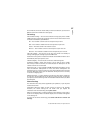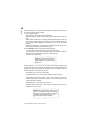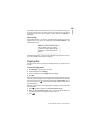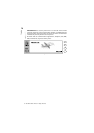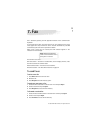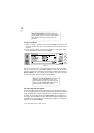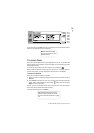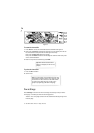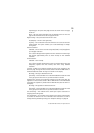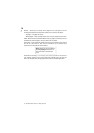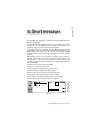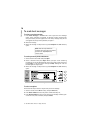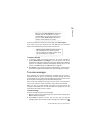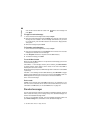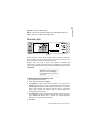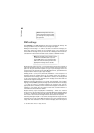Fax
75
1999 Nokia Mobile Phones. All Rights Reserved.
Separate page — Only the cover page contents are shown on the first page
of the fax.
None — No cover page information will be attached to the fax. The first
page of the document will be the first page of the fax.
Begin sending — Lets you choose when the fax is sent:
Immediately — The fax is sent right away.
At [time] — You can determine the time when the fax is sent. Use the time
format hh:mm. This option enables you to take advantage of cheaper
calling times.
Receive resolution:
Standard — The fax will be received using 200 (width) x 100 (height) dots
per inch (dpi) resolution.
Fine — (200 x 200 dpi). Receiving faxes with fine resolution will take longer
and requires approximately twice as much memory as with standard
resolution.
Send resolution:
Standard — 200 x 100 dpi.
Fine — (200 x 200 dpi). Sending faxes with fine resolution takes longer and
temporarily requires more free memory than when using standard
resolution.
Logo file — Enables you to add for example the logo of your company to the
fax cover page. The logo file must first be stored in the GIF or JPEG format in
the Downloaded files folder. The logo is not shown on the display.
No image — No logo is attached to the fax.
[File name] — All the available files in the Downloaded files folder are listed
in the pop-up box. Select the one you want to attach to the fax.
Signature file — Allows you to add your signature to the fax cover page. The
signature file must first be stored in GIF or JPEG format in the Downloaded
files folder. The signature is placed under the Remarks field, but not shown on
the display.
No image — No signature is attached to the fax.
[File name] — All the available files in the Downloaded files folder are listed
in the pop-up box. Select the one you want to attach to the fax.
Fax call barring — This network service allows you to place restrictions on
outgoing and incoming faxes.
Fax call diverting — This network service allows you to divert incoming faxes
to another fax machine. For more information and instructions on how to
change diverting and barring settings, see ”Telephone settings” on page 65.