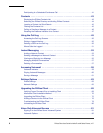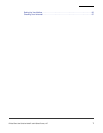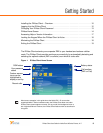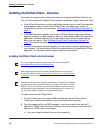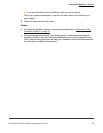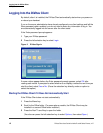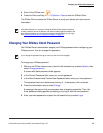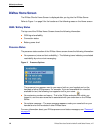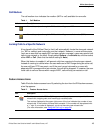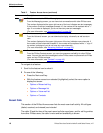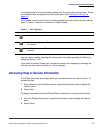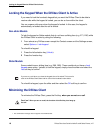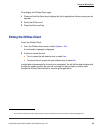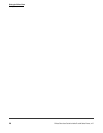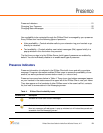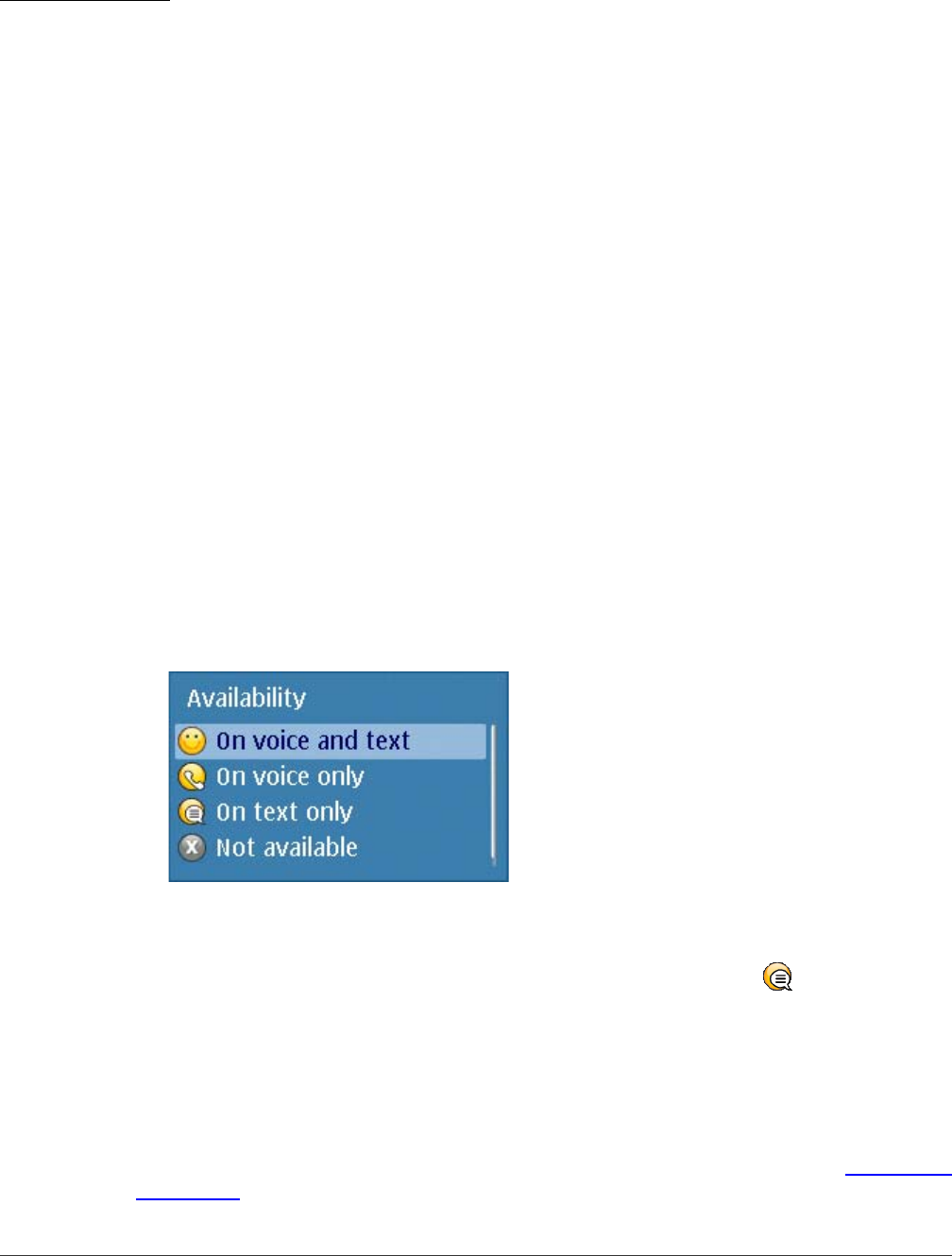
DiVitas Home Screen
Getting Started
DiVitas Client User Guide for Nokia E and N Series Phones, v2.7
14
DiVitas Home Screen
The DiVitas Client’s Home Screen is displayed after you log into the DiVitas Server.
Refer to Figure 1 on page 9 for the locations of the following areas on the Home screen.
GSM / Battery Status
The top row of the DiVitas Home Screen shows the following information:
■ GSM signal availability
■ Connection status
■ Battery power level
Presence Status
The presence status section of the DiVitas Home screen shows the following information:
■ Your presence (voice and text availability) – The following icons indicate your selected
reachability by voice or text messaging:
Figure 3. Presence Options
The presence icon appears next to your name, both on your handset and on the
handsets of other DiVitas users. For example, if you are unavailable for voice but
available for text, the following icon appears next to your name:
■ Your extension number and name – This is the DiVitas extension with which you
logged in, and the user name that is associated with your extension on the DiVitas
Server.
■ Your status message – The same message appears under your name both on your
handset and on the handsets of other DiVitas users.
For more information about your DiVitas presence and status messages, see “Presence”
on page 21.