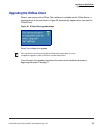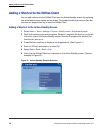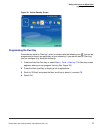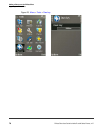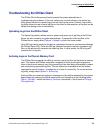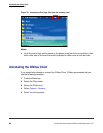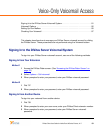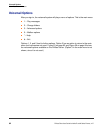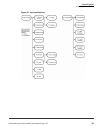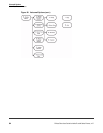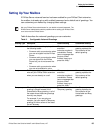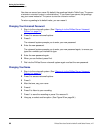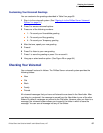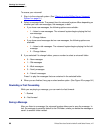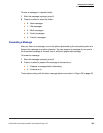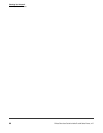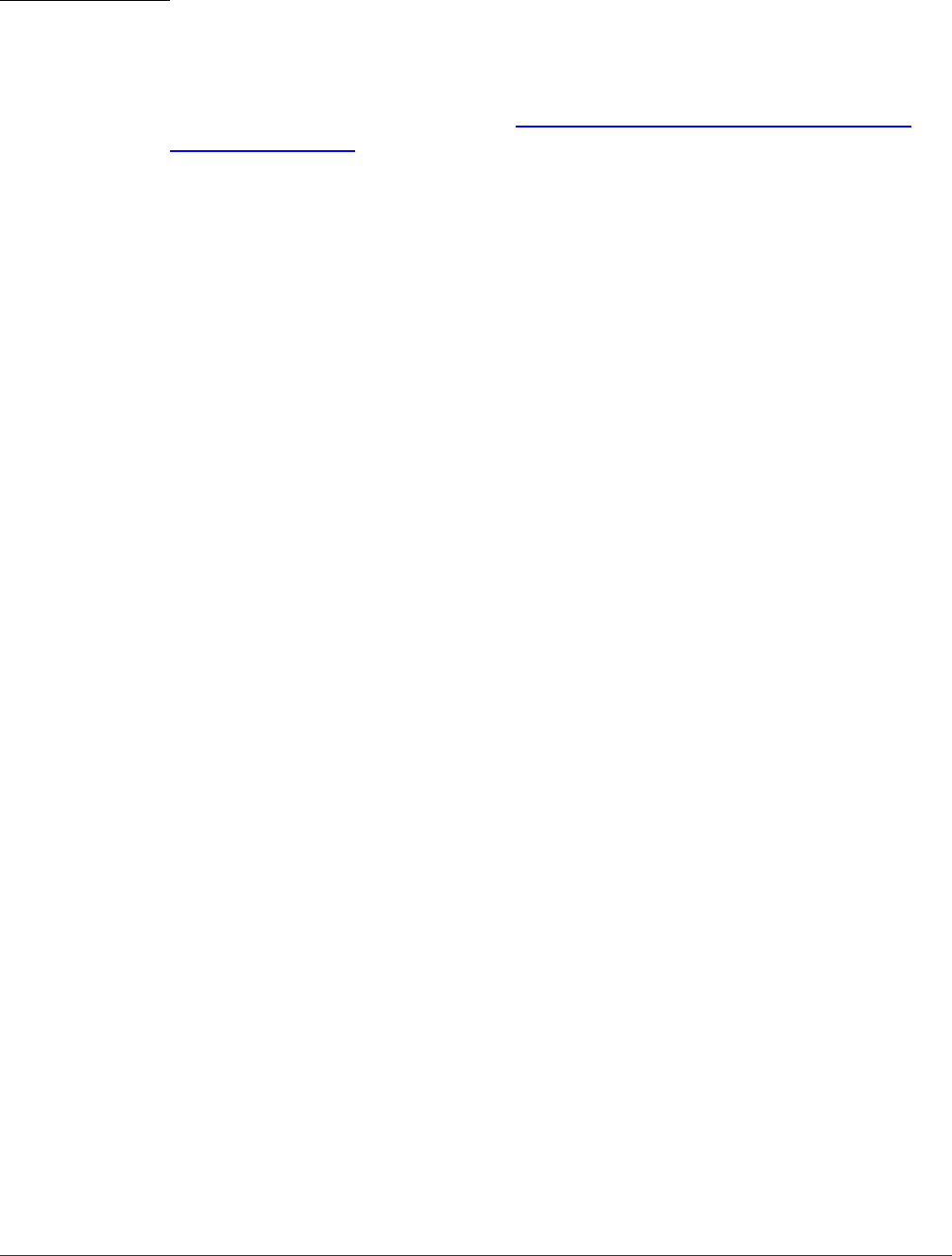
Checking Your Voicemail
Voice-Only Voicemail Access
DiVitas Client User Guide for Nokia E and N Series Phones, v2.7
88
To access your voicemail:
1 Sign in to the voicemail system. (See “Signing In to the DiVitas Server Voicemail
System” on page 81.)
2 Select a message folder. The prompt from the voicemail system differs depending on
whether you have new messages, old messages, or both.
● If you have new messages, the following options are available:
◆ 1 – Listen to new messages. The voicemail system begins playing the first
new message.
◆ 2 – Change folders.
● If you have saved messages but no new messages, the following options are
available:
◆ 1 – Listen to old messages. The voicemail system begins playing the first old
message.
◆ 2 – Change folders.
3 If you selected 2 to change folders, press a number to select a voicemail folder:
● 0 – New messages
● 1 – Old messages
● 2 – Work messages
● 3 – Family messages
● 4 – Friends’ messages
Press 1 to play the messages that are contained in the selected folder.
4 When you are finished, hang up or select another option. (See Figure 26 on page 84.)
Rewinding or Fast Forwarding
While you are playing a message, you can rewind or fast forward:
■ * – Rewind
■ # – Fast forward
Saving a Message
After you listen to a message, the voicemail system allows you to save the message. In
fact, the message is saved by default to the Old folder, unless you delete the message or
save it to another folder instead.