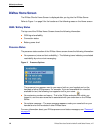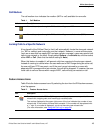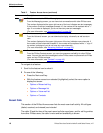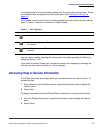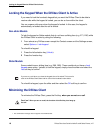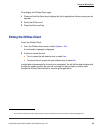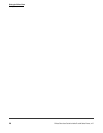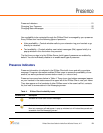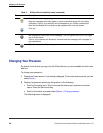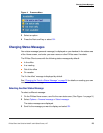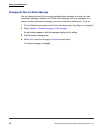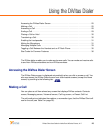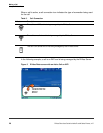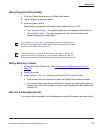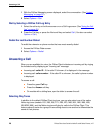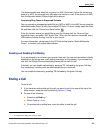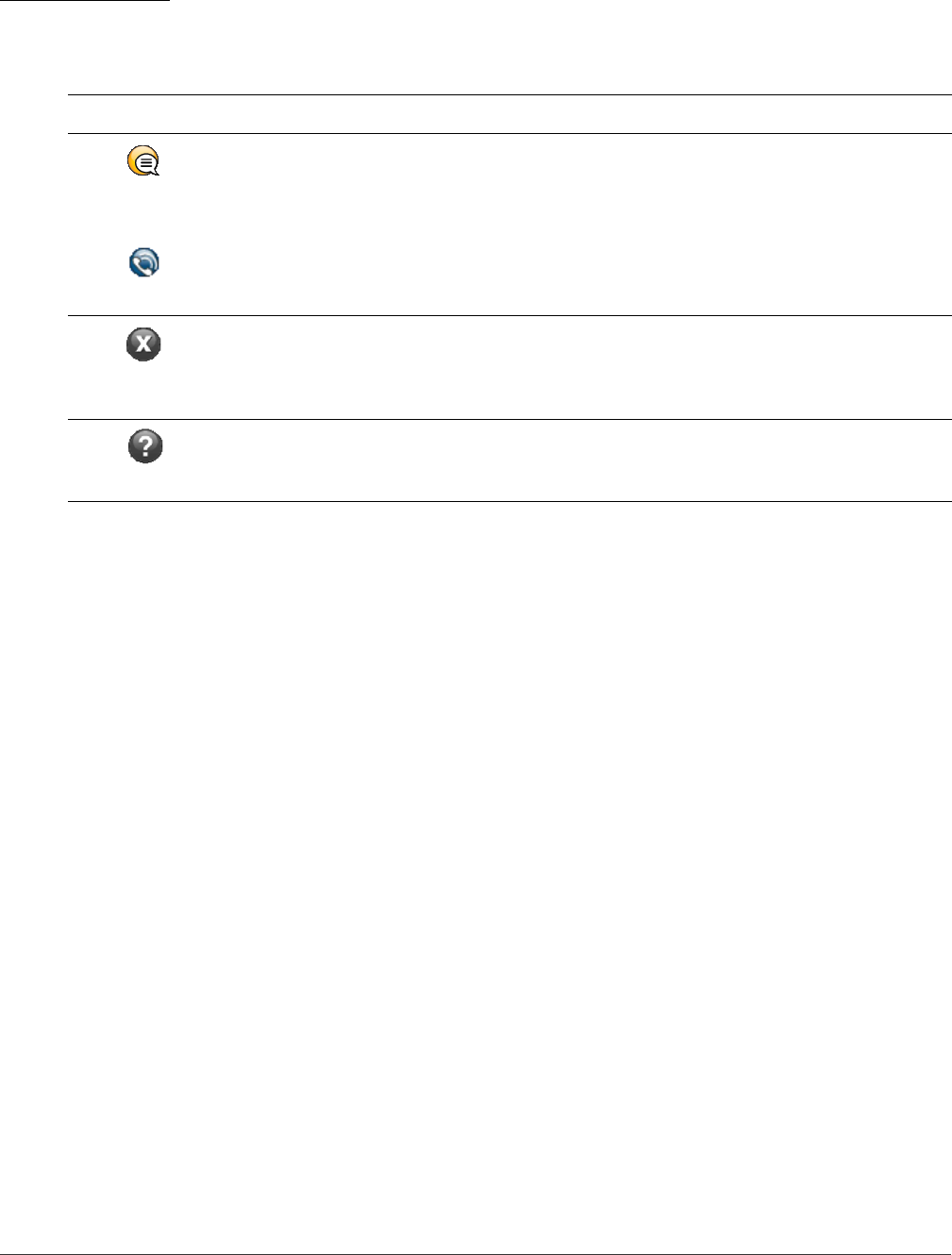
Changing Your Presence
Presence
DiVitas Client User Guide for Nokia E and N Series Phones, v2.7
22
Changing Your Presence
By default, the first time you sign into the DiVitas Server, you are available for both voice
and text.
To change your presence:
1 Display the Home screen, if not already displayed. (From most other screens, you can
select Home.)
2 Display the presence options by doing either of the following:
● Scroll to the status area. This is the area that shows your extension and user
name. Press the Navi scroll key.
● Scroll to the status area and select Options > Change presence.
The following menu is displayed.
Available for text messages only.
New text messages will briefly appear in a pop-up windows along with an auditory
notification. Calls to your extension will be fowarded to your DiVitas voicemail box.
Note that the Missed call icon does not get updated when calls are missed.
On a call.
Not available for voice calls or text messages.
This icon appears when you are not logged
into the DiVitas Server.
Calls to your extension will be sent to voicemail and text messages will not appear in
pop-up windows.
Operation request is still pending at the server.
Table 4. DiVitas Client Availability Icons (continued)
Presence Icon Description