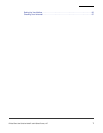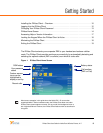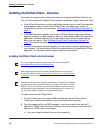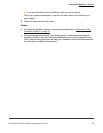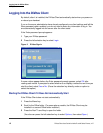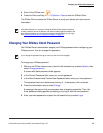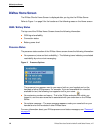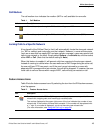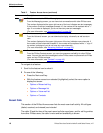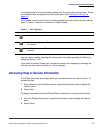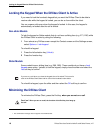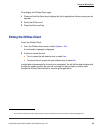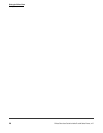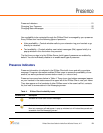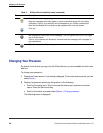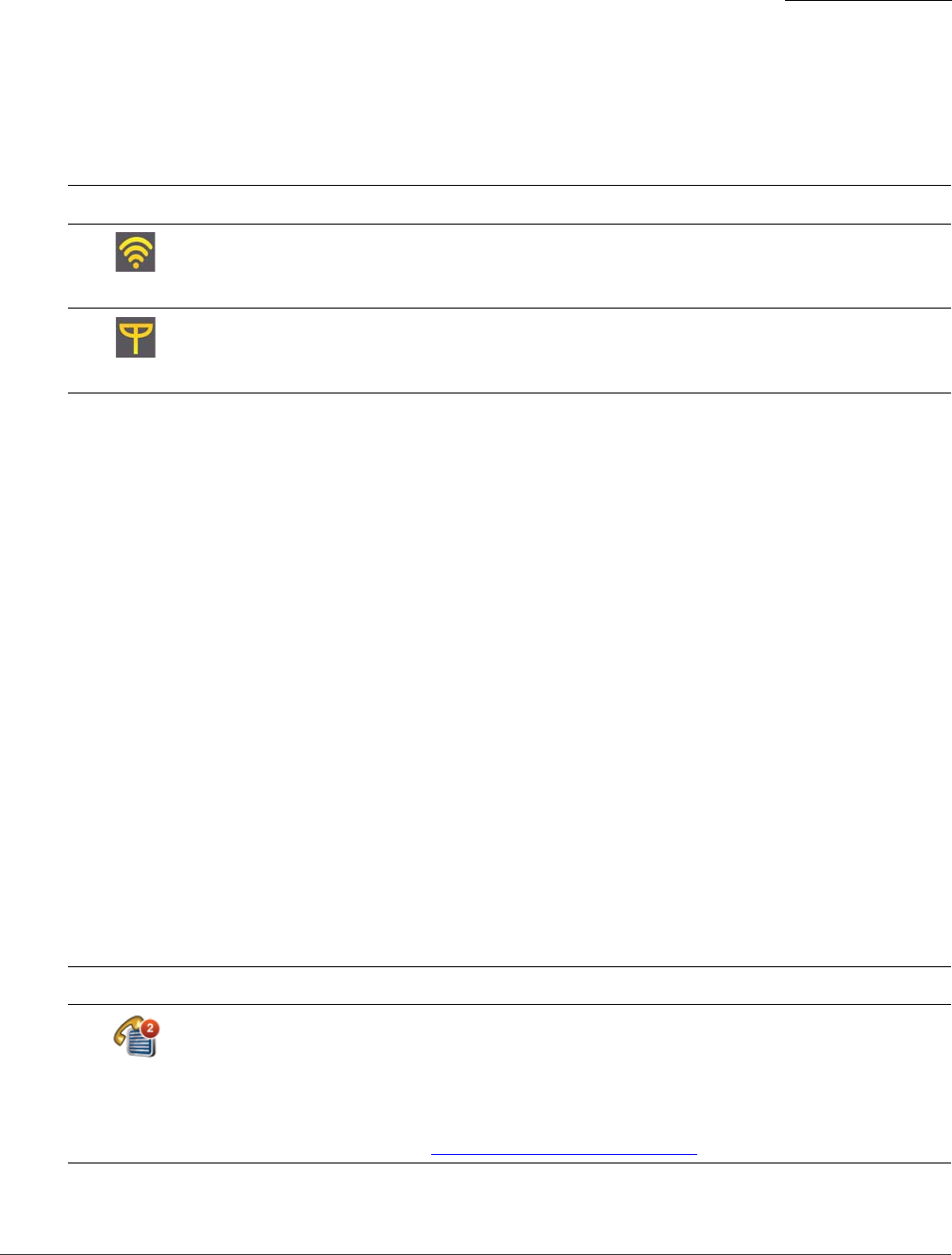
DiVitas Home Screen
Getting Started
DiVitas Client User Guide for Nokia E and N Series Phones, v2.7
15
Call Medium
The call medium icon indicates the medium (WiFI or cell) available for new calls.
Locking Calls to a Specific Network
A key benefit of the DiVitas Client is that it will automatically locate the strongest network
(i.e. WiFi or cellular) and route calls over that network. However, in some environments,
(such as an area that has spotty WiFi and poor cellular coverage), users may want to lock
calls to one network or the other. Simply select Options > Lock calls to, and then select
either WiFi or Cell. (Note that the default setting is Auto.)
When this feature is enabled, it will prevent calls from roaming to the stronger network.
Instead of roaming to cellular when the user walks out of WiFi range during an active call,
the user will hear RTP-loss music, and if the user has not returned to an area with
adequate WiFi coverage within two minutes, the call will be dropped. If, however, the user
locks calls to cell and comes within range of WiFi, calls will stay connected on cell.
Feature Access Icons
Table 2 lists the feature access icons. By selecting the icon from the DiVitas home screen,
a tool tip appears.
Table 1. Call Medium
Indicator Description
New calls you place through the DiVitas dialer will go over WiFi.
New calls you place through the DiVitas dialer will go over cellular voice (GSM).
Table 2. Feature Access Icons
Icon Description
Provides access to the DiVitas Call Log screens. Separate screens are provided for
missed calls, outgoing calls, and incoming (or received) calls.
The number displayed at the upper right corner of the icon indicates the number of new
missed calls. If the number of missed calls exceeds 10, the number will be replaced with
a “+” sign. If no number is displayed, you do not have any new missed calls.
(For more information, see “Using the Call Log” on page 49
.)