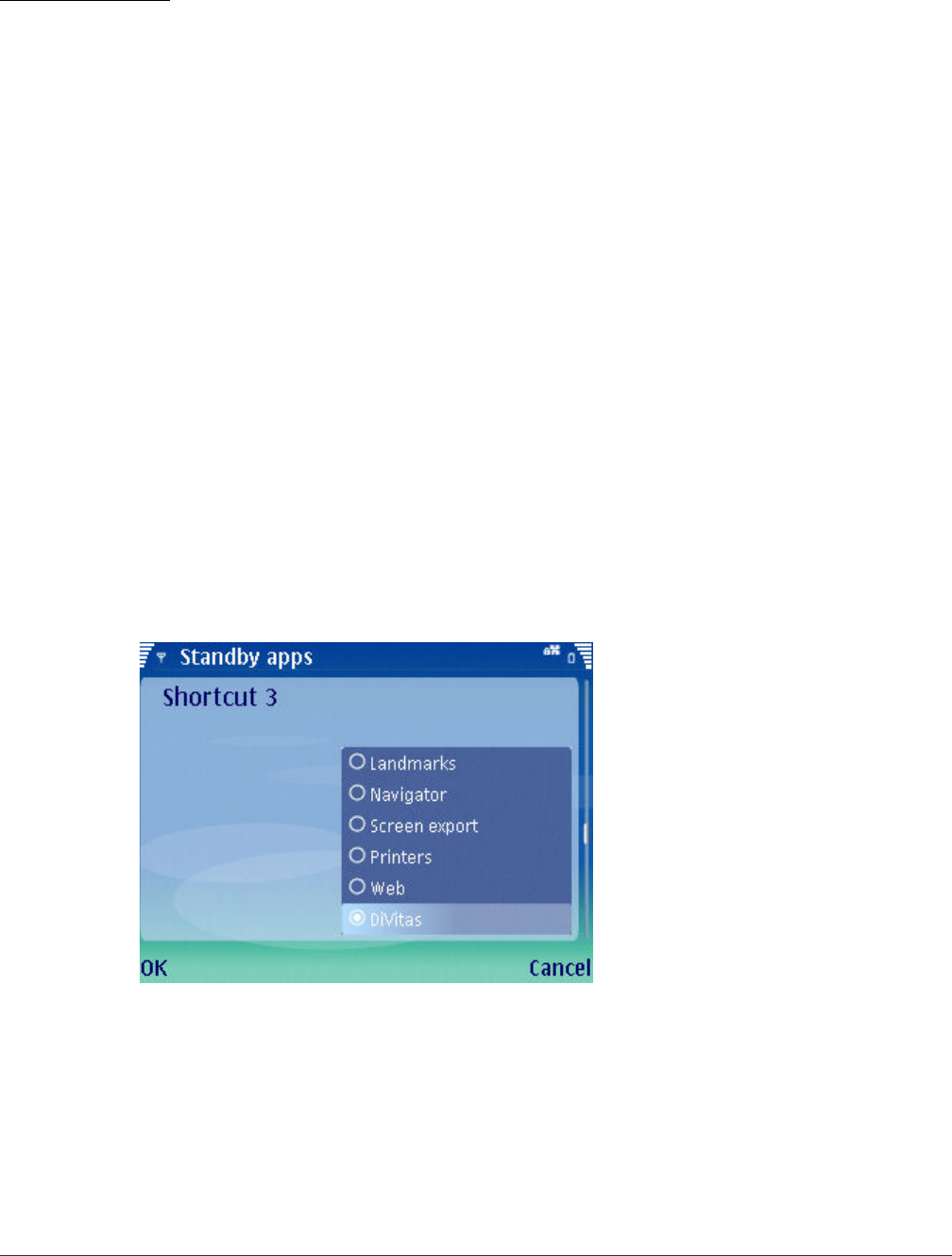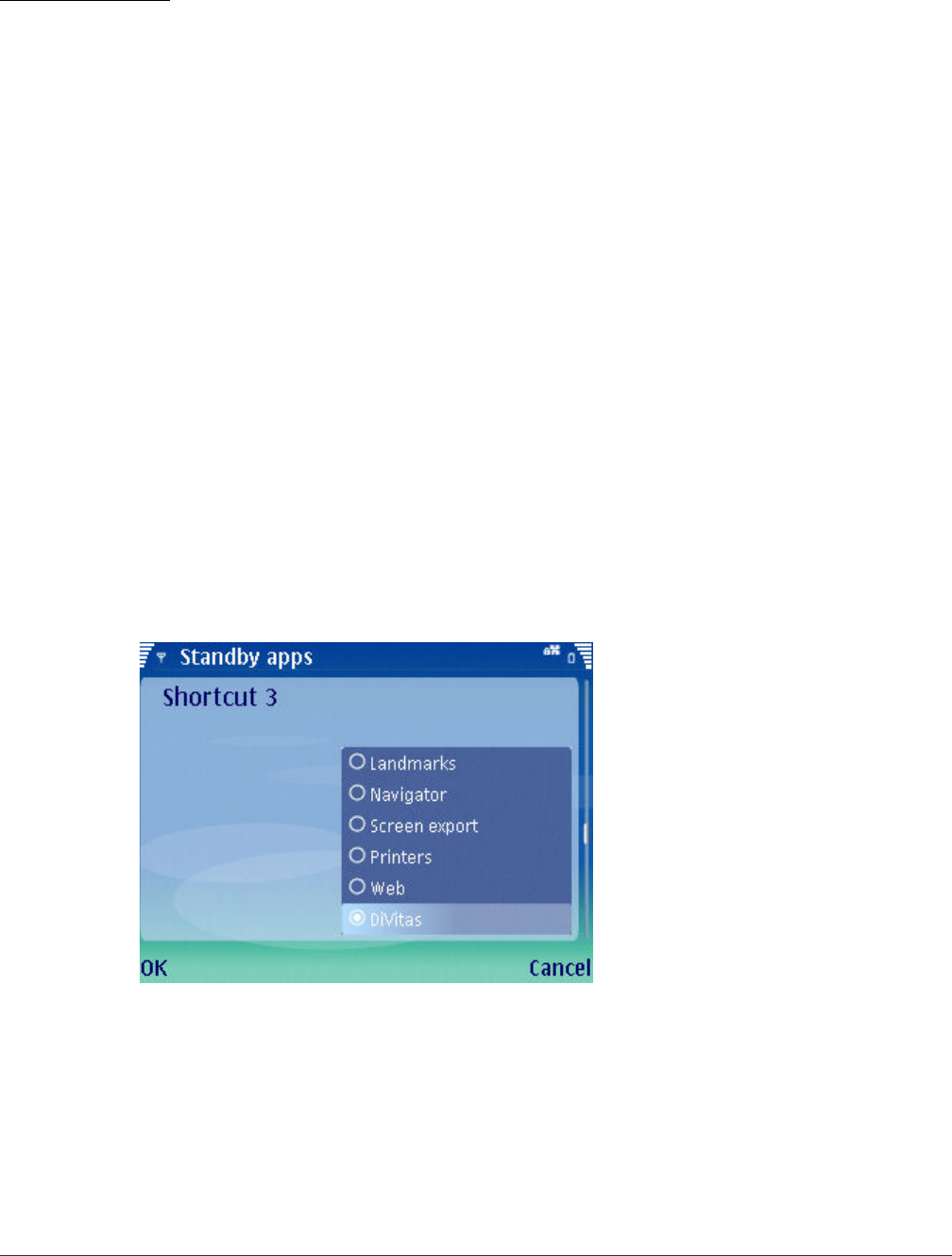
Adding a Shortcut to the DiVitas Client
Upgrading the DiVitas Client
DiVitas Client User Guide for Nokia E and N Series Phones, v2.7
76
Adding a Shortcut to the DiVitas Client
You can add a shortcut to the DiVitas Client from the Active-Standby screen, by replacing
one of the feature icons already on the screen. On handset models that have an Own key,
you also can program this key to start the DiVitas Client.
Adding a Shortcut to the Active-Standby Screen
1 Select Menu > Tools > Settings > Phone > Standy mode > Active standy apps.
2 Scroll to the shortcut you want to replace. Shortcut 1 programs the first icon on the left
of the icon row on the Active-Standby screen, Shortcut 2 programs the second icon
from the left, and so on.
3 Press the Navi scroll key to display a list of applications. (See Figure 21.)
4 Scroll to “DiVitas” and select it, or select OK.
5 Select Back > Back > Back > Exit.
6 Verify that the DiVitas Client icon is present on the Active-Standby screen. (See the
example in Figure 22.)
Figure 21. Active-Standby Shortcut Selection