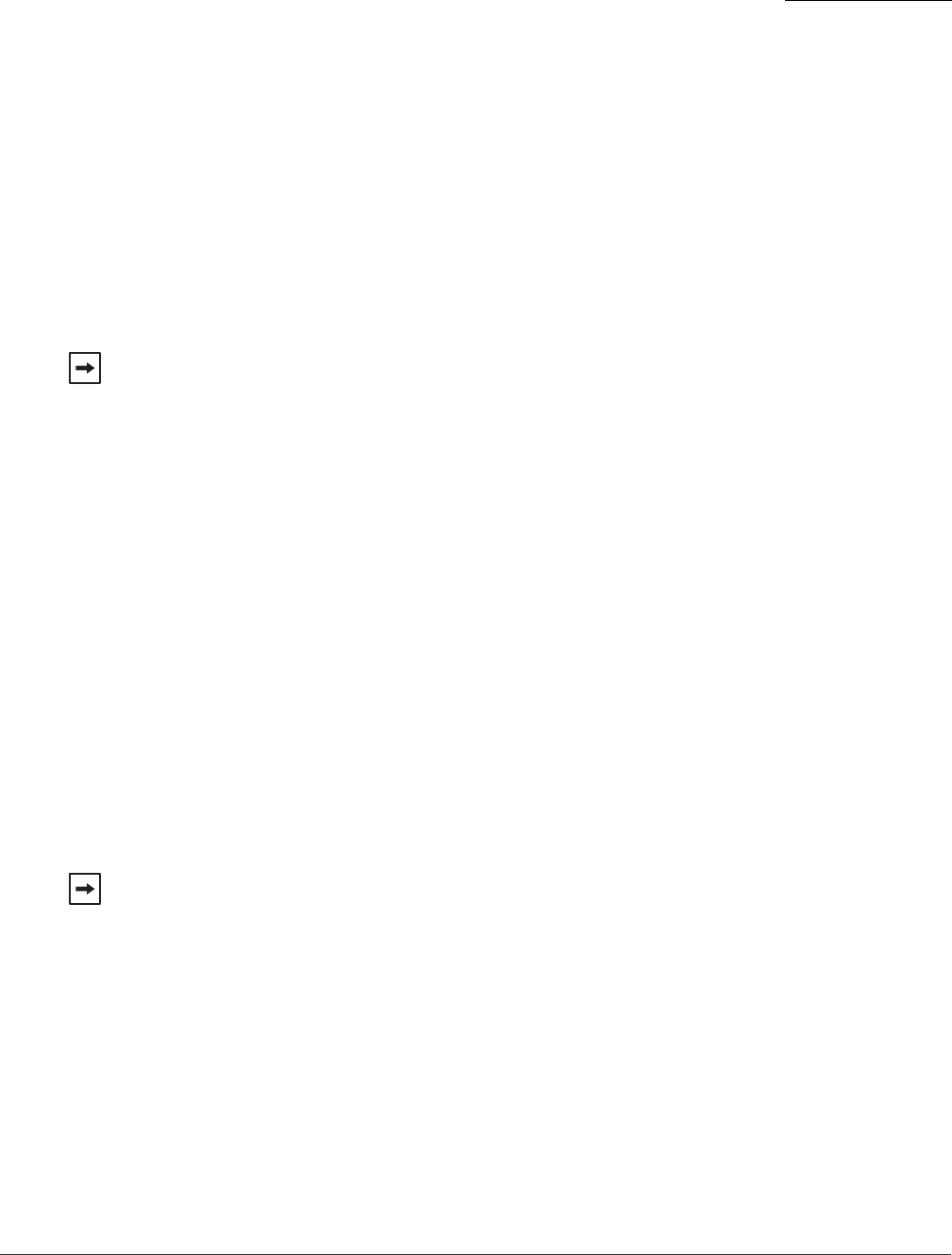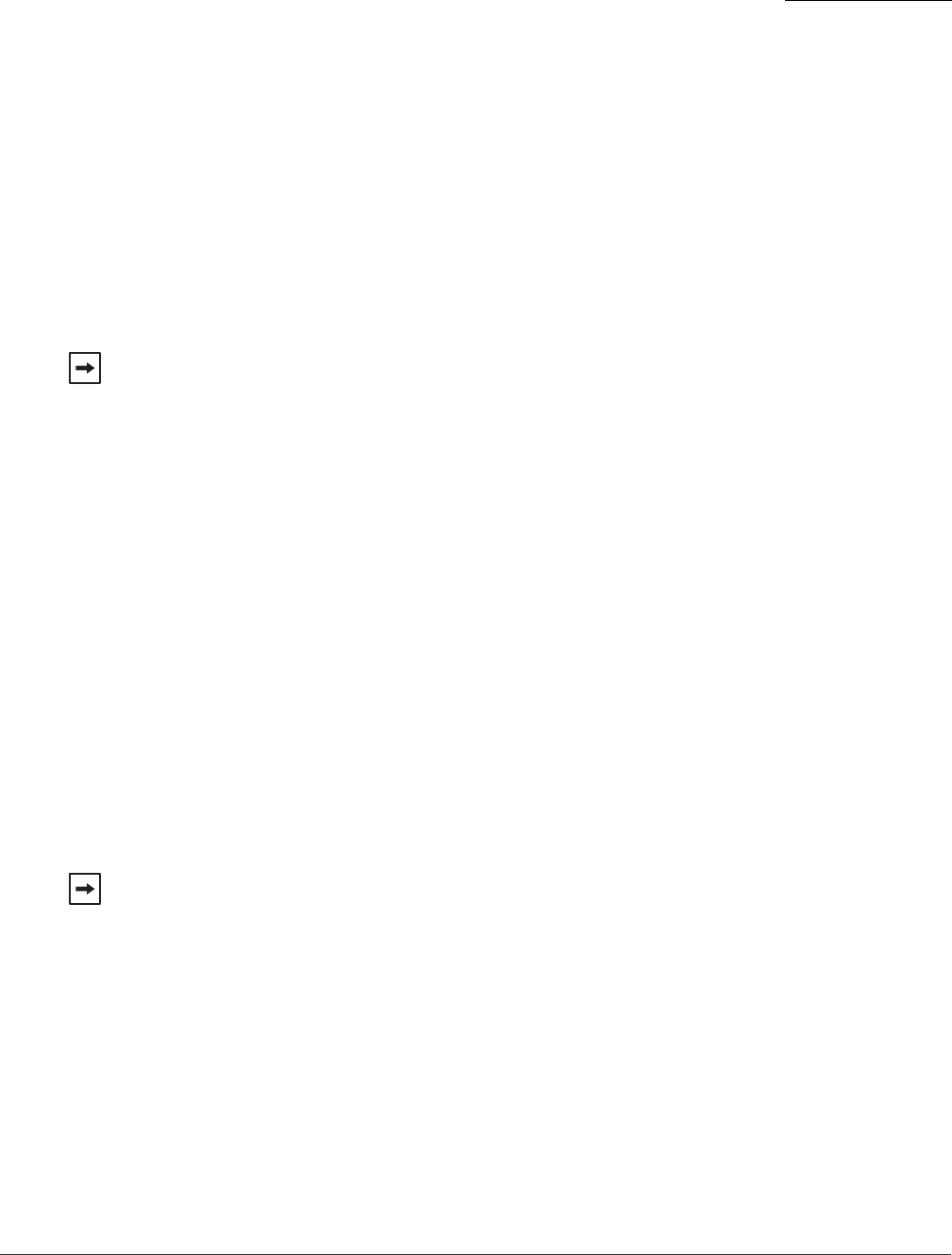
Disabling the Presence Indicator for a Contact
Contacts
DiVitas Client User Guide for Nokia E and N Series Phones, v2.7
47
To send a text message to another DiVitas user:
1 From the DiVitas Contacts screen, scroll to the name of the contact to highlight it.
2 Select Options > Send message.
3 In the chat screen that appears, begin typing your message in the field at the bottom.
4 Press the left Send soft key to transmit the message.
Disabling the Presence Indicator for a Contact
By default, a presence indicator is displayed next to each of the DiVitas users in the
DiVitas Contacts list, in the call log on the Home screen, and on the Messaging screen
next to any text conversations. If desired, you can disable display of the presence icon on
an individual contact basis.
To disable display of the presence indicator for a contact:
1 Select the contact.
2 Select Options > Presence > Don’t watch.
The presence icon next to the contact name disappears. This change also applies to the
other areas of the client where the user’s presence can be shown.
To re-enable display of the presence indicator for a contact:
1 Select the contact.
2 Select Presence > Watch presence.
The Send message option is available only if the presence icon for a DiVitas user
indicates that he or she is available to receive text messages. (See Table 4 on
page 21 for a list of presence icons and their definitions.)
When display of the presence icon for a contact is disabled, the contact will not be
listed if you use the Filter > Show presence only option and the ‘Send Message’
option will disappear for this user.