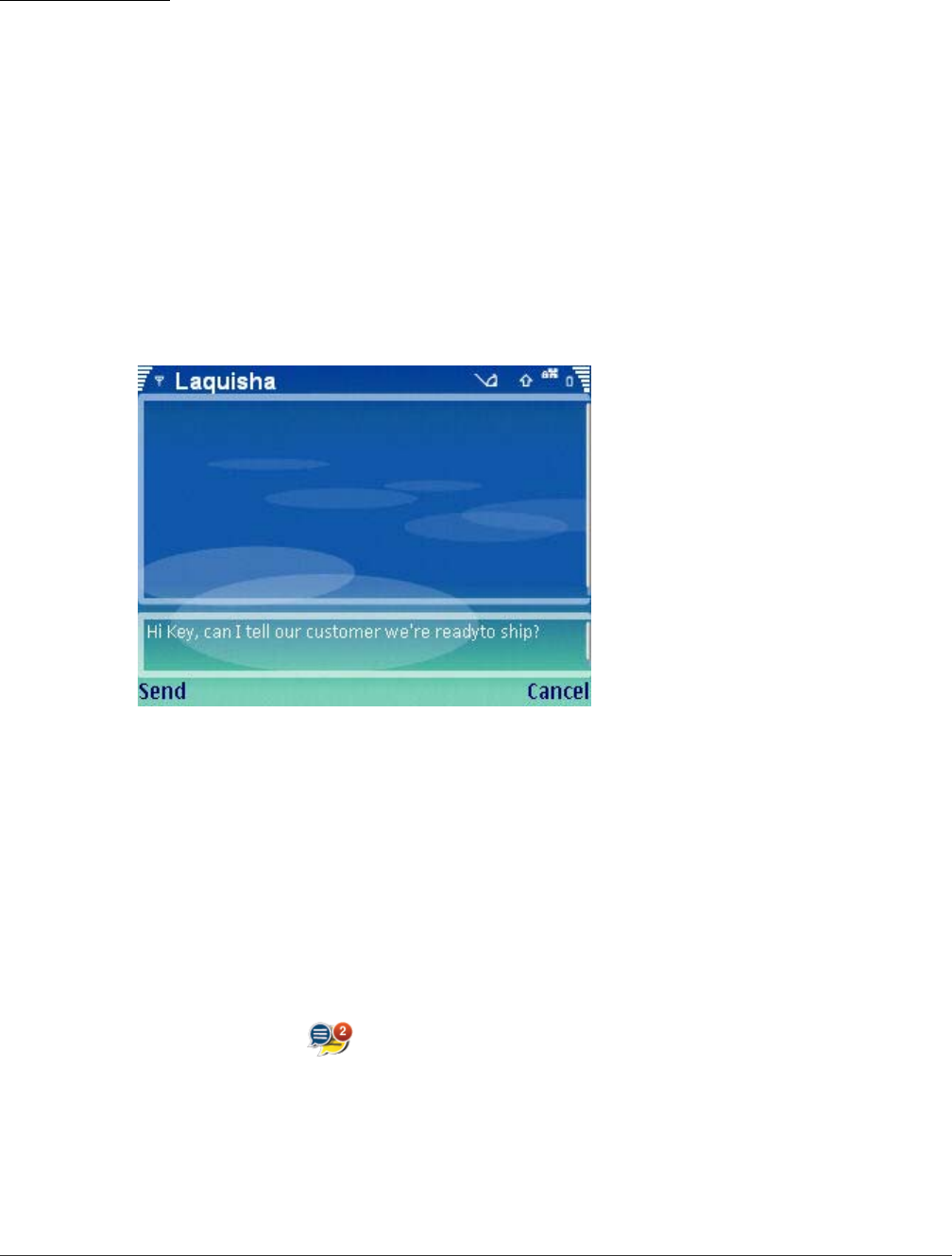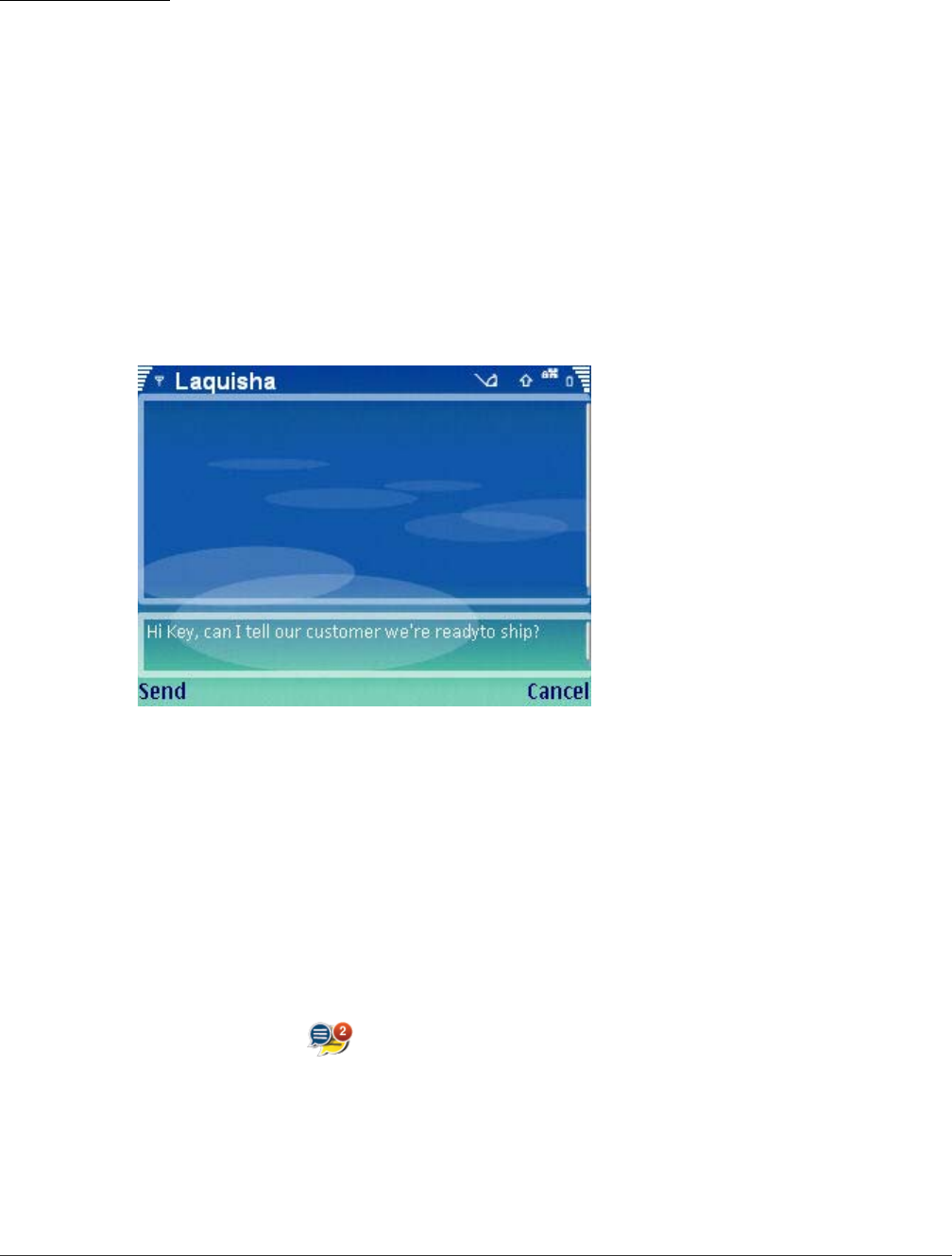
Sending a Message to a Network Contact
Instant Messaging
DiVitas Client User Guide for Nokia E and N Series Phones, v2.7
54
Sending a Message to a Network Contact
To send an IM to a network contact:
1 Select the user in the Recent Call List (from the Home screen) or in the DiVitas
Contacts list (from the Contacts screen).
2 Select Options > Send message.
3 A chat screen appears, as shown below:
Figure 12. Chat Window – Sending a New Message
4 Type your message in the field at the bottom.
5 Press the Navi scroll key or Select Send. The message is delivered as follows:
Notes:
● If you receive an incoming IM while your presence setting is ‘On Voice and Text’ or
‘On Text Only’, a pop-up window appears for four seconds, providing you with the
option to select the View or Ignore soft keys. (See Figure 13 on page 55.)
The IM icon on the DiVitas Home screen is updated to indicate that a new
message has arrived, with the red circle indicating the number of new
messages:
● If the presence setting is ‘On Voice Only’ or ‘Not Voice or Text’, the pop-up window
does not appear, but the IM icon is still updated with the count of new messages.
● If your are logged out while an incoming message arrives, the message is queued
by the server until you log in, at which time the message is delivered.
● An IM can be sent or received when you are on an active call, but it cannot be
sent when there is no data connection (e.g. Cellular Voice Channel mode).