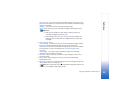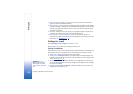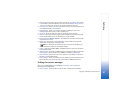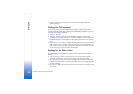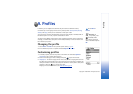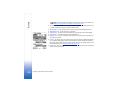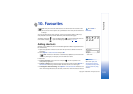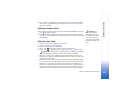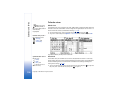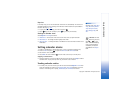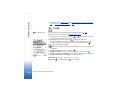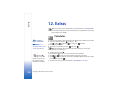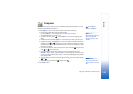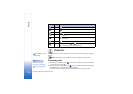Copyright © 2003 Nokia. All rights reserved.
Calendar and To-do
103
• If you are editing a repeated entry, choose how you want the changes to take effect:
All occurrences - all repeated entries are changed / This entry only - only the current
entry will be changed.
Deleting calendar entries
Example: Your
weekly class has been
cancelled. You have set
the calendar to remind you
every week. Choose This
entry only and the calendar
will remind you again next
week.
• In the Day view, scroll to the entry you want to delete and select Options→ Delete or
press . Press Yes to confirm.
• If you are deleting a repeated entry, choose how you want the change to take effect:
All occurrences - all repeated entries are deleted / This entry only - only the current entry
will be deleted.
Calendar entry fields
• Subject / Occasion - Write a description of the event.
• Location - the place of a meeting, optional.
• Start time, End time, Start date, and End date.
• Alarm - Press to activate the fields for Alarm time and Alarm date.
• Repeat - Press to change the entry to repeat. Shown with in the Day view.
Example: The repeat function is handy if you have a recurring event, a weekly
class, a biweekly meeting, or a daily routine you need to remember.
• Repeat until - You can set an ending date for the repeated entry, for example, the
ending date of a weekly course you are taking. This option is shown only if you have
selected to repeat the event.
• Synchronisation - If you select Private, after synchronisation the calendar entry can be
seen only by you and it will not be shown to others with online access to view the
calendar. This is useful when, for example, you synchronise your calendar with a
calendar on a compatible computer at work. If you select Public, the calendar entry is
shown to others who have access to view your calendar online. If you select None, the
calendar entry will not be copied to your PC when you synchronise your calendar.