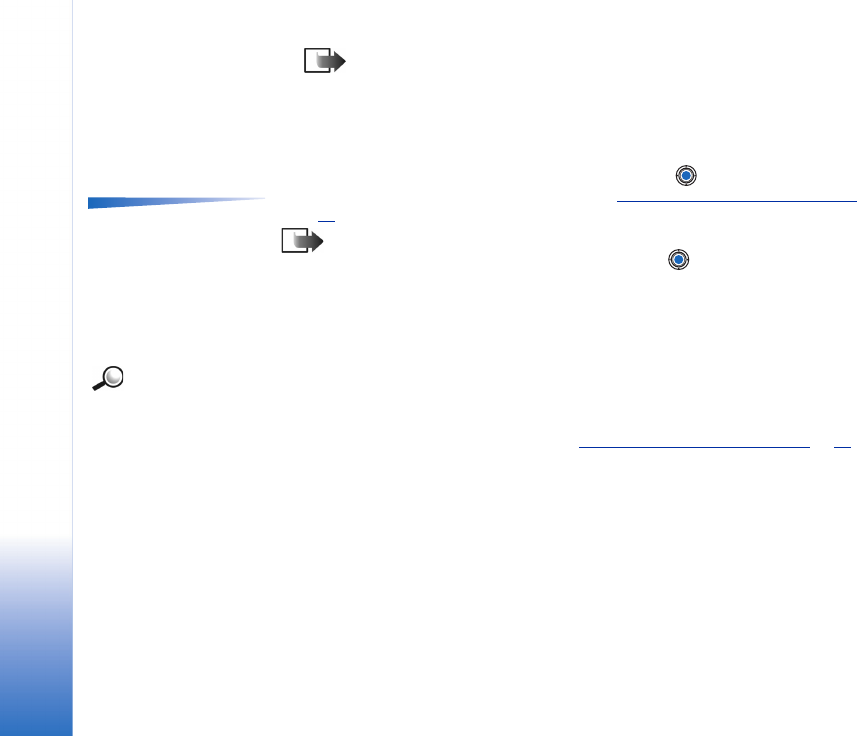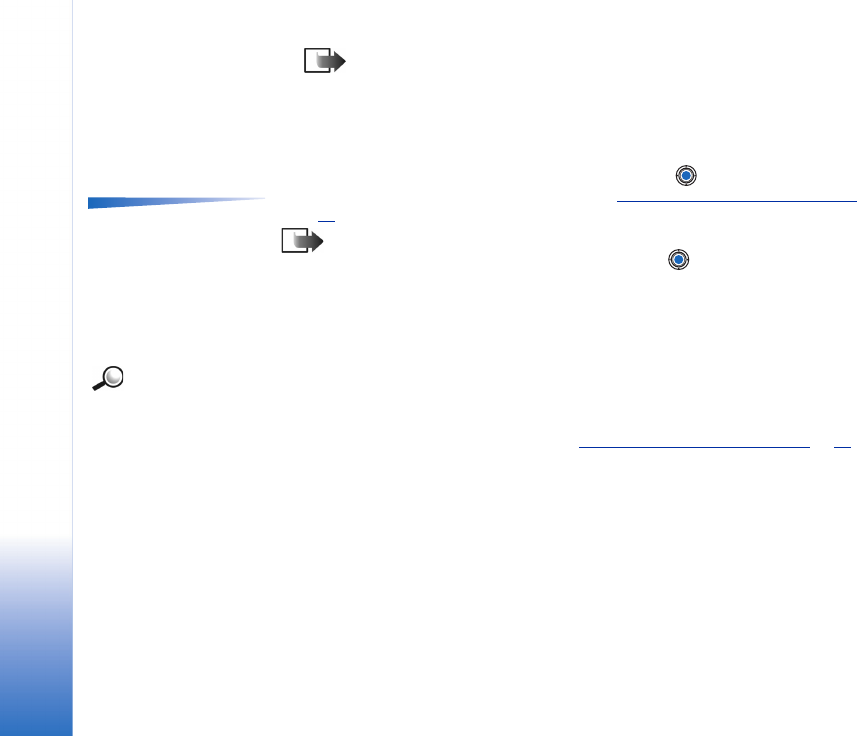
Copyright © 2003 Nokia. All rights reserved.
Camera and Images
54
Note: Do not move the phone before the Camera application starts to save the
photo. The photos are saved automatically in the Images application.
After the image has been saved:
• If you do not want to save the photo in the Images application, select Options→
Delete.
• To return to the viewfinder to take a new picture, press .
Options after a picture
has been taken: New
image, Delete, Send,
Rename image, Go to
Images, Settings, Help, and
Exit.
• You can insert an image into a contact card. See ‘
Inserting a picture to a contact card’,
p. 46
.
Note: Camera goes into battery saving mode if there have been no key presses
within a minute. To continue taking pictures, press .
Settings
In the Camera application settings, you can adjust the image quality setting and change
the default image name.
Example: If you
set ‘Beach’ as the default
image name, Camera will
name all the pictures you
take ‘Beach’, ‘Beach(01)’,
‘Beach(02)’, and so on,
until you change the
setting again.
1 Select Options→ Settings.
2 Scroll to the setting you want to change:
• Image quality - High, Normal, and Basic. The better the image quality, the more
memory the image consumes. See also ‘
Images and memory consumption’, p. 56.
• Default image name - By default, Camera names photos in the format ‘Image.jpg’.
Default image name allows you to set a name for the pictures taken. See the example
in the side of the page.
• Memory in use - Select whether you want to store your images in the phone memory
or the memory card, if you use one.