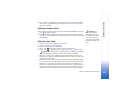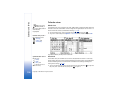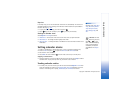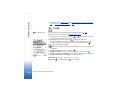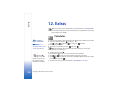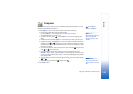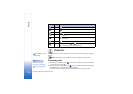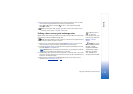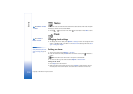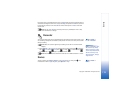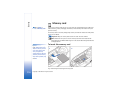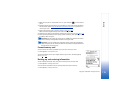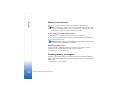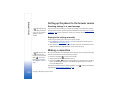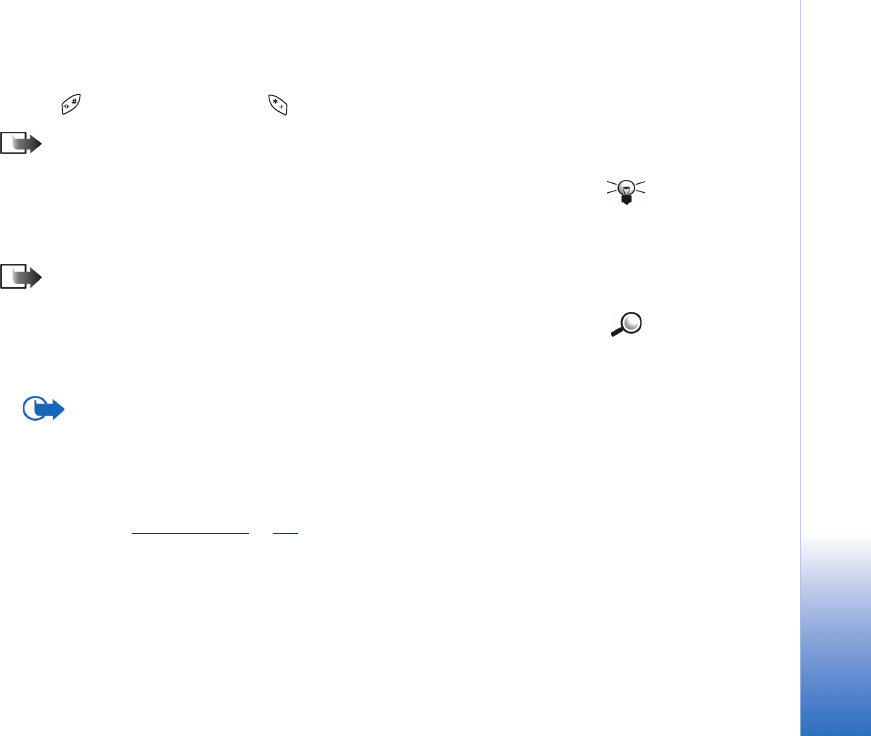
Copyright © 2003 Nokia. All rights reserved.
Extras
111
3 Scroll to the first Amount field and key in the value you want to convert. The other
Amount field changes automatically to show the converted value.
Press to add a decimal and press for the +, - (for temperature), and E
(exponent) symbols.
Note: The conversion order changes if you write a value in the second Amount
field. The result is shown in the first Amount field.
Tip! To rename a
currency, go to the
Currency rates view, scroll
to the currency, and select
Options→ Rename
currency.
Setting a base currency and exchange rates
Before you can make currency conversions, you need to choose a base currency (usually
your domestic currency) and add exchange rates.
Note: The rate of the base currency is always 1. The base currency determines the
conversion rates of the other currencies.
Example: If you set
the Euro (EUR) as the base
currency, a United
Kingdom Pound (GBP) is
approximately 1.63575
EUR. Thus, you would
write 1.63575 as the
exchange rate for the GBP.
1 Select Currency as the measure type and select Options→ Currency rates. A list of
currencies opens and you can see the current base currency at the top.
2 To change the base currency, scroll to the currency (usually your domestic currency),
and select Options→ Set as base curr.
Important: When you change the base currency, all previously set exchange
rates are set to 0 and you need to key in new rates.
3 Add exchange rates, scroll to the currency, and key in a new rate, that is, how many
units of the currency equal one unit of the base currency you have selected. See the
example on the side of the page.
4 After you have inserted all the needed exchange rates, you can make currency
conversions, see ‘
Converting units’, p. 110.