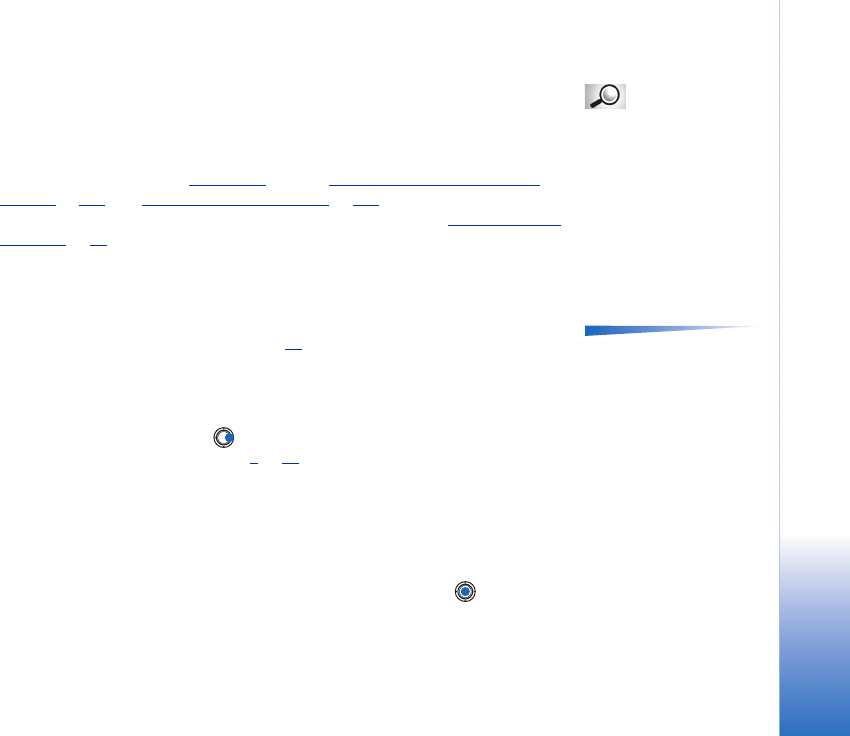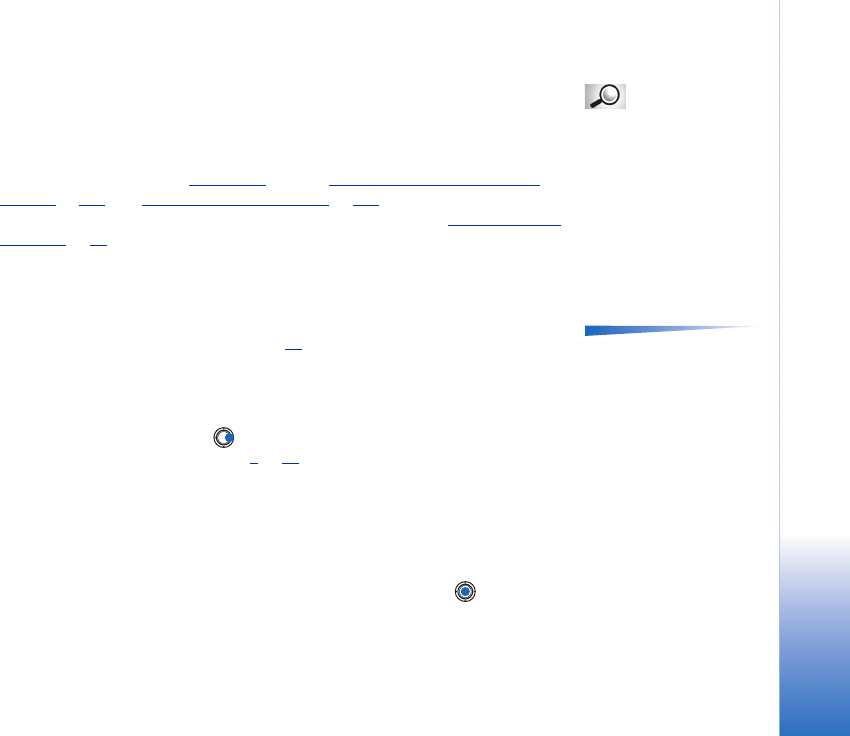
Copyright © 2003 Nokia. All rights reserved.
Contacts
51
Sending contact information
Glossary: When
you send or receive
contact information, the
term ‘business card’ is
used. A business card is a
contact card in a format
suitable to be sent in a
text message, usually in
‘vCard’ format.
1 In the Contacts directory, scroll to the card you want to send.
2 Select Options→ Send then select the method, the choices are: Via text message, Via
e-mail (available only if the correct e-mail settings are in place), via Infrared, or via
Bluetooth. The contact card you want to send has now become a ‘business card’. For
further information, see the ‘
Messaging’ chapter, ‘Sending and receiving data via
infrared’, p. 137, and ‘Sending data via Bluetooth’, p. 133.
• You can add received business cards to your Contacts directory. See ‘
Receiving smart
messages’, p. 83 for further information.
Managing contact groups
Options in the Groups list
view: Open, New group,
Delete, Rename, Ringing
tone, Contacts info, Help,
and Exit.
You can create contact groups, which can, for example, be used as distribution lists for
sending text messages and e-mail. See also p. 50 for how to add a ringing tone for a
group.
Creating contact groups
1 In the Contacts directory, press to open the Groups list.
2 Select Options→ New group. See Fig. 4
, p. 52.
3 Write a name for the group or use the default name Group and press OK.
Adding members to a group
1 In the Contacts directory, scroll to the contact you want to add to a group and select
Options→ Add to group:. A list of available groups opens.
2 Scroll to the group to which you want to add the contact and press .