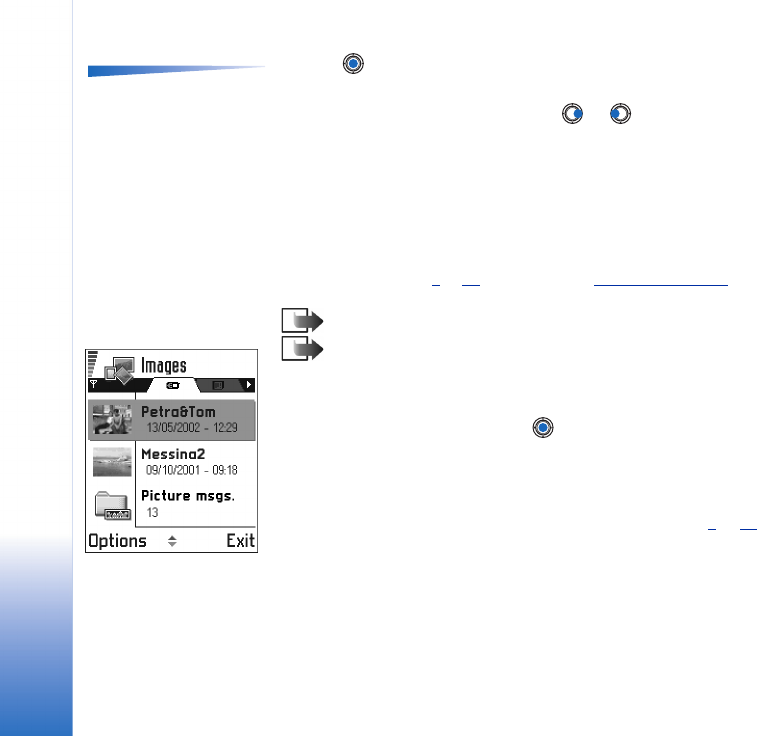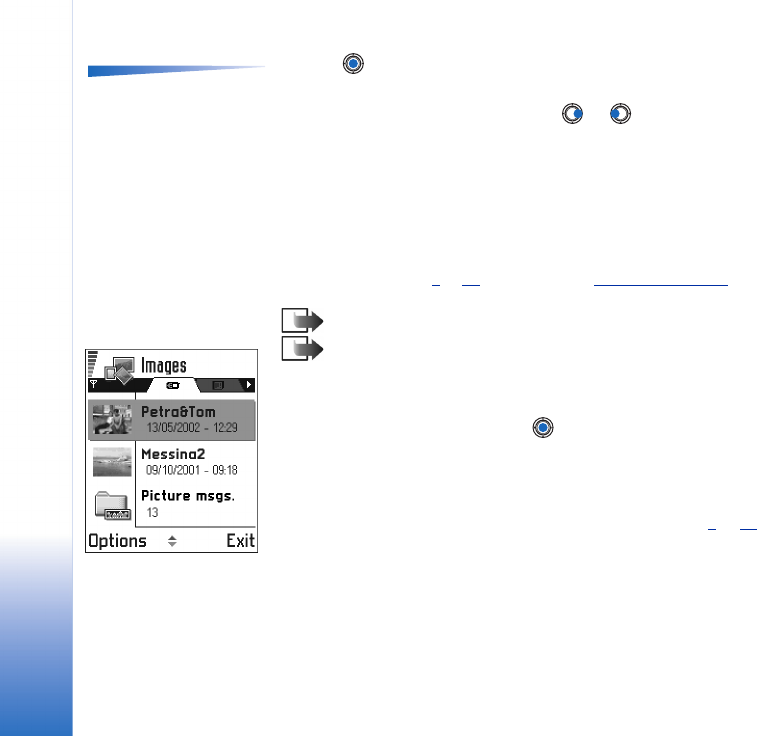
Copyright © 2003 Nokia. All rights reserved.
Camera and Images
58
Options when viewing an
image: Send, Rotate, Zoom
in, Zoom out, Full screen,
Delete, Rename, View
details, Add to Favourites,
Help, and Exit.
3 Press , to open an image. When the image is open, you can see the name of the
image and the number of images in the folder on the top of the display.
When you are viewing an image, pressing or takes you to the next or previous
picture in the current folder.
You can view animated GIF files in the same way as other images. Animations are played
only once. When an animation stops, you will see a fixed image. To view the animation
again, you must close it and then reopen it.
Zooming
1 Select Options→ Zoom in or Zoom out. You can see the zooming ratio at the top of
the display, see Fig. 4
, p. 59. See also section ‘Keyboard shortcuts’ later in this chapter.
2 Press Back to return to the initial view.
Note: The zoom ratio is not stored permanently.
Note: You cannot zoom in on GIF animations while they are playing.
Full screen
When you select Options→ Full screen, the panes around the picture are removed so that
you can see more of the image. Press to go back to the initial view.
Moving the focus
When you are zooming or viewing an image in full screen mode, use the scroll key to
move the focus to the left, right, up, or down, so that you can take a closer look at one
part of the picture, for example, its upper right corner, as in Fig. 4
, p. 59.
Rotating
Select Options→ Rotate→ Left to rotate an image 90 degrees anticlockwise or Right to
rotate the image clockwise. The rotation status is not stored permanently.
Fig. 3 The Images main
view