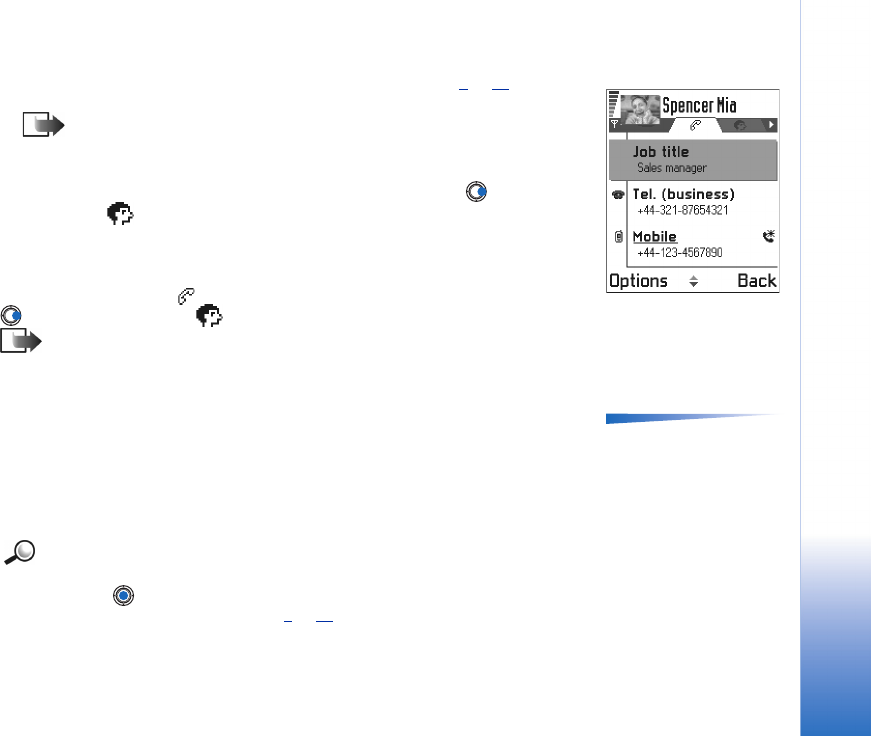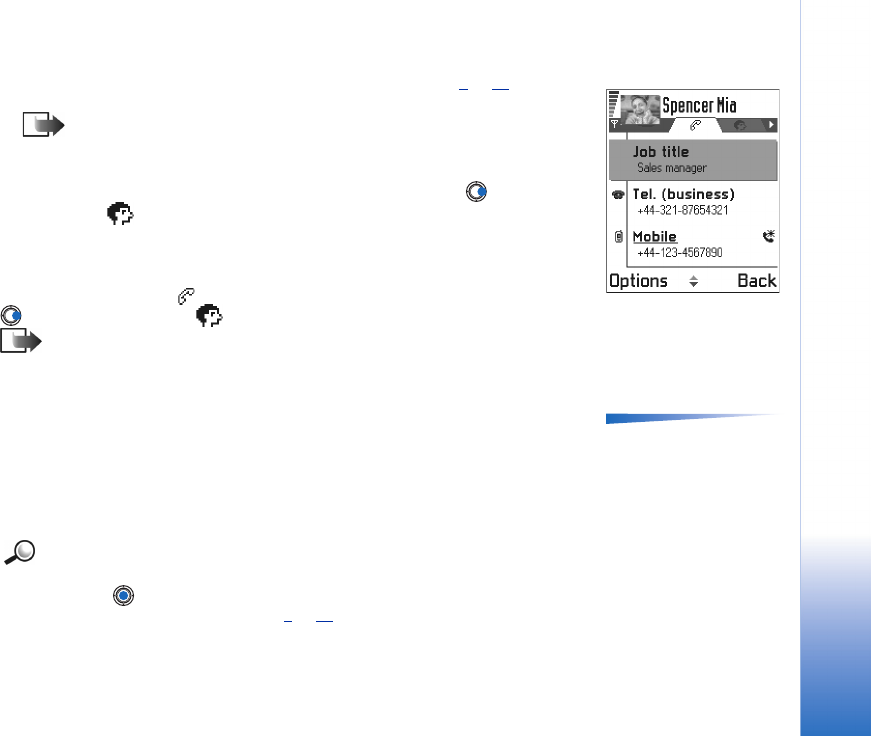
Copyright © 2003 Nokia. All rights reserved.
Contacts
47
• To attach a small thumbnail image to a contact card, open a contact card, select
Options→ Edit and then select Options→ Add thumbnail. See Fig. 2
, p. 47. The
thumbnail image is also shown when the contact is calling you.
Note: After you attach a thumbnail image to a contact card, you can select
Add thumbnail to replace the image with a different thumbnail or Remove
thumbnail to remove the thumbnail from the contact card.
• To add an image to a contact card, open a contact card, and press to open the
Image view ( ). To attach an image, select Options→ Add image.
Viewing a contact card
Contact information view ( ) shows all information inserted in the contact card. Press
to open the Image view ( ).
Note: Only fields that have information are displayed in the contact information
view. Select Options→ Edit if you want to see all fields and add more data to the
contact.
Options when viewing a
contact card when the
selection is on a phone
number: Call, Create
message, Edit, Delete,
Defaults, Add voice tag /
Voice tags, Assign speed dial
/ Remove speed dial, Ringing
tone, Copy to SIM direct.,
Send , Help, and Exit.
Assigning default numbers and addresses
If a contact has several phone numbers or e-mail addresses, to speed up calling and
sending messages, you can define certain numbers and addresses to be used as the
default.
• Open a contact card and select Options→ Defaults. A pop-up window opens, listing
the different options.
Example: Scroll to Phone number and press Assign. A list of phone numbers in the
selected contact card is shown. Scroll to the one you want to have as the default
and press . When you return back to the contact card view, you can see the
default number underlined. See Fig. 2
, p. 47.
Fig. 2 The contact
information view