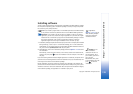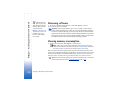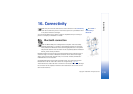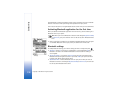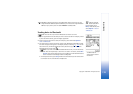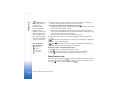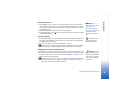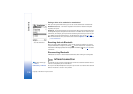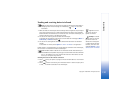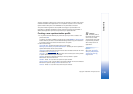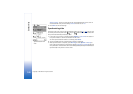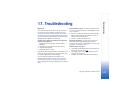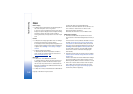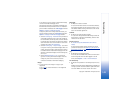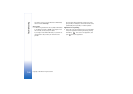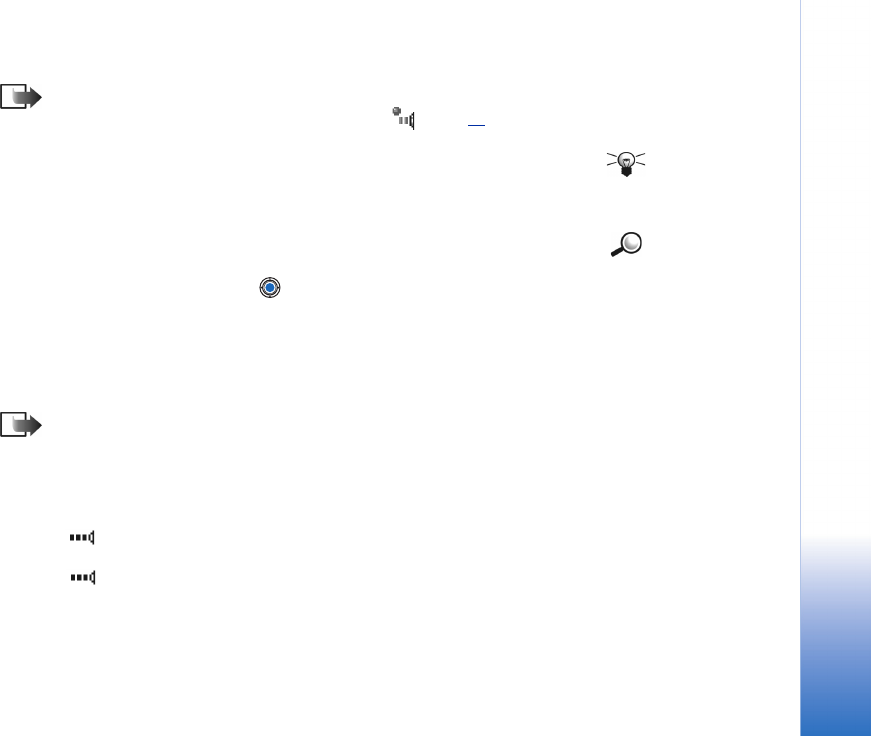
Copyright © 2003 Nokia. All rights reserved.
Connectivity
137
Sending and receiving data via infrared
Note: All items which are received via infrared are placed in the Inbox folder in
Messaging. New infrared messages are indicated by . See p. 81
for further
information.
Tip! You can also
play phone-to-phone
games via infrared.
1 Make sure that the infrared ports of the sending and receiving devices are pointing at
each other and that there are no obstructions between the devices. The preferable
distance between the two devices is one metre at most. To find the infrared port, see
the Keys and parts picture in the Quick start guide.
Example: To send a
contact card via infrared:
(1) Ask the receiver to
activate the infrared port
in his/her device. (2) Go to
Contacts, scroll to a card
and select Options→ Send
business card→ via infrared.
2 The user of the receiving device activates the infrared port.
To activate the infrared port of your phone to receive data via infrared, go to Menu→
Connectivity→ Infrared and press .
3 The user of the sending device selects the desired infrared function to start data
transfer.
To send data via infrared, select Options→ Send→ via infrared in an application.
If data transfer is not started within one minute after the activation of the infrared port,
the connection is cancelled and must be started again.
Note: Windows 2000: To be able to use infrared to transfer files between your
Nokia 3660 and a compatible computer, go to “Control Panel” and select “Wireless
Link”. In the “Wireless Link” “File Transfer” tab check the “Allow others” to send
files to your computer using infrared.
Checking the status of the infrared connection
• When blinks, your phone is trying to connect to the other device or a connection
has been lost.
• When is shown continuously, the infrared connection is active and your phone
is ready to send and receive data via its infrared port.