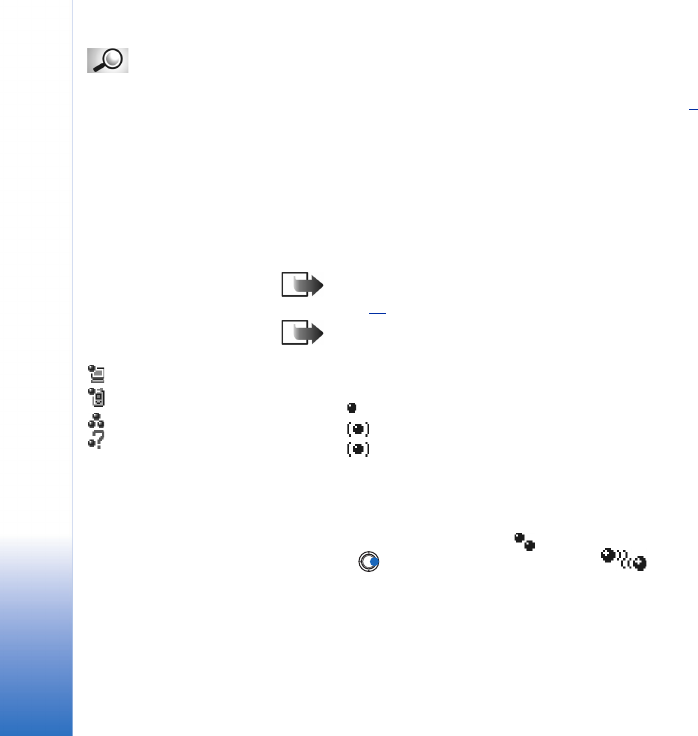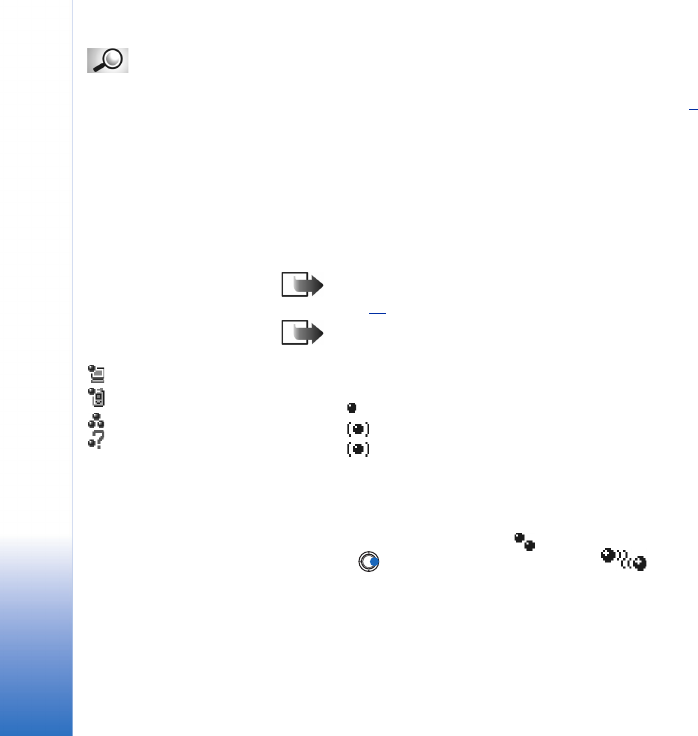
Copyright © 2003 Nokia. All rights reserved.
Connectivity
134
Glossary: Pairing
means authentication.
The users of the
Bluetooth-enabled
devices should agree
together what the
passcode is, and use the
same passcode for both
devices in order to pair
them. Devices that do not
have a user interface have
a factory-set passcode.
4 Scroll to the device you want to connect with and press Select. The item you are
sending is copied to Outbox and the note Connecting is shown.
5 Pairing (if not required by the other device, go to step 6
)
• If the other device requires pairing before data can be transmitted, a tone sounds
and you are asked to enter a passcode.
• Create your own passcode (1-16 characters long, numeric) and agree with the
owner of the other Bluetooth device to use the same code. This passcode is used
only once and you do not have to memorise it.
• After pairing, the device is saved to the Paired devices view.
6 When the connection has been successfully established, the note Sending data is
shown.
Note: Data received via Bluetooth can be found in the Inbox folder in Messaging.
See p. 81
for further information.
Icons for different
Bluetooth devices:
- Computer,
- Phone,
- Other, and
- Unknown.
Note: If sending fails, the message or data will be deleted. The Drafts folder in
Messaging does not store messages sent via Bluetooth.
Checking the status of the Bluetooth connection
• When is shown in standby mode, Bluetooth is active.
• When is blinking, your phone is trying to connect to the other device.
• When is shown continuously, the Bluetooth connection is active.
Paired devices view
Pairing with a device makes device searches easier and quicker. Paired devices are easier
to recognise, they are indicated by in the search result list. In the Bluetooth main
view, press to open a list of paired devices ( ).