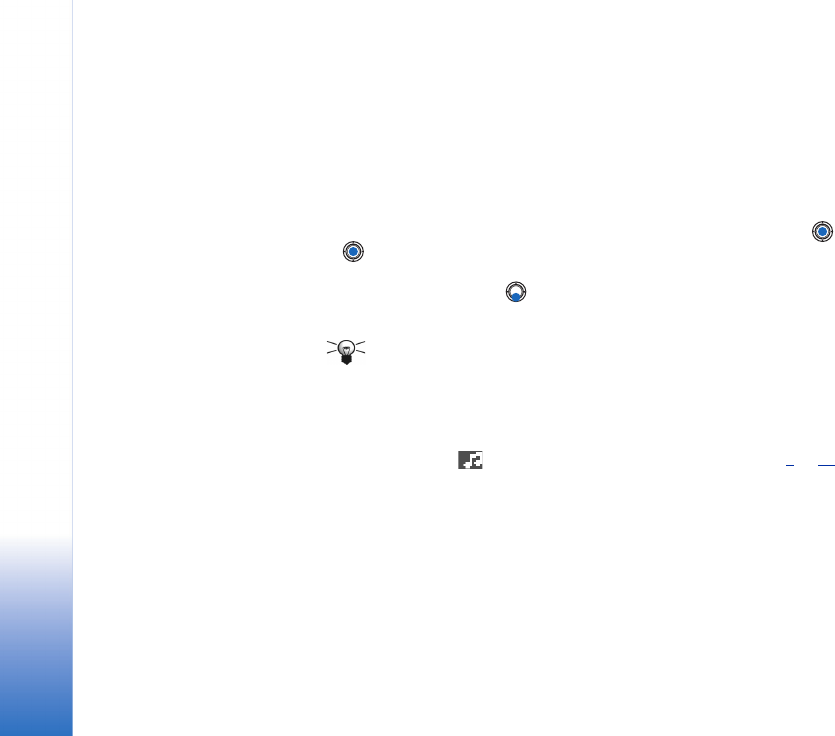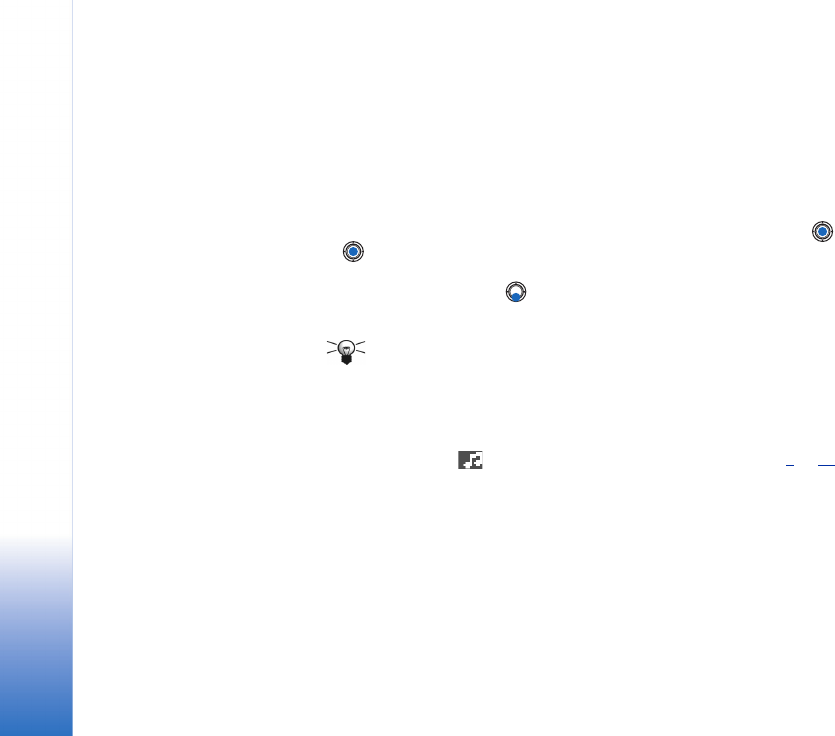
Copyright © 2003 Nokia. All rights reserved.
Messaging
78
size and a sound clip that is no longer than 15 seconds. The default setting is Image
size: Small. If you want to check the image size setting, go to Messaging→
Options→ Settings→ Multimedia message or select Options→ Sending options
when you are creating a multimedia message. When you are sending a multimedia
message to an e-mail address or another Nokia 3650, Nokia 3660 or a Nokia 7650,
if possible, use the larger image size (network dependent). To change the setting,
select Options→ Sending options → Image size→ Large when you are creating a
multimedia message.
1 In Messaging, select New message→ Create:→ Multimedia message and press .
2 Press to select the recipient(s) from the Contacts directory or write the phone
number or e-mail address of the recipient in the To: field. Add a semicolon (;) to
separate each recipient. Press to move to the next field.
3 You can add the different objects of the multimedia message in any order you want.
• To add an image, select Options→ Insert → Image or New image.
Tip! If you are sending a multimedia message to an e-mail address, it is
recommended to change the image size to bigger, select Options→ Sending
options → Image size→ Large. When sending a multimedia message to
another phone, use the default size Small.
• To add a sound, select
Options→ Insert→ Sound clip or New sound clip. When sound
has been added, the icon is shown in the navigation bar. See Fig. 4
, p. 79.