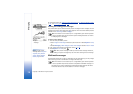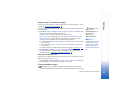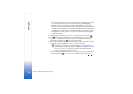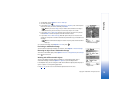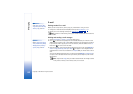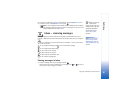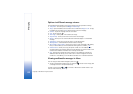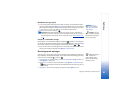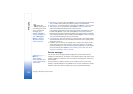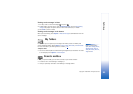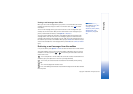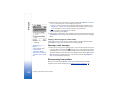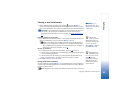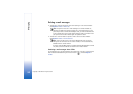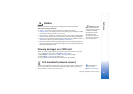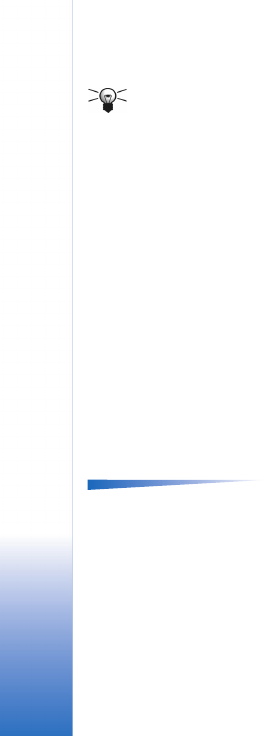
Copyright © 2003 Nokia. All rights reserved.
Messaging
84
• Operator logo - to save the logo, select Options→ Save. The operator logo can now be
seen in standby mode instead of the network operator’s own identification.
Tip! To later
change the default access
point settings for browser
service or multimedia
messaging, go to
Services→ Options→
Settings→ Default access
point or Messaging→
Options→ Settings→
Multimedia message→
Preferred connection.
• Calendar entry - to save the invitation to Calendar, select Options→ Save to Calendar.
• WAP message - to save the bookmark, select Options→ Save to bookmarks. The
bookmark is added to the Bookmarks list in browser service.
If the message contains both browser access point settings and bookmarks, to save
the data select Options→ Save all. Or, select Options→ View details to view the
bookmark and access point information separately. If you do not want to save all data,
select a setting or bookmark, open the details and select Options→ Save to Settings or
Save to bookmarks depending on what you are viewing.
• E-mail notification - Tells you how many new e-mails you have in your remote mailbox.
An extended notification may list more detailed information such as subject, sender,
attachments, and so on.
• In addition, you can receive a text message service number, voice mailbox number,
profile settings for remote synchronisation, access point settings for the browser,
multimedia messaging or e-mail, access point login script settings, or e-mail settings.
To save the settings, select Options→ Save to SMS sett.
, Save to Voice mail, Save to
settings, Save to Settings, or Save to e-mail sett..
Service messages
Options when viewing a
service message:
Download message, Move
to folder, Message details,
Help, and Exit.
You can order service messages (pushed messages) from service providers. Service
messages are notifications of, for example, news headlines and they may contain a text
message or address of a browser service. For availability and subscription, contact your
service provider.
Service providers can update an existing service message every time a new service
message is received. Messages can be updated even if you have moved them to another
folder than Inbox. When service messages expire, they are deleted automatically.