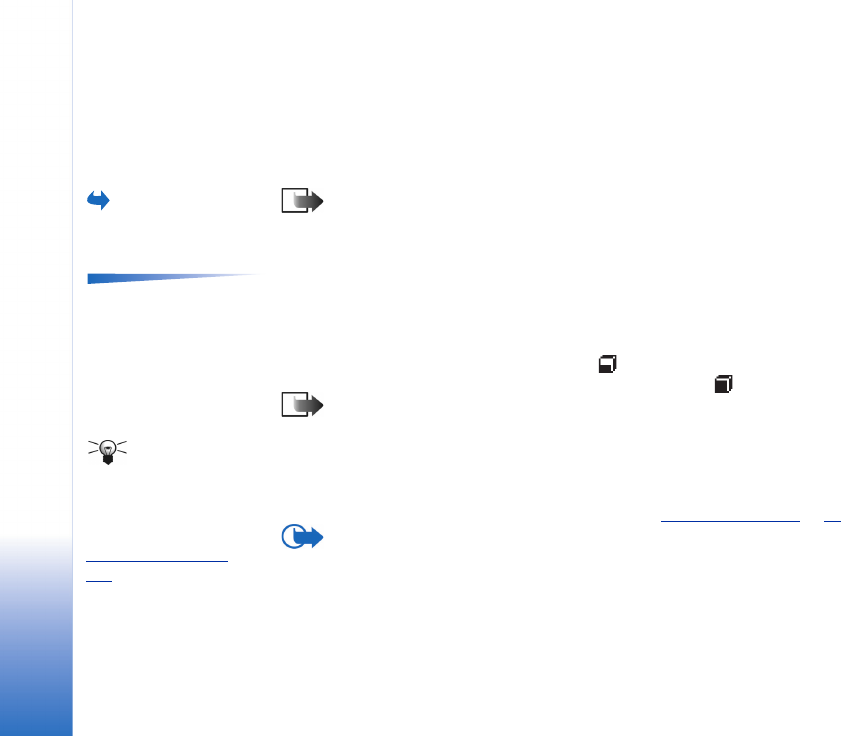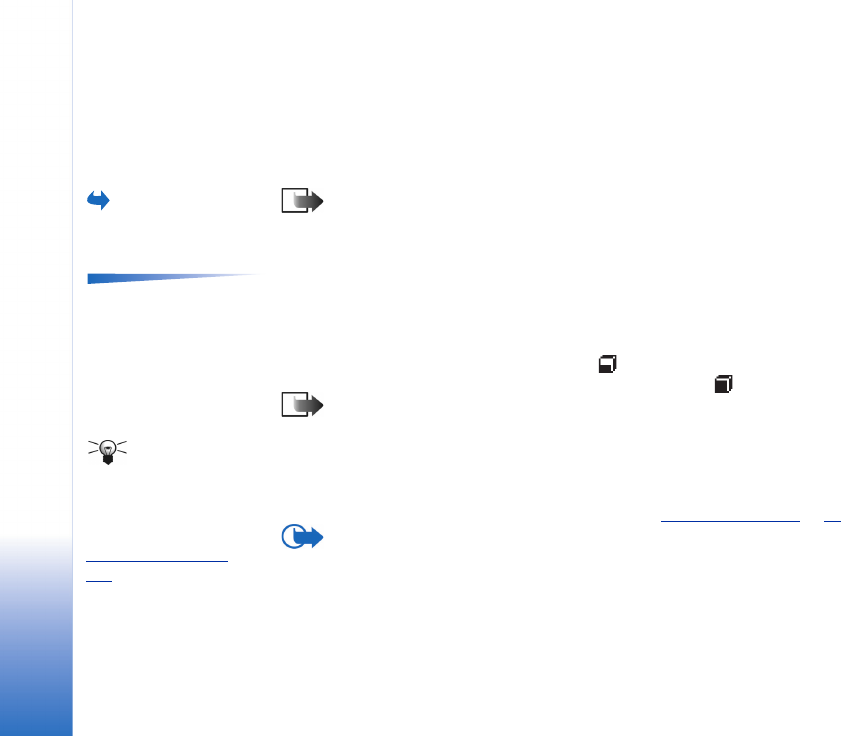
Copyright © 2003 Nokia. All rights reserved.
Manager - installing applications and software
128
15. Manager - installing
applications and software
Go to Menu→
Tools→ Manager
Note: Your phone must be switched on to use the functions in the Tools folder.
Do not switch the phone on when wireless phone use is prohibited or when it may
cause interference or danger.
Options in the Manager
main view: View details,
View certificate, Install,
Remove, View log, Send log,
Memory details, Help, and
Exit.
In Manager you can install new applications and software packages, and remove
applications from your phone. You can also check the memory consumption.
When you open Manager, you can see a list of:
• installation packages that have been saved to Manager,
• partially installed applications (indicated by ), and
• fully installed applications that you can remove (indicated by ).
Note: In Manager, you can only use device software installation files with an
extension .SIS.
Tip! To install
Java™ applications (file
extension .JAD or .JAR),
go to Applications. For
further information, see
‘
Applications (Java™)’, p.
125
.
• Scroll to an installation file and select Options→ View details to view the Name,
Version, Type, Size, Supplier, and Status of the software package.
• Scroll to a software package and select Options→ View certificate to display the
security certificate details of a software package. See ‘Certif. management’, p. 41.
Important: Only install software from sources that offer adequate protection
against viruses and other harmful software.
To help you, the software installation system uses digital signatures and certificates on
software packages. Do not install the application if Manager gives a security warning
during installation.