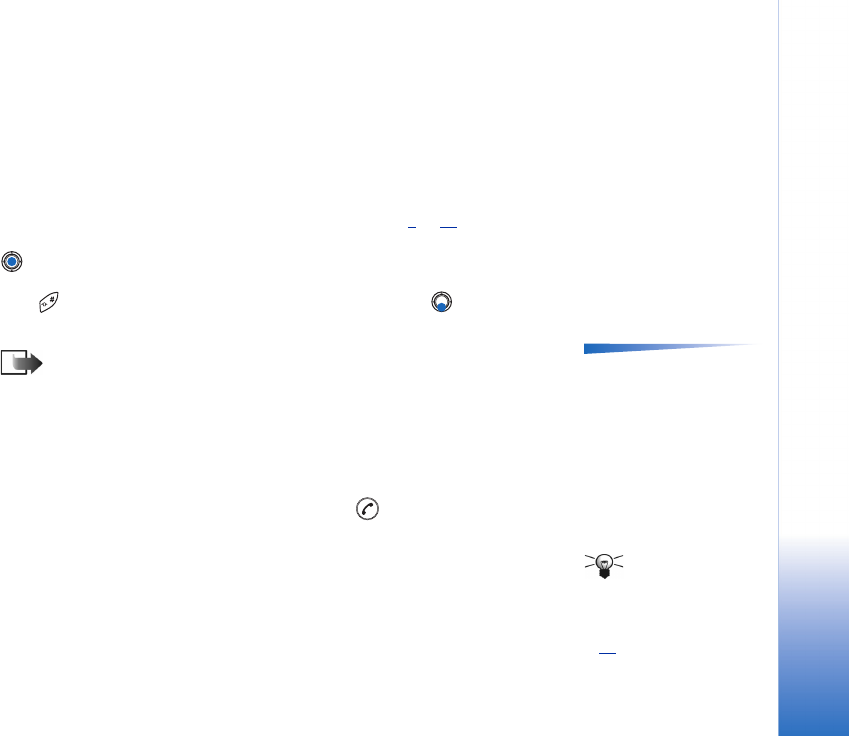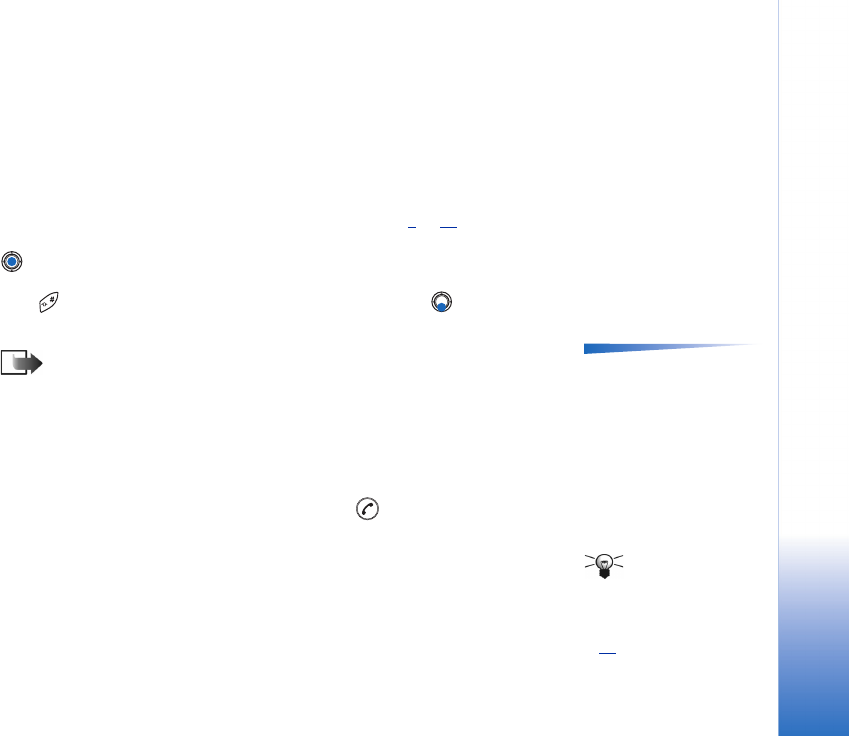
Copyright © 2003 Nokia. All rights reserved.
Messaging
75
You can start to create a message in two ways:
• By selecting New message→ Create:→ Text message, Multimedia message, or E-mail in
the Messaging main view, or
• Start to create a message from an application that has the option Send. In this case
the file that was selected (such as an image or text) is added to the message.
Writing and sending text messages
1 Select New message. A list of message options opens. See Fig. 2, p. 74.
2 Select Create:→ Text message. The editor opens with the cursor in the To: field. Press
to select recipient(s) from the Contacts directory or write the phone number of
the recipient.
Press to add a semicolon (;) to separate each recipient. Press to move to the
message field.
Options in the text
message editor: Send, Add
recipient, Insert, Delete,
Message details, Sending
options, Help, and Exit.
3 Write the message.
Note: Your phone supports sending of multiple text messages at the same
time, therefore, the normal 160 characters limit for one text message can be
exceeded. If your text exceeds 160 characters, it will be sent in two or more
messages and message sending may cost you more.
In the navigation bar, you can see the message length indicator counting backwards
from 160. For example, 10 (2) means that you can still add 10 characters for the text
to be sent as two messages.
4 To send the message, select Options→ Send or press .
Sending smart messages
Tip! You can also
receive ringing tones,
operator logos, or settings
from service providers, see
p. 83
.
Smart messages are special text messages that can contain data. You can send smart
messages such as:
•picture messages,
• business cards containing contact information in generic (vCard) format,
• Calendar notes (vCalendar format).