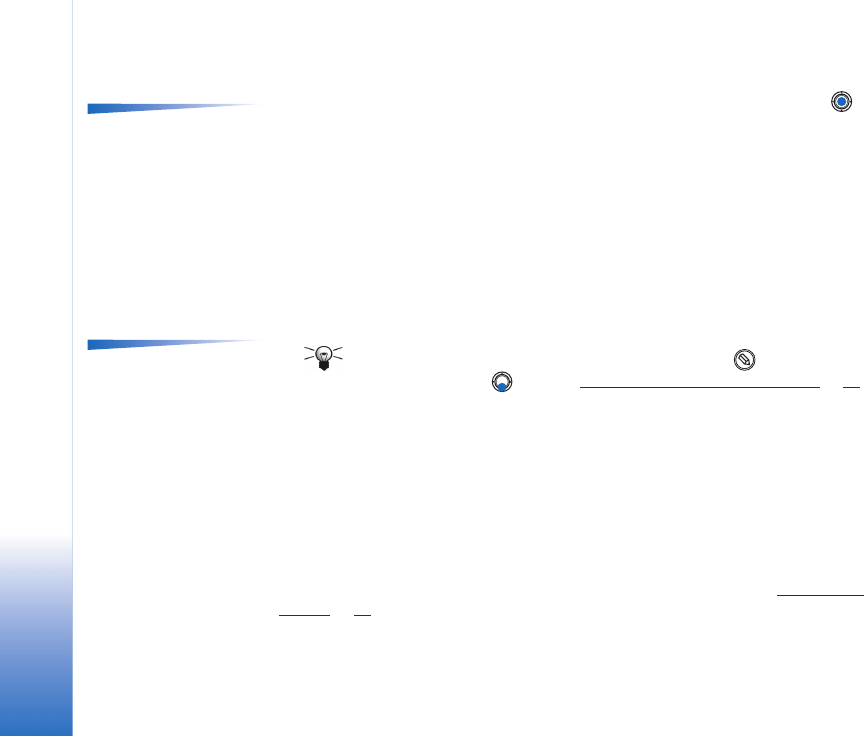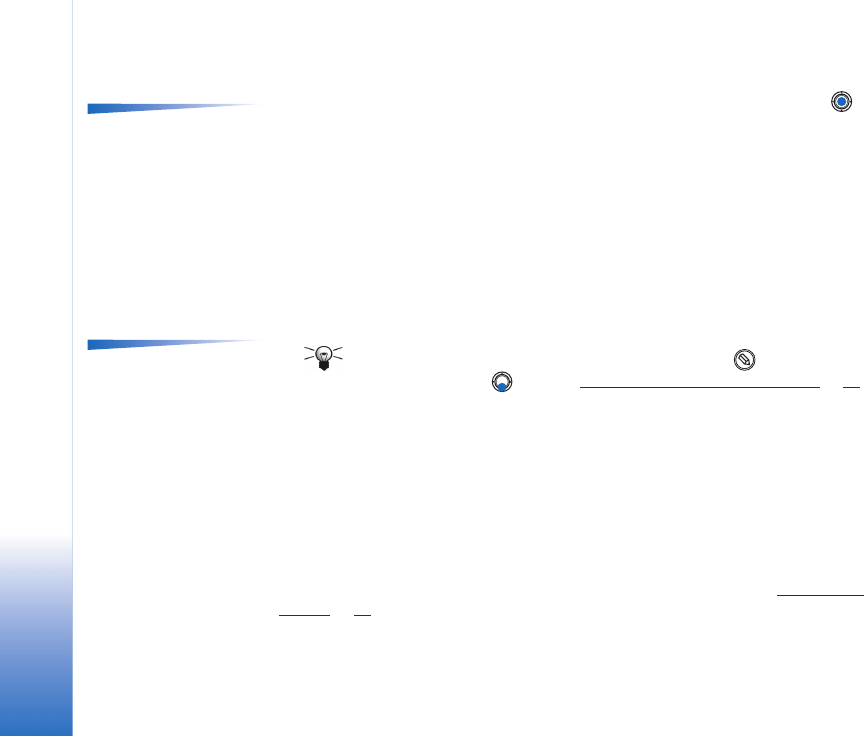
Copyright © 2003 Nokia. All rights reserved.
Contacts
46
Editing contact cards
Options in the Contacts
directory: Open, Call,
Create message, New
contact, Edit, Delete,
Duplicate, Add to group,
Belongs to groups,
Mark/Unmark, Send,
Contacts info, Help, and
Exit.
1 In the Contacts directory, scroll to the contact card you want to edit and press
to open it.
2 To change the information on the card, select Options→ Edit.
3 To save your changes and to return to the contact card view, press Done.
Deleting contact cards
• In the Contacts directory, scroll to the contact card you want to delete and select
Options→ Delete.
To delete many contact cards
1 Mark the cards to be deleted. Scroll to a contact you want to delete and select
Options→ Mark. A check mark is placed next to the contact card.
Options when editing a
contact card: Add
thumbnail / Remove
thumbnail, Add detail,
Delete detail, Edit label,
Help, and Exit.
2 When you have marked all the contacts you want to delete, select Options→ Delete.
Tip! You can also mark many items if you press and hold and
simultaneously press . See also ‘
Actions common to all applications’, p. 13.
Adding and removing contact card fields
1 Open a contact card and select Options→ Edit.
2 To add an extra field, select Options→ Add detail.
To delete a field you do not need, select Options → Delete detail.
To rename a contact card field label, select Options→ Edit label.
Inserting a picture to a contact card
There are two different types of pictures you can add to a contact card. See ‘Camera and
Images’, p. 53 for more information on how to take and store pictures.