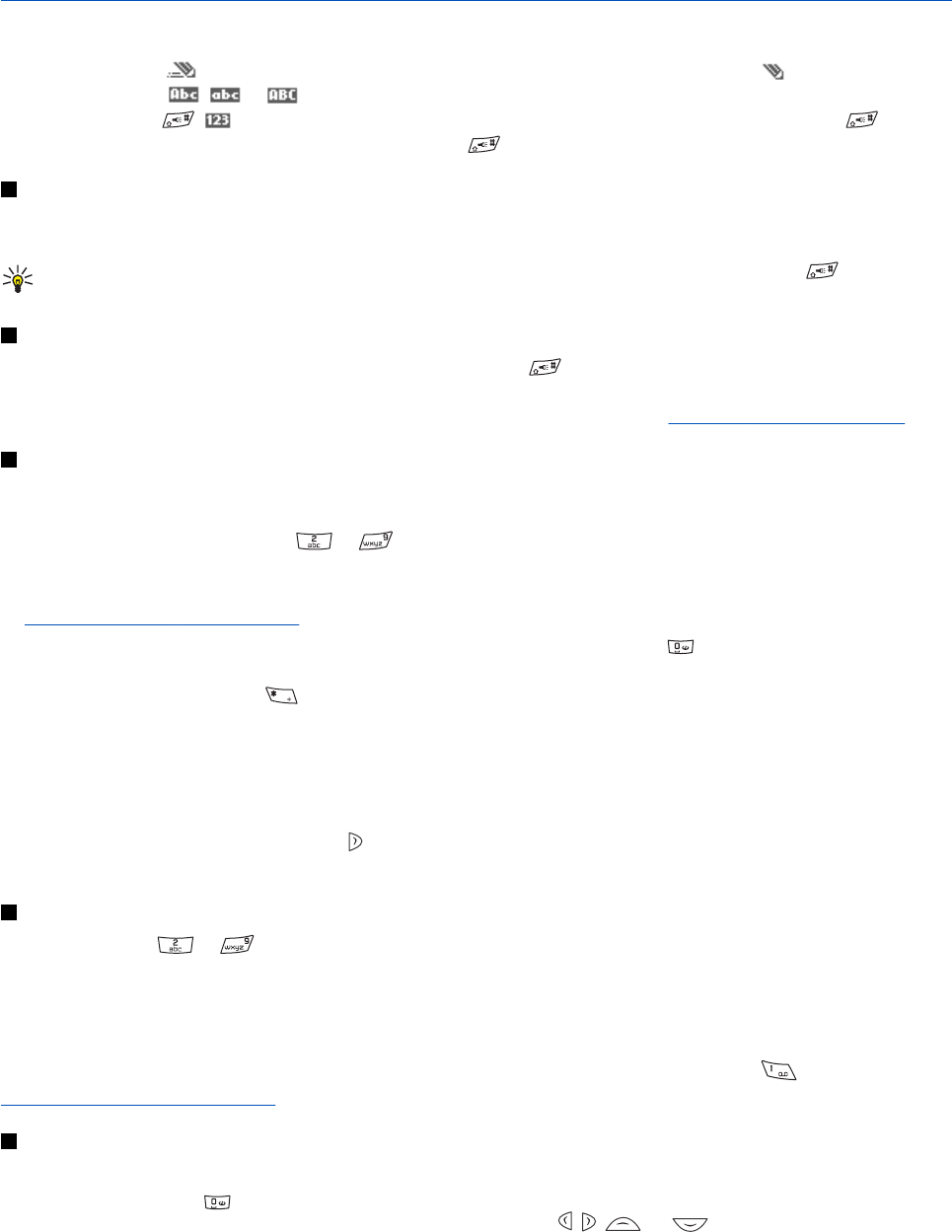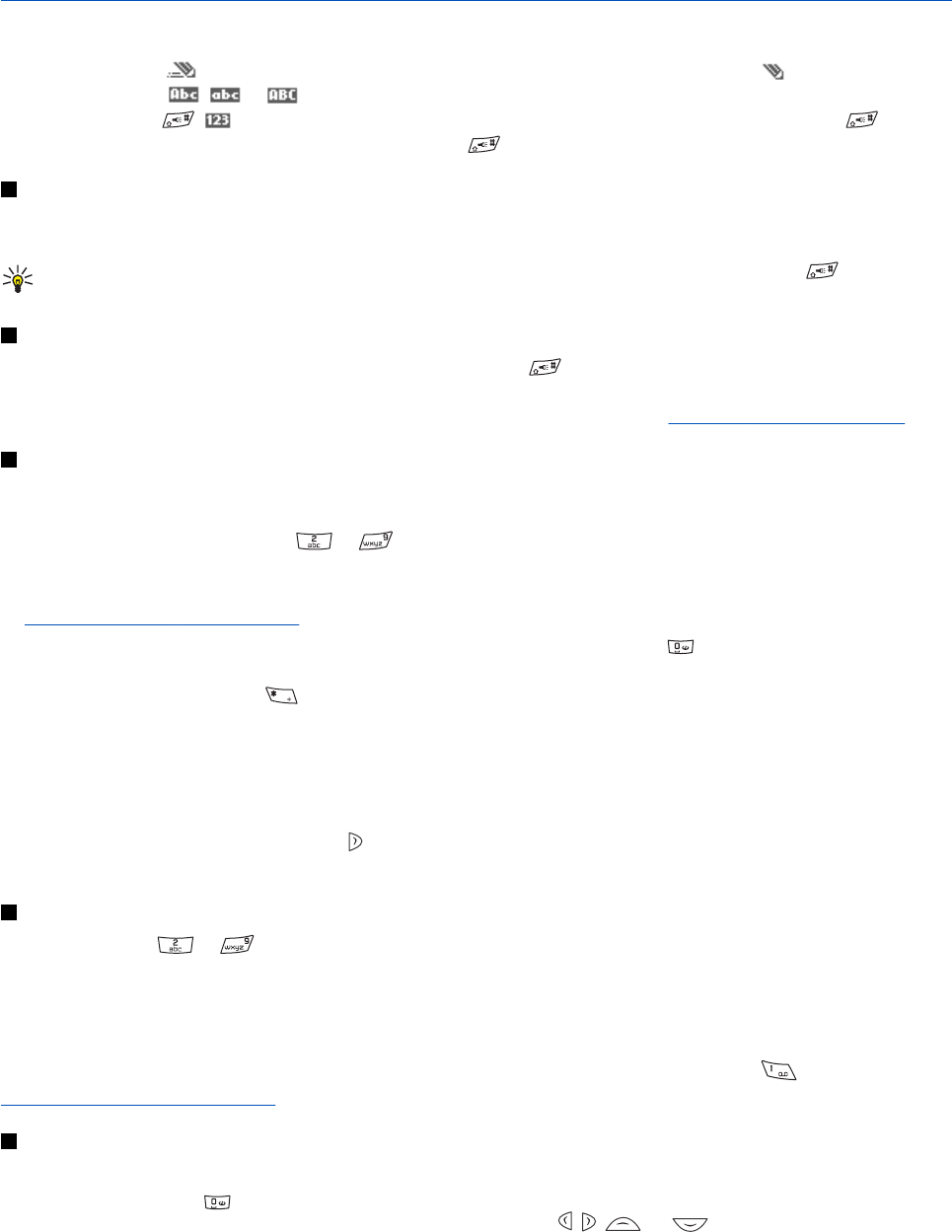
5. Writing text
You can key in text, for example, when writing messages, using traditional or predictive text input.
When you write text,
appears at the top left of the display, indicating predictive text input, and appears, indicating
traditional text input.
, , or appears next to the text input indicator, indicating the character case. To change the
character case, press
. indicates number mode. To change from letter to number mode, press and hold , and
select Number mode. To revert to letter mode, press and hold
.
Setting predictive text input on and off
When you write text in letter mode, press Options. Select Dictionary on to set predictive text input on if it is available for the
language, or Dictionary off to revert to traditional text input.
Tip: To quickly set predictive text input on or off when writing text in letter mode, press twice, or
press and hold Options.
Selecting the writing language
When you write text in letter mode, press Options, or press and hold . Select Writing language to temporarily change
the language for writing text.
You can set a different language for writing text and for the texts shown on the display.
See Phone settings on page 40.
Using predictive text input
Predictive text input is based on a built-in dictionary to which you can add new words. You can key in a letter with a single
keypress.
1. Start writing a word using the keys
to . Press each key only once for an individual letter. The word changes
after each keystroke.
To insert a number while in letter mode, press and hold the desired number key.
See Tips for writing text on page 19.
2. When you finish writing the word and it is correct, confirm it by adding a space with
or by pressing any of the scroll
keys. Press a scroll key to move the cursor.
If the word is not correct, press
repeatedly; or press Options, and select Matches. When the desired word appears,
confirm it.
If the ? character is displayed after the word, the word that you intended to write is not in the dictionary. To add the
word to the dictionary, press Spell, key in the word (traditional text input is used), and press Save. When the dictionary is
full, the new word replaces the oldest one that was added.
Writing compound words
1. Key in the first part of the word, and press
to confirm it .
2. Write the last part of the word, and confirm the word.
Using traditional text input
Press a number key, to , repeatedly until the desired character appears. Not all characters available under a
number key are printed on the key. The characters available depend on the language selected for writing text.
To insert a number while in letter mode, press and hold the desired number key.
• If the next letter that you want is located on the same key as the present one, wait until the cursor appears, or press any
of the scroll keys, and key in the letter.
• The most common punctuation marks and special characters are available under the number key
.
See Tips for writing text on page 19..
Tips for writing text
The following functions may also be available for writing text:
• To insert a space, press
.
• To move the cursor to the left, right, up, or down, press the scroll keys
, , , or .
• To delete a character to the left of the cursor, press Clear. To delete the characters quickly, press and hold Clear. To delete
all the characters at once (only when writing a message), press Options, and select Clear text.
• To insert a word when using predictive text input, press Options, and select Insert word. To insert a word using
traditional text input, press Save. The word is also added to the dictionary.
Copyright © 2004 Nokia. All Rights Reserved. 19