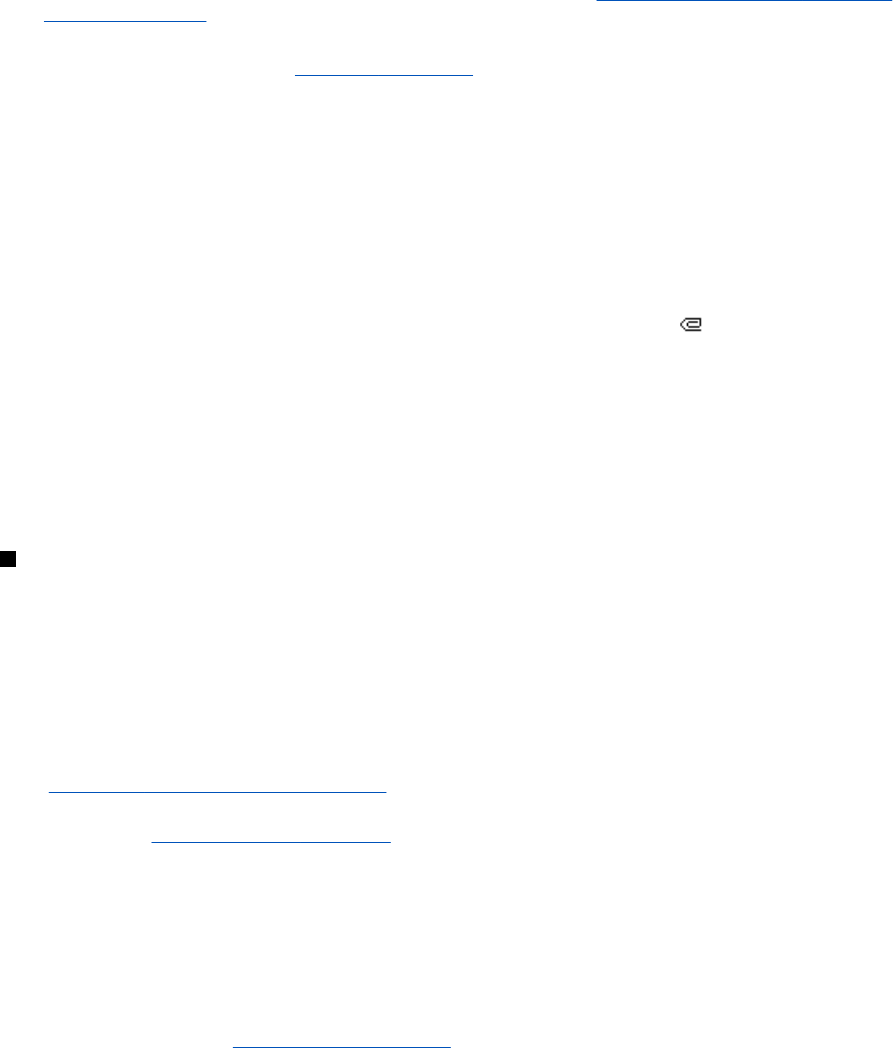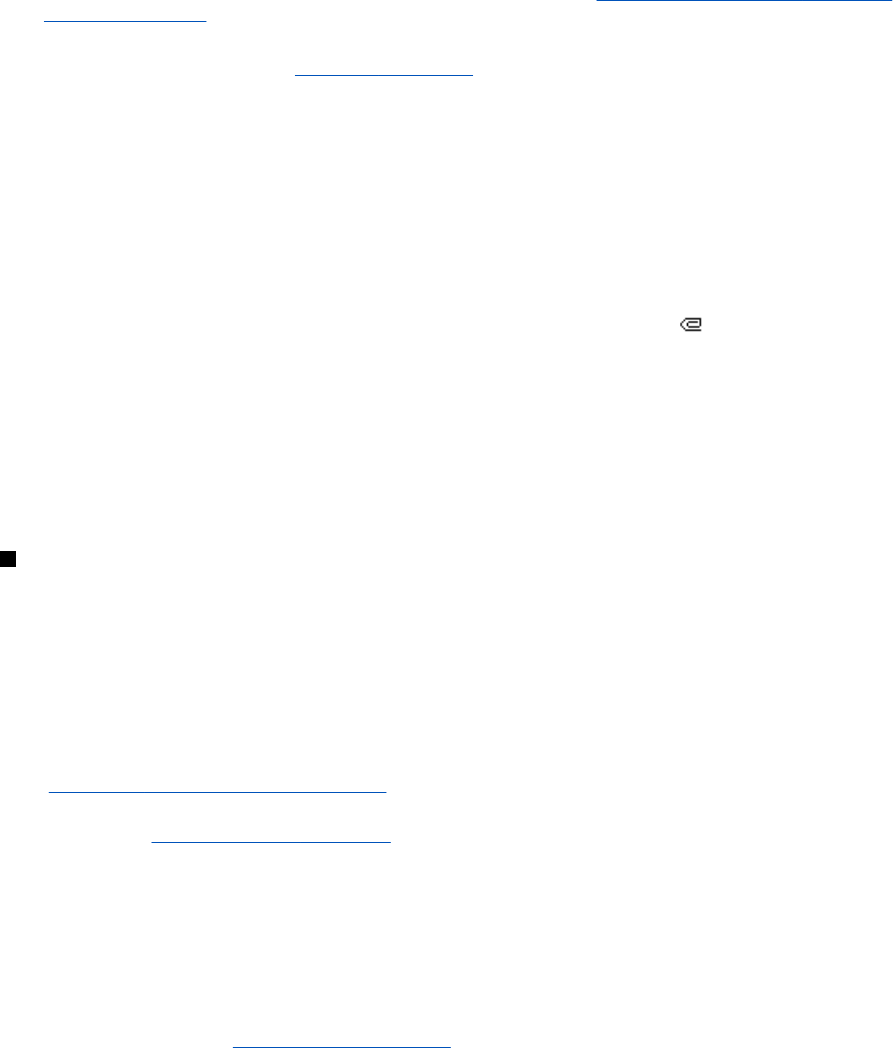
• Use detail—to extract numbers, e-mail addresses, and Web site addresses from the current message.
• Forward to no., Forward to e-mail, or Forward to many—to forward the message.
• Edit—to edit a message. You can only edit messages you have created.
See Writing and sending a multimedia
message on page 22.
• Message details— to view the subject, size, and type of the message.
Refer also to the options in Gallery.
See Gallery on page 42.
Folders for multimedia messages
Press Menu, and select Messages → Multimedia msgs..
• The Inbox folder includes received multimedia messages.
• The Outbox folder includes multimedia messages that have not yet been sent.
• The Sent items folder includes multimedia messages that have been sent.
• The Saved items folder includes multimedia messages that you have saved to be sent later.
Multimedia messages memory full
When a new multimedia message arrives and the message memory is full, the indicator blinks and Multimedia me- mory
full, view waiting msg. is displayed. To view the waiting message, press Show. To save the message, press Save, and delete
old messages by selecting the message to be deleted.
To discard the waiting message, press Exit and Yes. If you press No, you can view the message.
Deleting multimedia messages
• To delete multimedia messages, press Menu, and select Messages → Multimedia msgs. → Delete messages.
• To delete all messages from a folder, select the folder from which you want to delete the messages, and press Yes to
confirm.
E-mail messages
The e-mail application allows you to access your e-mail account from your phone. To use the e-mail function of your phone,
you need a compatible e-mail system.
You can write, send, and read e-mail with your phone. You can also save and delete the e-mail on a compatible PC. Your
phone supports POP3 and IMAP4 e-mail servers. Before you can send and receive any e-mail messages, you may need to do
the following:
• Obtain a new e-mail account or use your current account. To check the availability of your e-mail account, contact your e-
mail service provider.
• Check your e-mail settings with your network operator or e-mail service provider. You can receive e-mail settings over the
air.
See Over the air settings service on page 14.
• Key in the e-mail settings on your phone. To check your settings, press Menu, and select Messages → Message settings →
E-mail messages.
See E-mail settings on page 29.
Note that this application does not support keypad tones.
Writing and sending an e-mail message
You can write your e-mail message before or after connecting to the e-mail message service.
1. Press Menu, and select Messages → E-mail → Create e-mail.
2. Key in the recipient’s e-mail address and press OK, or press Edit, key in the e-mail address, and press OK. If you want, you
can enter a subject for the e-mail.
3. Key in the e-mail message.
See Writing text on page 19. The number of characters that you can key in is shown on the top
right of the display.
4. To send the e-mail message, press Send. Select Send now to send the e-mail immediately. If you select Send later, the e-
mail is saved inOutbox.
To edit or continue writing your e-mail later, you can save it in Drafts by selecting Save draft msg.
When sending the e-mail later, press Menu, and select Messages → E-mail, press Options, and select Send now or
Retrieve and send.
Downloading e-mail messages
You can download e-mail messages from your e-mail account.
1. Press Menu, and select Messages → E-mail, press Options, and select Retrieve.
Messages
Copyright © 2004 Nokia. All Rights Reserved. 24