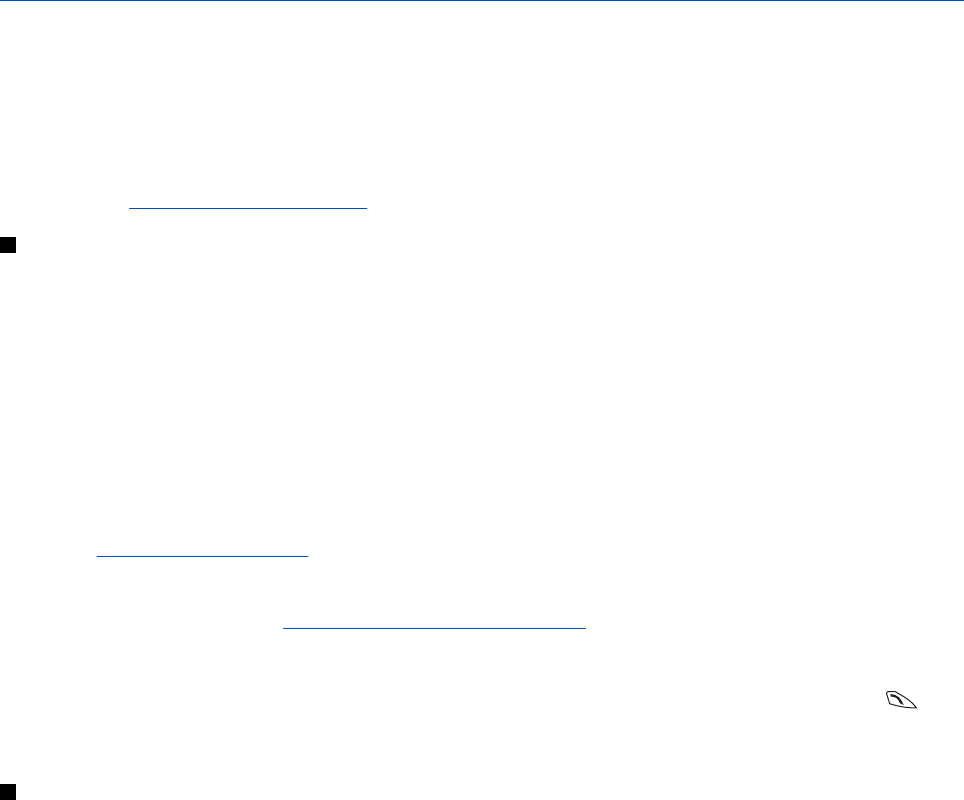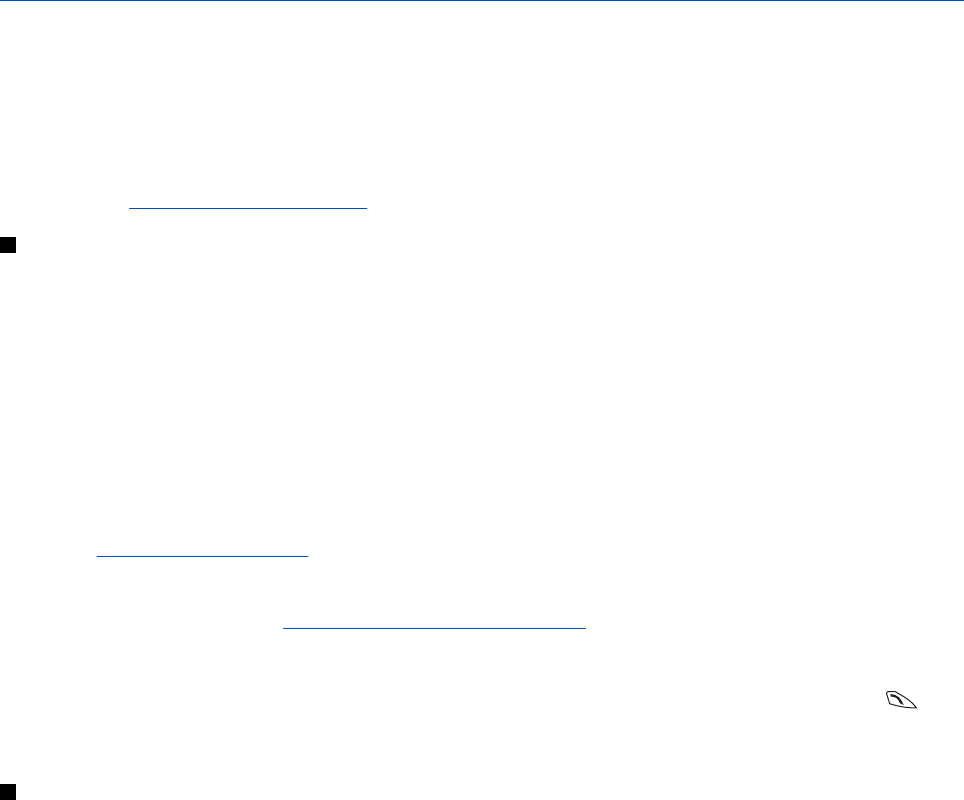
10. Gallery
You can save images and ringing tones that, for example, have been received in multimedia messages in the folders of the
gallery.
Your phone supports a digital rights management (DRM) system to protect acquired content. A piece of content, for example,
a ringing tone, can be protected and associated with certain usage rules, for example, the number of usage times and a
certain usage period. The rules are defined in the content’s activation key, which can be delivered either together with the
content or independently depending on the service provider. You may be able to update these activation keys. Always check
the delivery terms of any content and activation key before acquiring them, as they may be subject to a fee. The gallery uses
shared memory.
See Shared memory on page 6.
Folders in the gallery
1. Press Menu, and select Gallery. The list of folders is shown. Images, Video clips, Graphics, Tones, and Recordings are the
original folders on the phone.
2. Scroll to the desired folder, and press Open to view the list of files in the folder, or press Options and the list of available
options is shown.
• Select Add folder, Delete folder, Move, Rename folder, Details, Type of view, or Sort. You cannot delete, rename, or move
the original folders on the phone.
• Select Memory status to view the memory consumption information of the phone.
• Select Activation key list to view the list of all available activation keys. You can delete the expired activation keys, for
example.
• Select Downloads to download more images and tones. Select Graphic downloads, Tone downloads, or Video downloads,
and the list of available bookmarks is shown. Select More bookmarks to access the list of bookmarks in the Services
menu.
See Bookmarks on page 58.
Select the appropriate bookmark to connect to the desired page. If the connection fails, you may not be able to access
the page from the service whose connection settings are currently active. In this case, open the Services menu and
activate another set of setting.
See Connecting to a service on page 57. Try again to connect to the page.
To check the availability of different services, pricing, and tariffs, contact your network operator and/or service
provider. Download content only from sources you trust.
3. If you opened a folder, scroll to the desired file. To view the file, press Open, or to send the file using MMS, press
. The
phone can play video clips in 3GP format (H.263 baseline and MPEG-4 simple profile).
Press Options, and select the desired option from the list.
Options for the files in the gallery
Some of the following options, for example, are available for the files in the Gallery. Scroll to the desired file, and press
Options.
• Delete—to delete the selected files.
• Send—to send the selected file using MMS or an infrared (IR) connection.
• Edit image—to edit the selected image file.
• Move—to move the file to another folder. Scroll to the folder where you want to move the file, press Options, and select
Move here.
• Rename—to give a new name to the file.
• Set as wallpaper—to set the selected image file as wallpaper.
• Set as ring tone—to set the selected sound file as the ringing tone.
• Memory status—to view the memory consumption information of the phone.
• Activate content—to update the activation key of the selected file. This option is only shown if the activation key
updating is supported by the file.
• Details—to see the details of the file, for example the date of the file.
• Type of view—to set the way the phone displays the files.
• Sort—to sort the files and folders by date, type, name, or size.
• Delete all—to delete all the files in the selected folder.
• Open in sequence—to view the files in the folder sequentially.
• Add folder—to add a new folder.
• Activation key list—to view the list of all available activation keys. You can delete the expired activation keys, for example.
Copyright © 2004 Nokia. All Rights Reserved. 42