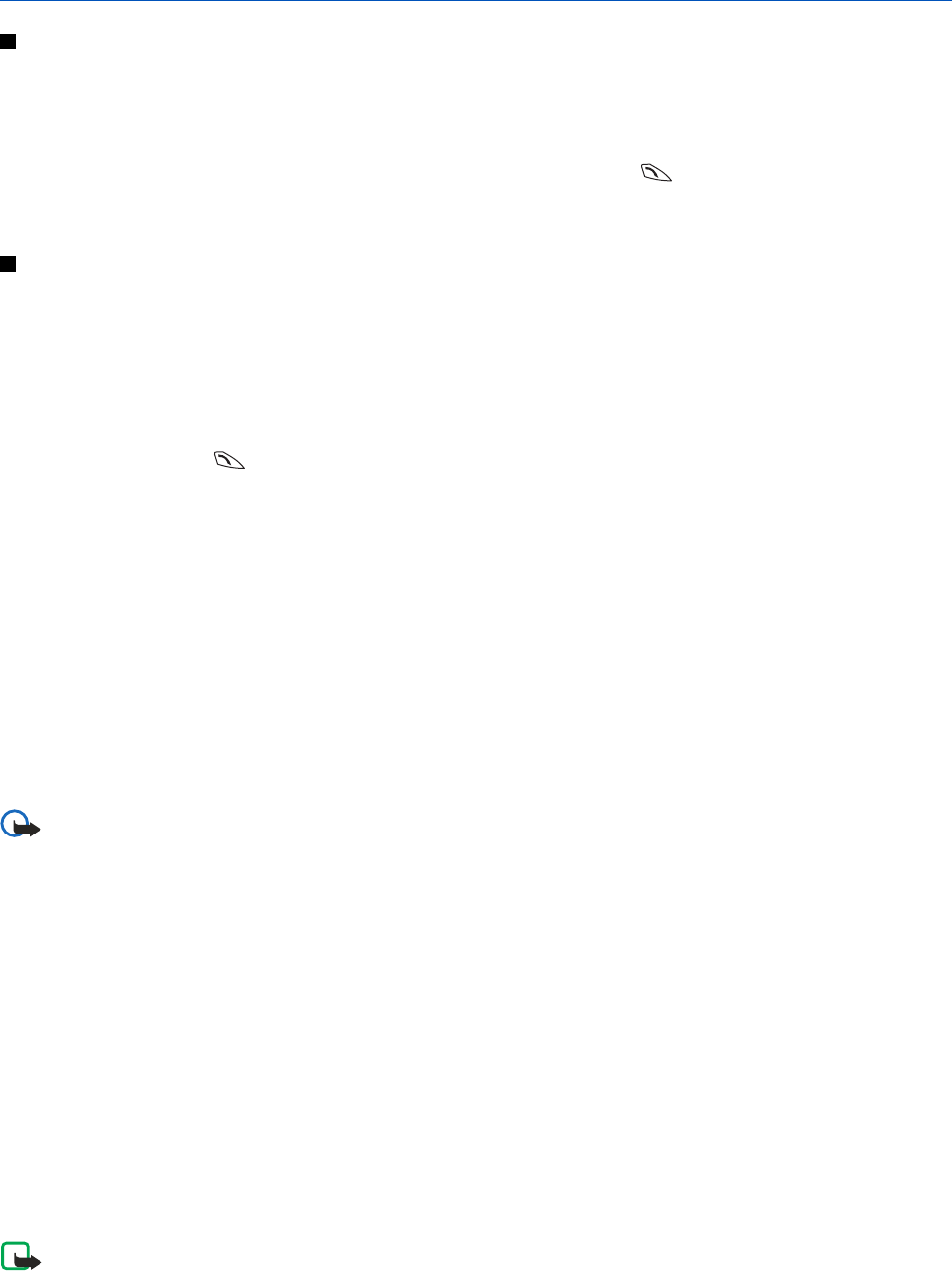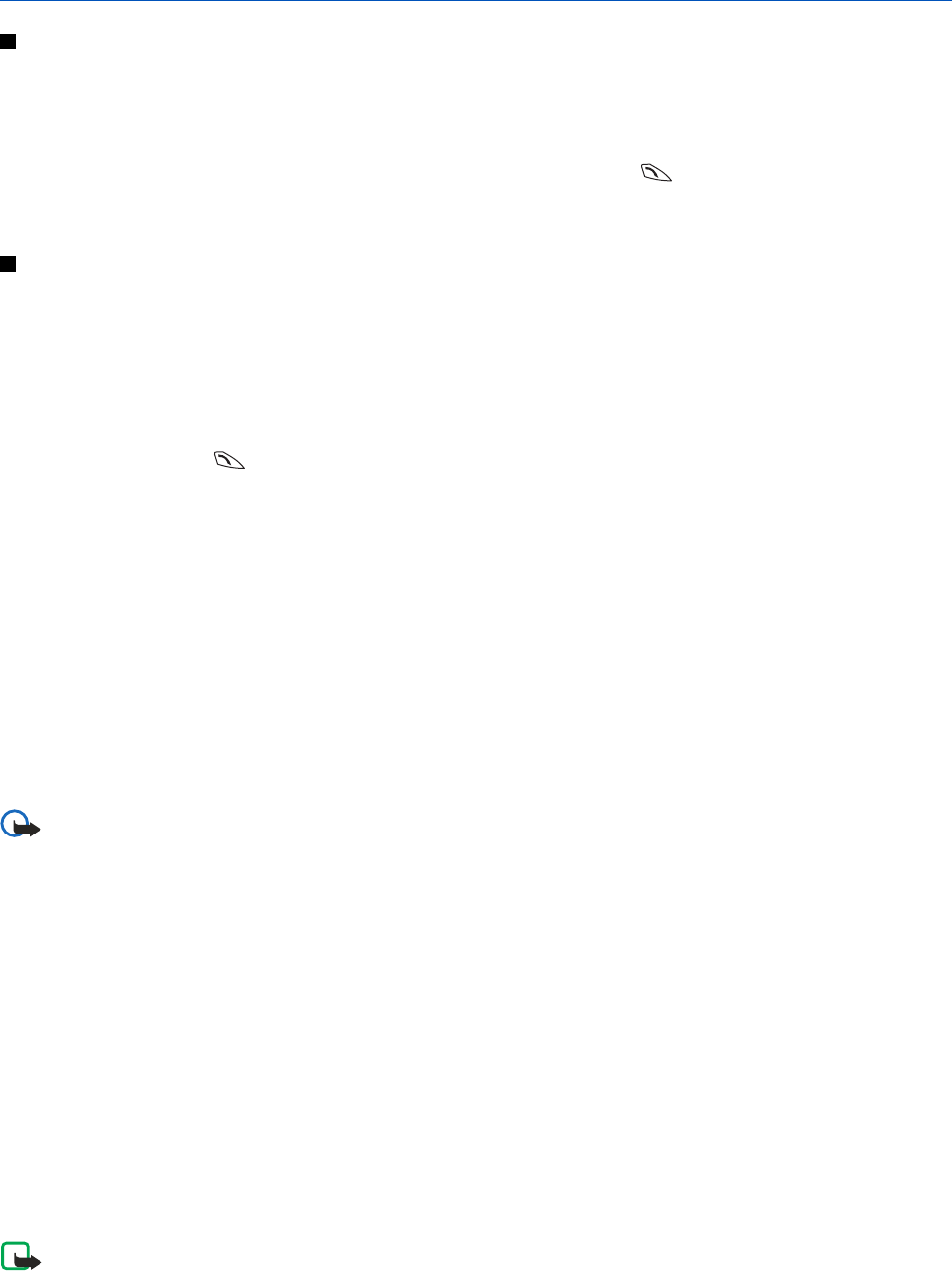
14. Applications
Games
In this menu you can use and manage the Java games installed in the phone.
Press Menu, and select Applications → Games.
• Press Options, and to download a game to the phone, select Downloads, or to set sounds, lights, and shakes for games,
select App. settings.
• To select and open a game, scroll to the game or a game set, press Open or press
. Press Options to select from the
list of options.
Note that running games may consume the battery power faster. You may need to connect the phone to the charger.
Collection
In this menu you can use and manage the Java applications installed in the phone.
Managing the applications
To access the applications, press Menu, and select Applications → Collection.
• Press Options, and select Downloads → App. downloads to download an application to the phone, or App. settings to set
the sounds, lights, and shakes for applications.
• To select and launch an application, scroll to an application or an application set (the name depends on the application),
and press Open or press
. Press Options to select from the list of options.
Note that running some games may consume the battery power faster, and you may need to connect the phone to the
charger.
Options for an application or application set
• Delete—to delete the application or application set from the phone.
• App. access— to restrict the application from accessing the network.
• Update version (network service)—to check if a new version of the application is available for download from Services.
• Web page—to provide further information or additional data for the application from an Internet page. This feature
needs to be supported by the network. It is only shown if an Internet address has been provided with the application.
• Connect via— to set the phone to use specific service settings if the application needs them. Your phone uses the service
settings for the browser by default.
• Details—to give additional information about the application.
Downloading an application or a game
Important: Only install applications from sources that offer adequate protection against harmful software.
Your device may have some bookmarks loaded for sites not affiliated with Nokia. Nokia does not warrant or endorse these
sites. If you choose to access them, you should take the same precautions, for security or content, as you would with any
Internet site.
• The phone supports J2ME applications. Ensure that the application or game is compatible with your phone before
downloading it. You can download new Java games or applications in different ways: Press Menu, and select Applications
→ Games, press Options, and select Downloads → Game downloads, or Applications → Collection, press Options, and
select Downloads → App. downloads. Select More bookmarks to access the list of bookmarks in the Services menu. Select
the appropriate bookmark to connect to the desired site. If the connection fails, you may not be able to access the page
from the service whose connection settings are currently active. In this case, open the Services menu, and activate
another set of service settings. Try again to connect to the page. To check the availability of different services, pricing and
tariffs, contact your network operator and/or service provider.
• Press Menu, and select Services → Download links. Select to download an appropriate application or game.
• Use the Nokia Application Installer in PC Suite to download the applications in your phone.
Fitness coach
Fitness coach is an interactive personal trainer to help you improve your fitness level, strength, and endurance. Programs are
created based on your personal data, whether for training indoors or outdoors.
Note: Fitness coach contains general information on personal fitness. It does not guarantee results.
Consult your physician before starting any exercise program.
To begin using Fitness coach, press Menu, and select Applications → Collection → Select application → Fitness coach. Press
Open.
Copyright © 2004 Nokia. All Rights Reserved. 53