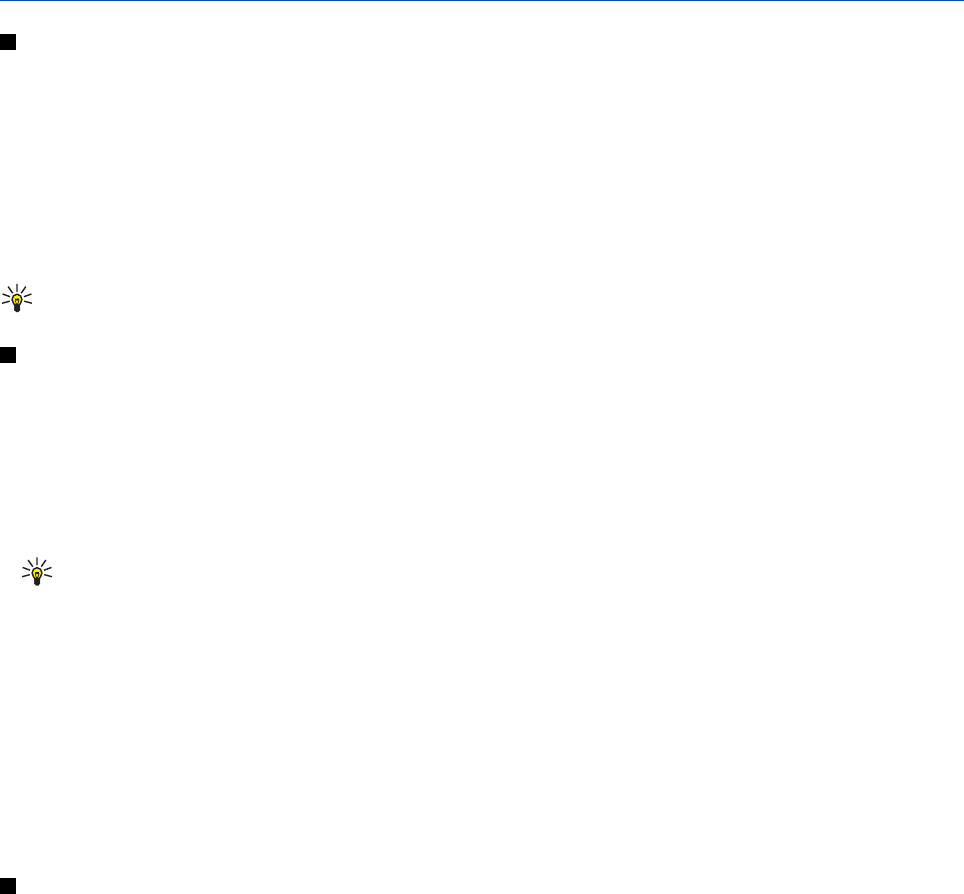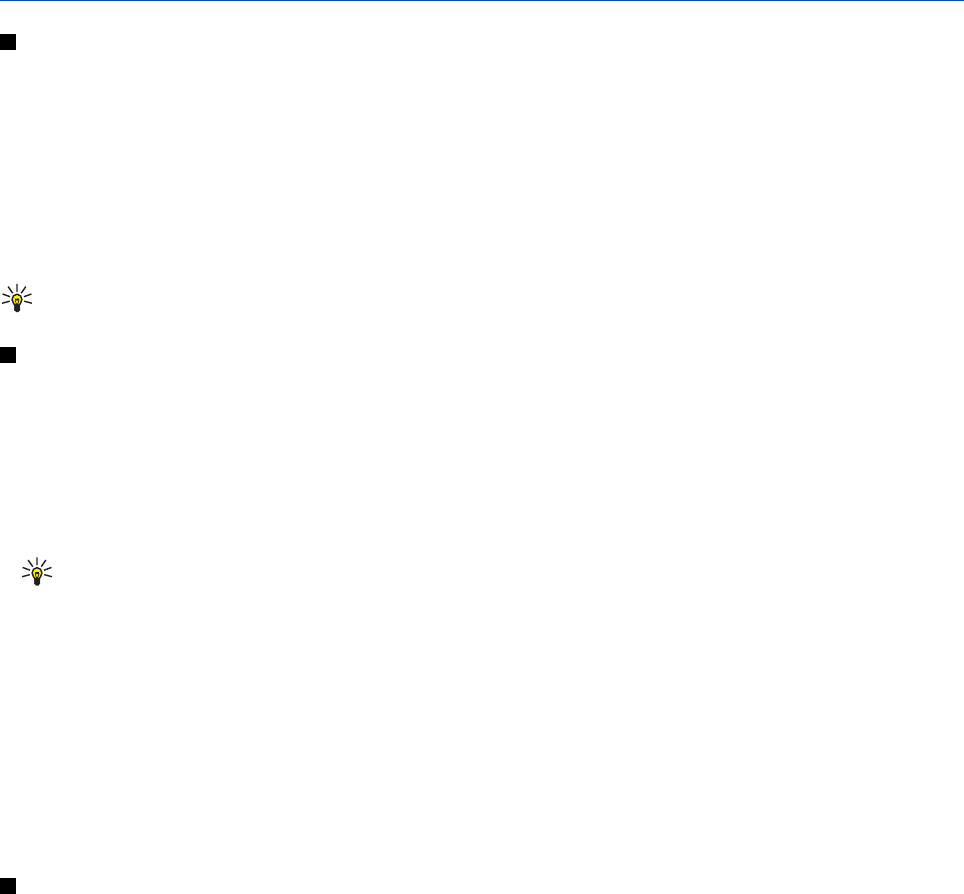
9. Settings
Profiles
You can customize tones with preset profiles for different events, environments, or caller groups.
Press Menu, and select Settings → Profiles. Scroll to a profile, and press Select.
• To activate the selected profile, select Activate.
• To set the profile to be active for a certain amount of time up to 24 hours, select Timed, and set the end time. When the
time set for the profile expires, the previous profile that was not timed becomes active.
• To personalize the profile, select Personalise. Select the setting that you want to change, and make the changes. The same
settings can also be changed in the Tone settings menu. To change your presence status information, select My presence.
This menu is available if you have set Synchronise with profiles to On. To rename a profile, select Profile name. The General
profile cannot be renamed.
Tip: To change the profile quickly in standby mode when the keypad is not locked, open the list of profiles,
and scroll to the desired profile by briefly pressing the power key. To activate the profile, press Select.
Tone settings
You can adjust ringing tones, alert and warning tones, and keypad tones.
Press Menu, and select Settings → Tone settings. You can find the same settings in the Profiles menu. Note that the settings
you select will change the settings in the active profile.
• Incoming call alert—sets how the phone notifies you of an incoming voice call: Ringing, Ascending, Ring once, Beep once,
or Off.
• Ringing tone—sets the tone for incoming calls. To select ringing tones that are saved in Gallery, select Open Gallery from
the ringing tone list.
Tip: If you receive a ringing tone through an infrared connection or by downloading, you can save the
ringing tone in Gallery.
• Ringing volume—sets the volume level for the tones.
• Vibrating alert—sets the phone to vibrate when there is an incoming voice call and a message. The vibrating alert does
not work when the phone is connected to a charger, a desktop stand, or a car kit.
• Message alert tone—sets the tone for incoming messages.
• Push to talk settings—sets for push to talk the default speaker or the status Do not disturb, and the notification and
callback tones.
• Chat alert tone—sets the tone for incoming chat messages.
• Keypad tones—sets the volume level for the keypad tones.
• Warning tones—sets the phone to sound a warning, for example, when the battery is running out of power.
• Alert for—sets the phone to ring only for calls from phone numbers that belong to a selected caller group. Scroll to the
desired caller group or All calls, and press Mark.
Display settings
Press Menu, and select Settings → Display settings.
You can change the following display settings:
• Wallpaper—to add a background image to your phone in standby mode. There are pre-saved images in the Gallery
menu. You can also receive images from a multimedia message, or transfer images from PC Suite on your PC to your
phone and save them in Gallery. Your phone supports JPEG, GIF, WBMP, BMP, OTA-BMP, and PNG formats. Not all variations
of the file formats are supported.
To select the wallpaper, select Select wallpaper. Scroll to the image you want, press Options, and select Set as wallpaper.
To activate or deactivate the wallpaper, select On or Off respectively.
Note that the wallpaper is not displayed when the phone activates the screen saver.
• Colour schemes—to change the color in some display components, for example, the menu background and signal and
battery bar colors.
• Operator logo—to display or hide the operator logo. If you have not saved the operator logo, the menu is dimmed. The
operator logo is not displayed when the screen saver is activated.
For more information on the availability of an operator logo, contact your service provider or network operator.
• Screen saver time-out—to set the timeout period after which the screen saver is activated.
To deactivate the screen saver, press any key.
• Display contrast—to change the contrast of the display to lighter or darker by pressing the scroll key left and right.
• Menu view—to set the way the phone displays the main menu. Select List or Grid.
Copyright © 2004 Nokia. All Rights Reserved. 37