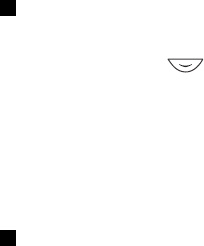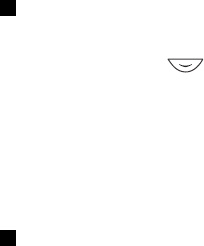
To delete the request, press Delete.
Saving the callback request sender
When you receive a callback request from someone who is not in your contacts list, you can save the name to your contacts.
1. To open the Callback inbox, press View. The nickname of the sender is shown.
2. To view the sender's push to talk address, press Options, and select View PTT address.
To save a new contact or to add the push to talk address to a contact, press Options, and select Save as or Add to contact.
Adding one-to-one contacts
• You can save the names of persons to whom you often make one-to-one calls. To add a push to talk address to a name in
theContacts: Press
in standby mode, scroll to the desired contact, and press Details → Options. Select Add detail →
PTT address.
• To add a contact to the push to talk contacts list: To add the push to talk contact, open the push to talk menu, and select
Contacts list. Press Options, and select Add contact.
• To add a contact from the group list: When connected to the push to talk service, select Group list, scroll to the desired
group, and press Options. Select Active members, scroll to the member whose contact information you want to save,
press Options, and select Save as.
Creating and setting up groups
When you call a group, all members joined to the group hear the call simultaneously.
Each member in the groups is identified by a user name given by the service provider. Group members can choose a
nickname for each group, which is shown as a caller identification.
Groups are registered with a URL address. One user registers the group URL in the network by joining the group session the
first time.
There are three types of push to talk groups:
• Provisioned groups are closed groups that allow only selected participants provisioned by the service provider to join in
the groups.
• Ad hoc groups are groups that the users can create. You can create your own group, and invite members to the group.
• Ad hoc pro groups; you can create your own group from members in a provisioned group. For example, a business can
have a closed group, plus separate groups created for certain business functions.
Adding a group
1. Press Menu, and select Push to talk → Add group → Guided.
2. To set the security level for the group, select Open group or Secured group.
If you select Secured group, the phone automatically creates a scrambled part to the group address that the members
cannot view when they receive the invitation to the group. Only the person who creates the secured group, can invite
more members to the group.
3. Key in the name for the group, and press OK.
4. Select the status for the group: Default, Listened, or Inactive. The phone indicates that the group is saved and its status.
Default and Listened are active groups. When you press the PTT key to make a group call, the default group is called if you
have not scrolled to any other group or contact.
5. To send an invitation to the group, press Yes when the phone requests for sending an invitation. You can send the
invitation using a text message or infrared.
The members you invite to the open groups can also invite more members to the group.
Receiving an invitation
When you receive a text message invitation to a group, Group invita-tion received: is displayed.
1. To view the nickname of the person who sent the invitation and the group address if the group is not a secured group,
press View.
2. To add the group to your phone, press Save, and to set the status for the group, select Default, Listened, or Inactive.
To reject the invitation, press Exit → Yes, or press View → Discard → Yes.
Push to talk
Copyright © 2004 Nokia. All Rights Reserved. 48