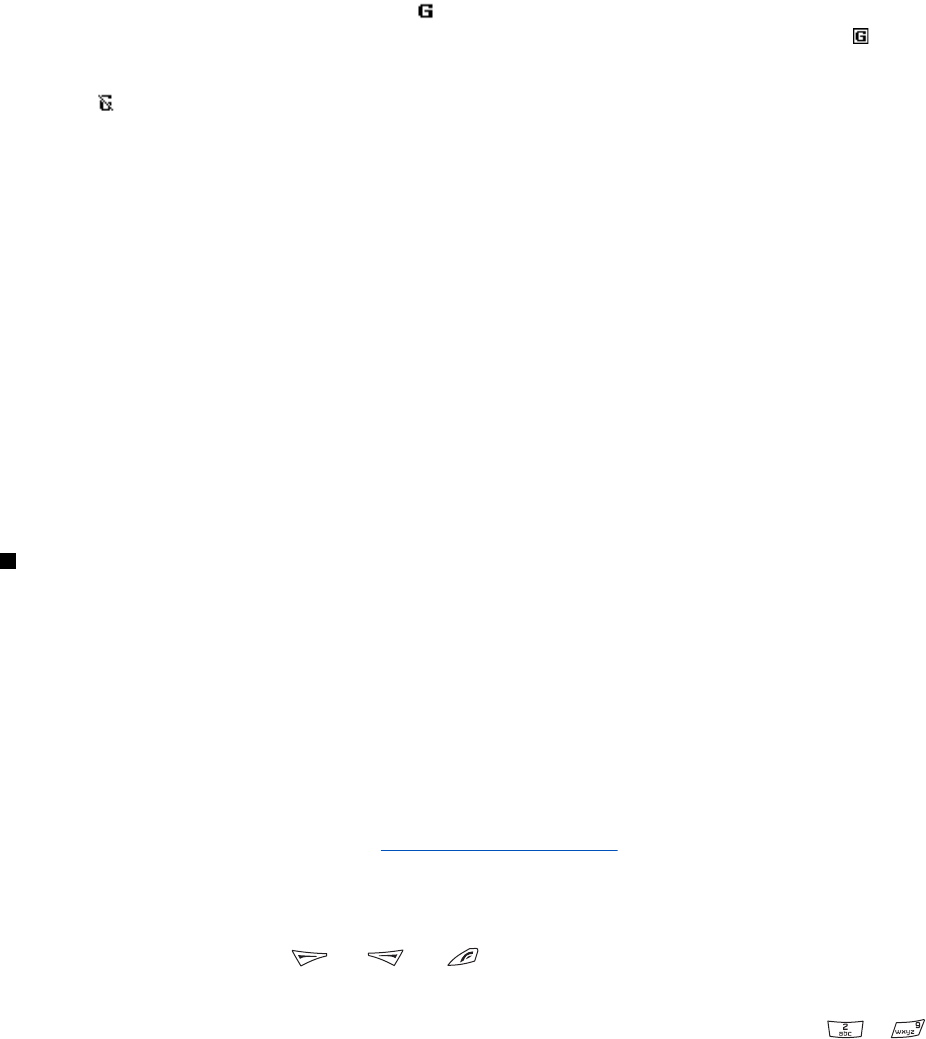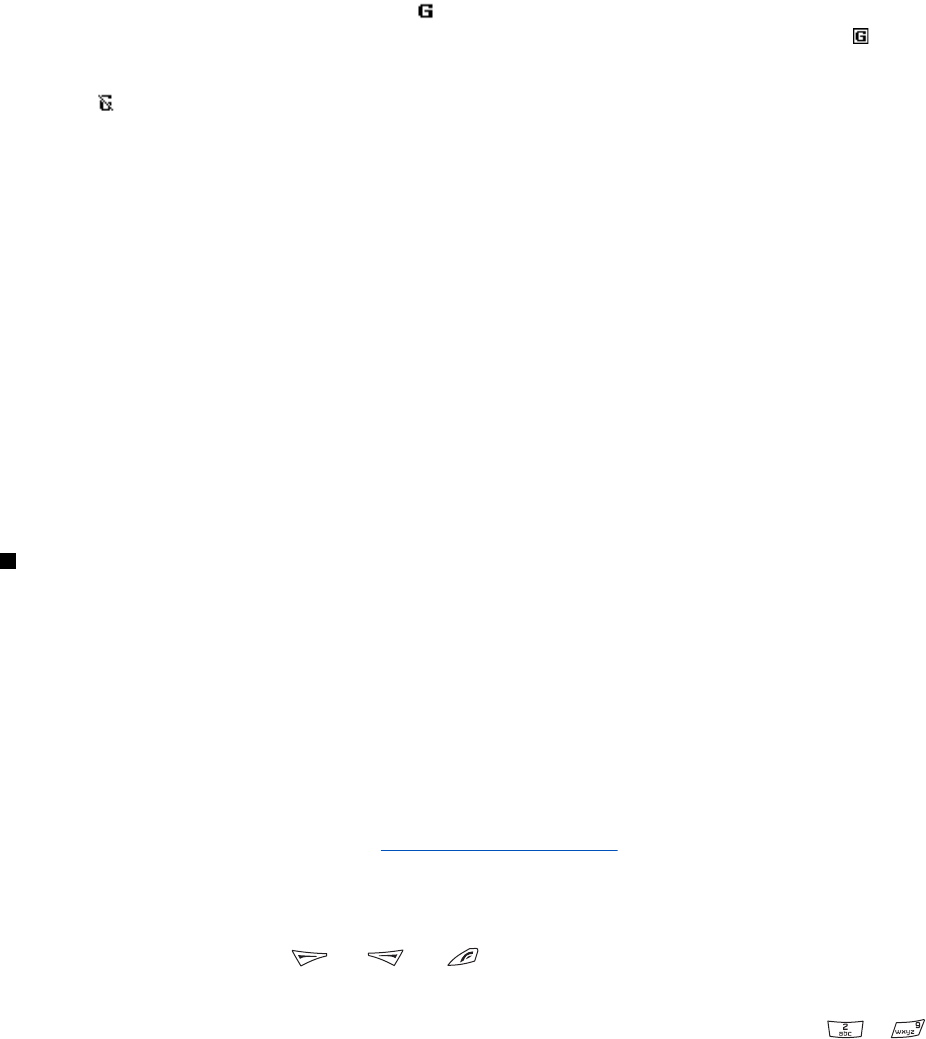
1. Contact your network operator or service provider to check availability, to subscribe to the (E)GPRS service, and to obtain
information on data transfer speed and pricing.
2. Save the (E)GPRS settings for each application that uses (E)GPRS.
Note that when you have selected GPRS as a data bearer, the phone uses EGPRS instead of GPRS if EGPRS is available in your
network. You cannot select between EGPRS and GPRS, but for some applications you may be able to select either GPRS or GSM
data (circuit-switched data, CSD).
GPRS connection
To define the settings for (E)GPRS connections, press Menu, and select Settings → Connectivity → GPRS → GPRS connection.
• To set the phone to automatically register to an (E)GPRS network when you switch on the phone, select Always online.
When the (E)GPRS service is available, the indicator
is shown on the top left of the display. When you start an
application using (E)GPRS, the connection between the phone and the network is established. The indicator
is shown,
and data transfer is possible. When you exit the application, the (E)GPRS connection ends, but your phone is still
registered to the (E)GPRS network. If you receive a call or a text message or make a call during an (E)GPRS connection, the
indicator
is shown on the top right of the display to indicate that the (E)GPRS connection is suspended (on hold). Note
that the indicator for GPRS and EGPRS is the same.
• To set the phone to register to an (E)GPRS network and establish an (E)GPRS connection when an application using (E)
GPRS requires it, selectWhen needed. The (E)GPRS connection will close when you exit the application.
Note that the phone supports three simultaneous (E)GPRS connections. For example, you can browse XHTML pages, receive
multimedia messages, and have an ongoing PC dial-up connection at the same time.
GPRS modem settings
You can connect the phone with an infrared or a data cable connection to a compatible PC, and use the phone as a modem
to enable (E)GPRS connections from the PC.
To define the settings for (E)GPRS connections from the PC, press Menu, and select Settings → Connectivity → GPRS → GPRS
modem settings.
• To activate the access point that you want, select Active access point.
• To change the access point settings, select Edit active access point. Select the following options: Alias for access point to
key in a name that you want to use for the activated access point. GPRS access point to key in the access point name (APN)
to establish a connection to an (E)GPRS network. Contact your network operator or service provider for the access point
name.
You can also set the (E)GPRS dial-up service settings (access point name) on the PC using the Nokia Modem Options software.
If you have set the settings both on the PC and on the phone, note that the PC settings will be used.
Call settings
Press Menu, and select Settings → Call settings. Select from the following:
• Call divert—(network service) to direct your incoming calls to another number such as your voice mailbox (network
service).
For details, contact your service provider. Divert options not supported by your SIM card or your network operator may not
be shown.
Select the divert option you want, for example, select Divert if busy to divert voice calls when your number is busy or when
you reject an incoming call.
To set the divert setting to on, select Activate and the timeout after which the call is diverted if this is available for the
divert option. To set the divert setting to off, select Cancel, or to check whether call divert is activated or not, select Check
status if this is available for the divert option. Several divert options may be active at the same time.
You can see divert indicators in standby mode.
See Standby mode on page 13.
• Automatic volume control—Select On to automatically set the volume of the earpiece at a certain level that you have set
with the volume keys. For example, if the environment is noisy, the earpiece volume is increased, or if the person you are
talking to on the phone is speaking very loudly, the volume is decreased.
• Anykey answer—Select On, and you can answer an incoming call by briefly pressing any key except the power key, the
push to talk key, the selection keys
and , and .
• Automatic redial—Select On, and the phone will make a maximum of 10 more attempts to connect the call after an
unsuccessful call attempt.
• Speed dialling—Select On, and the names and phone numbers assigned to the speed-dialling keys, from
to ,
can be dialled by pressing and holding the corresponding number key.
• Call waiting—Select Activate, and the network notifies you of an incoming call while you have a call in progress (network
service).
• Summary after call—Select On, and the phone briefly displays the approximate duration and cost (network service) after
each call.
Settings
Copyright © 2004 Nokia. All Rights Reserved. 39