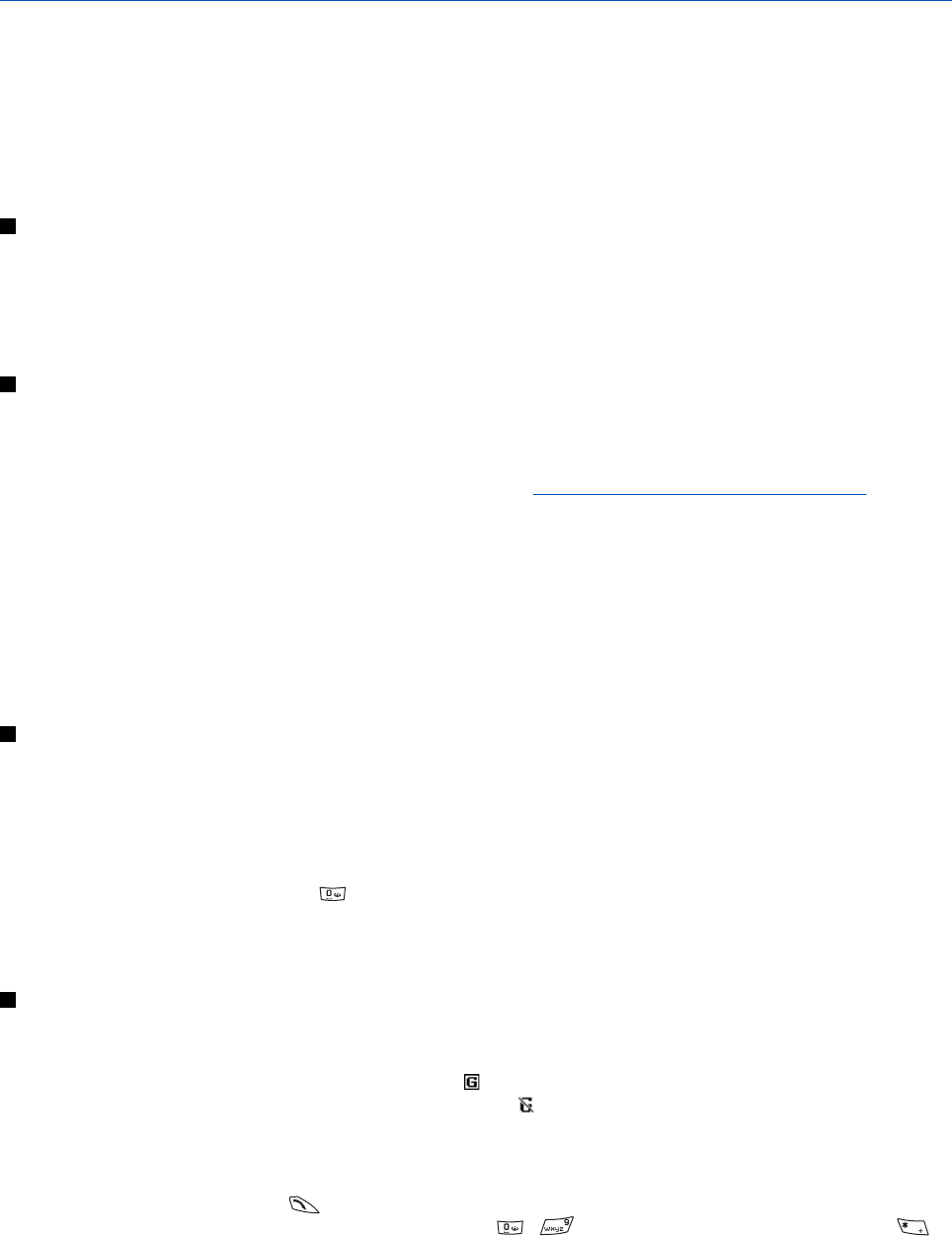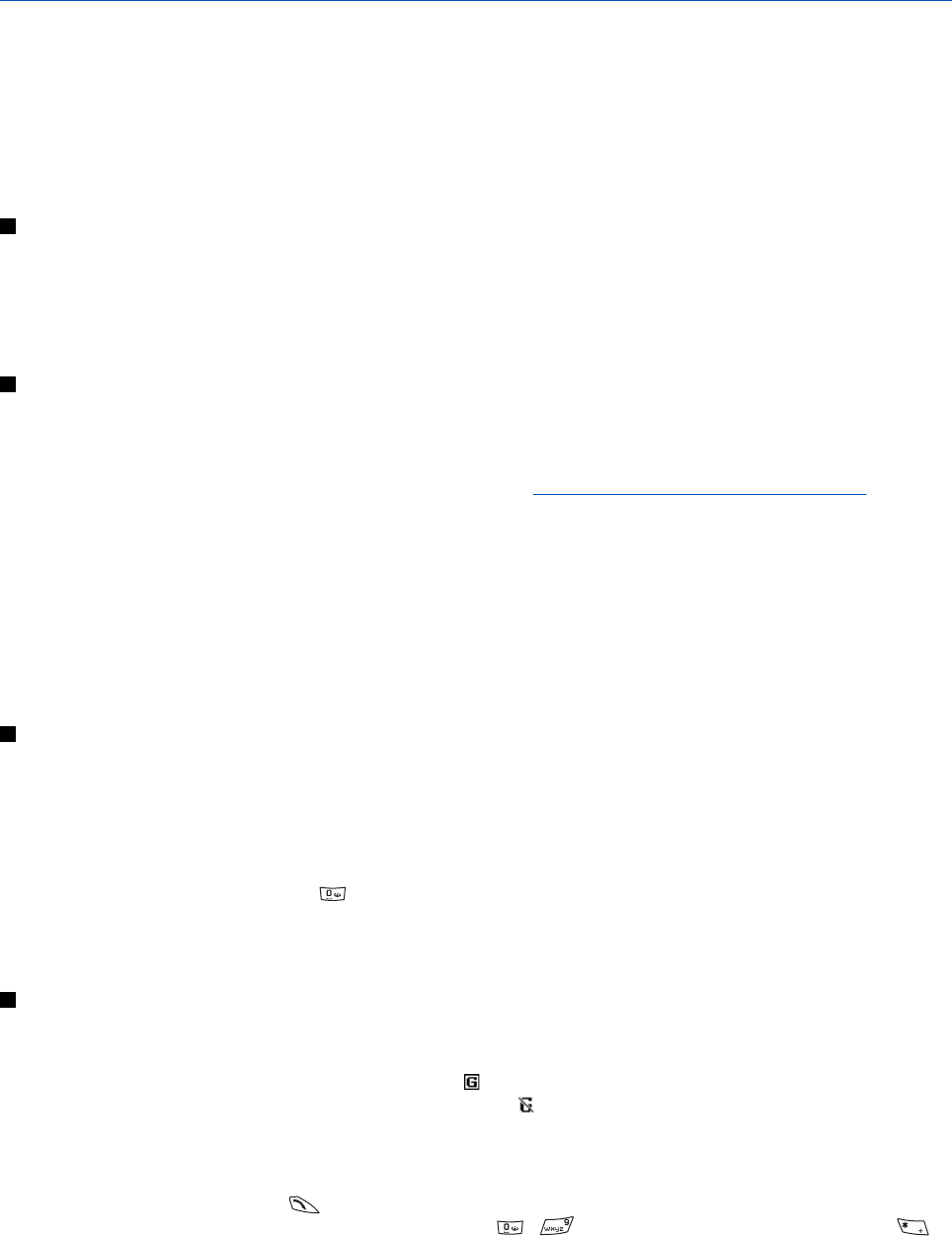
15. Services
You can access various services with the browser. These services may include, for example, weather reports, news, flight
times, and financial information.
Check the availability of these services, pricing, and tariffs with your network operator and the service provider whose
service you wish to use. Service providers will also give you instructions on how to use their services.
With your phone browser you can view services that use wireless markup language (WML) or extensible hypertext markup
language (XHTML) on their pages. The appearance of the pages may vary due to the limited size of the phone display. Note
that you may not be able to view all page details.
Basic steps for accessing and using services
1. Save the service settings that are required to access the service that you want to use.
2. Make a connection to the service.
3. Start browsing the pages of the service.
4. Once you have finished browsing, end the connection to the service.
Saving service settings
You may receive service settings as an over the air message from the network operator or service provider that offers the
service that you want to use. You can also key in the settings manually or add and edit the settings with PC Suite.
For more information and for the correct settings, contact the network operator or service provider that offers the service
that you want to use. You can receive the service settings over the air.
See Over the air settings service on page 14.
Keying in the service settings manually
1. Press Menu, and select Services → Settings → Connection settings.
2. Select Active service settings. Scroll to the connection set that you would like to activate, and press Activate. A connection
set is a group of settings required to connect to a service.
3. Select Edit active service settings.
4. Select each of the settings one by one and key in all the required settings according to the information that you have
received from your network operator or service provider. Note that all bearer-related settings are in the Bearer settings
menu.
Connecting to a service
1. Ensure that the service settings of the service that you want to use are activated.
To activate the settings, press Menu, and select Services → Settings → Connection settings → Active service settings.
Scroll to the connection set that you want to activate, and press Activate.
2. Connect to the service. You can select different ways to connect:
• To open the start page, for example, the homepage of the service provider, press Menu, and select Services → Home,
or in standby mode, press and hold
.
• To open a bookmark, press Menu, select Services → Bookmarks, and select a bookmark. If the bookmark does not
work with the currently active service settings, activate another set of service settings and try again.
• To enter the address of the service, press Menu, and select Services → Go to address.
Browsing pages
After you connect to a service, you can start to browse the pages. The function of the phone keys may vary by service, so
follow the guides on the phone display. For more information, contact your service provider.
Note that if GPRS is selected as the data bearer, the indicator
is displayed during browsing. If you receive a call or a text
message, or make a call during an (E)GPRS connection, the indicator
is displayed to indicate that the (E)GPRS connection is
suspended (on hold). After a call, for example, the phone tries to reconnect the (E)GPRS connection.
Using the keys for browsing
• To browse, use any of the scroll keys.
• To select a highlighted item, press
, or press Open to open the link.
• To enter letters and numbers in the text editor, press the keys
- . To enter special characters, press the key .
Options while browsing
Press Options, and the following options may be available. The service provider may also offer other options.
• Shortcuts—opens a new list of options that are specific to the page.
Copyright © 2004 Nokia. All Rights Reserved. 57