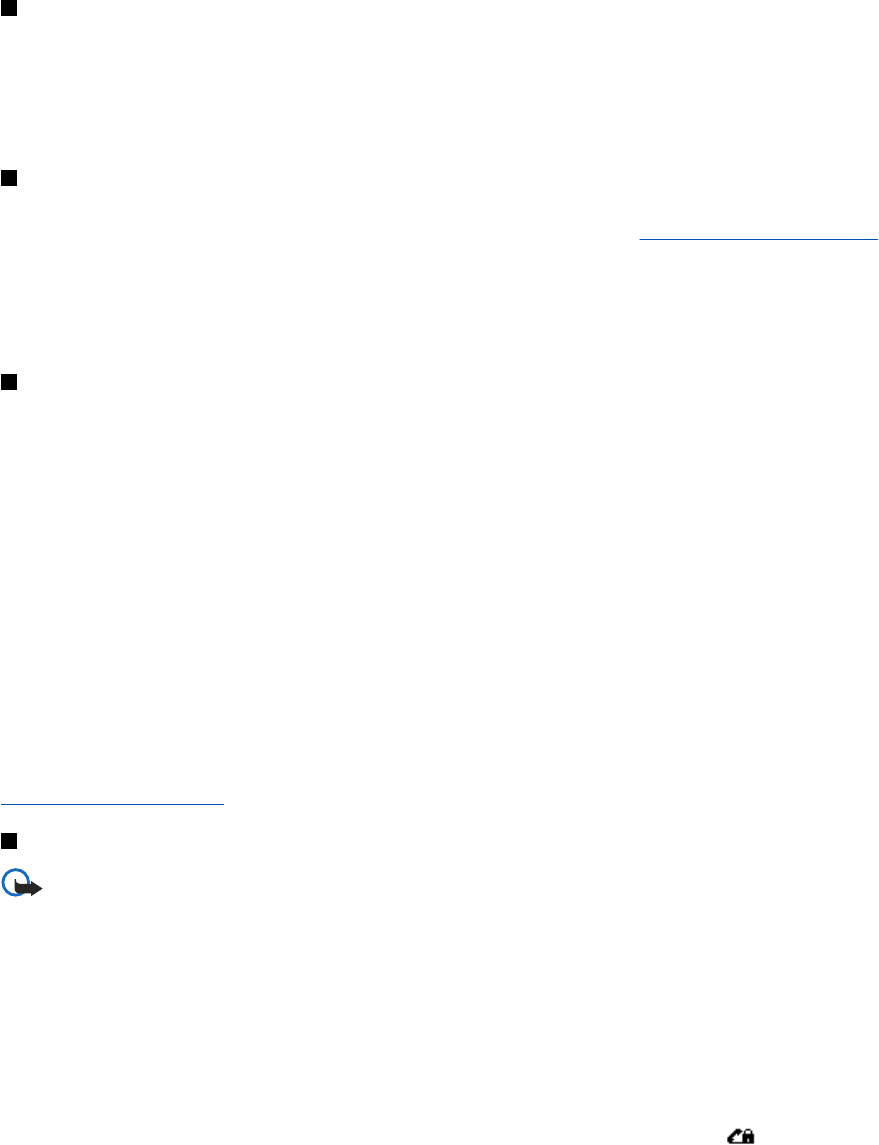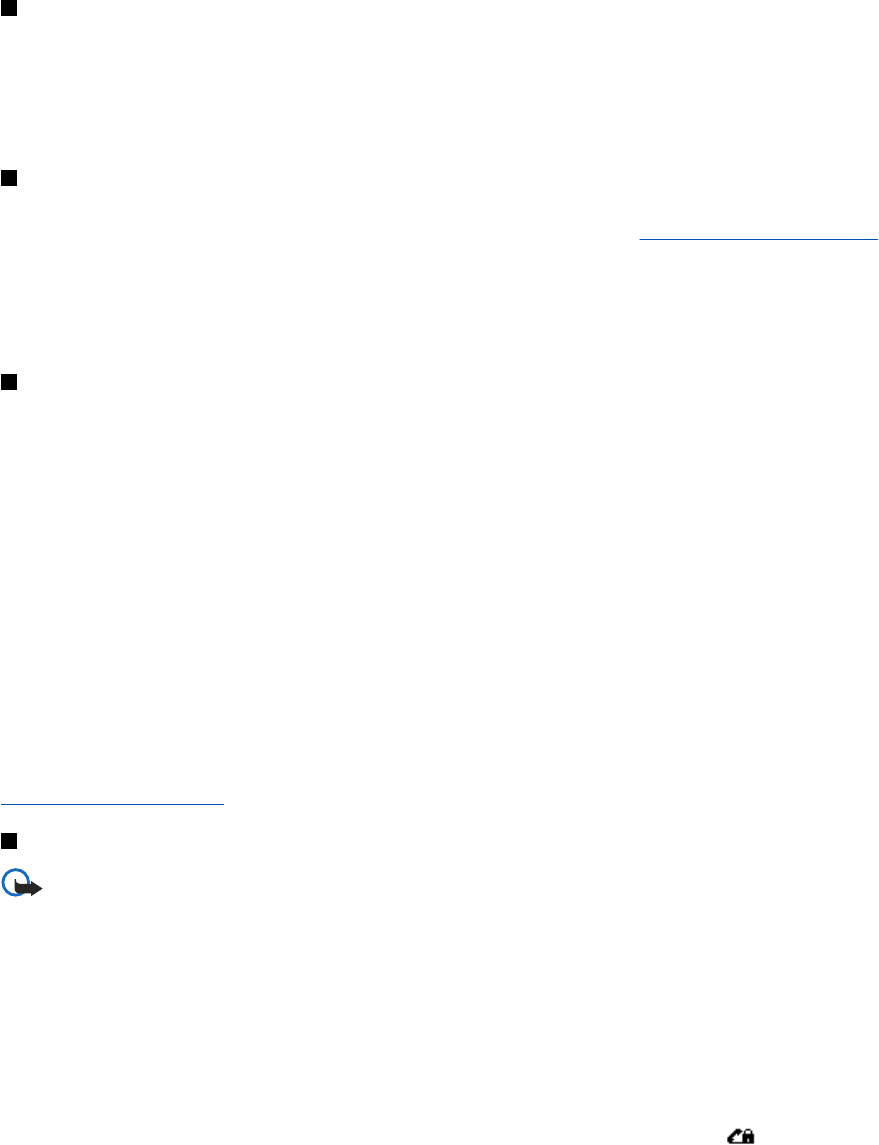
Service inbox settings
• To select settings for service messages, press Menu, and select Services → Settings → Service inbox settings. To set the
phone to receive (or reject) service messages, select Service messages and On (orOff).
• To set the phone to receive service messages only from content authors approved by the service provider, select Message
filter → On. To view the list of the approved content authors, select Trusted channels.
• To automatically activate the browser when the phone has received a service message in standby mode if you have set
the phone to receive service messages, select Automatic connection → Automatic connection on. If you select Automatic
connection off, the phone activates the browser only after you have selected Retrieve when the phone has received a
service message.
Cache memory
A cache is a memory location that is used to store data temporarily. If you have tried to access or have accessed confidential
information requiring passwords, empty the cache after each use. The information or services you have accessed is stored in
the cache.
• To empty the cache while browsing, press Options, and select Other options → Clear the cache.
• To empty the cache in standby mode, press Menu, and select Services → Clear the cache.
Cookies
A cookie is data that a site saves in the cache memory of your browser. The data can be, for example, your user information
or your browsing preferences. Cookies are saved until you clear the cache memory.
See Cache memory on page 59.
You can set the phone to allow or prevent the receiving of cookies.
1. While browsing, press Options, and select Other options → Security → Cookies, or in standby mode, press Menu, and
select Services → Settings → Security settings → Cookies.
2. Select Allow or Reject.
Browser security
Security features may be required for some services, such as banking services or online shopping. For such connections you
need security certificates and possibly a security module, which may be available on your SIM card. For more information,
contact your service provider.
Security module
The security module improves security services for applications requiring a browser connection, and allows you to use a
digital signature. The security module can contain certificates as well as private and public keys. The certificates are saved in
the security module by the service provider.
To change the security module settings, press Menu, and select Services → Settings → Security settings → Security module
settings.
• Security module details—to view the security module title, its status, manufacturer, and serial number.
• Module PIN request—to set the phone to request the module PIN when you use services provided by the security module.
• Change module PIN—to change the module PIN, if allowed by the security module. Enter the current module PIN code,
then enter the new code twice.
• Change signing PIN—to change a signing PIN. Select the signing PIN that you want to change. Enter the current PIN code,
then enter the new code twice.
See Access codes on page 10.
Certificates
Important: Note that even if the use of certificates makes the risks involved in remote connections and
software installation considerably smaller, they must be used correctly in order to benefit from increased
security. The existence of a certificate does not offer any protection by itself; the certificate manager must
contain correct, authentic, or trusted certificates for increased security to be available. Certificates have a
restricted lifetime. If Expired certificate or Certificate not valid yet is shown even if the certificate should be
valid, check that the current date and time in your device are correct.
Before changing any certificate settings, you must make sure that you really trust the owner of the certificate and that the
certificate really belongs to the listed owner.
There are three kinds of certificates: server certificates, authority certificates, and user certificates.
• Server certificates are for creating a connection with improved security to the content server. The phone receives the
server certificate from the content server before the connection is established and its validity is checked using the
authority certificates saved in the phone. Server certificates are not saved. The security icon
does not indicate that the
Services
Copyright © 2004 Nokia. All Rights Reserved. 59