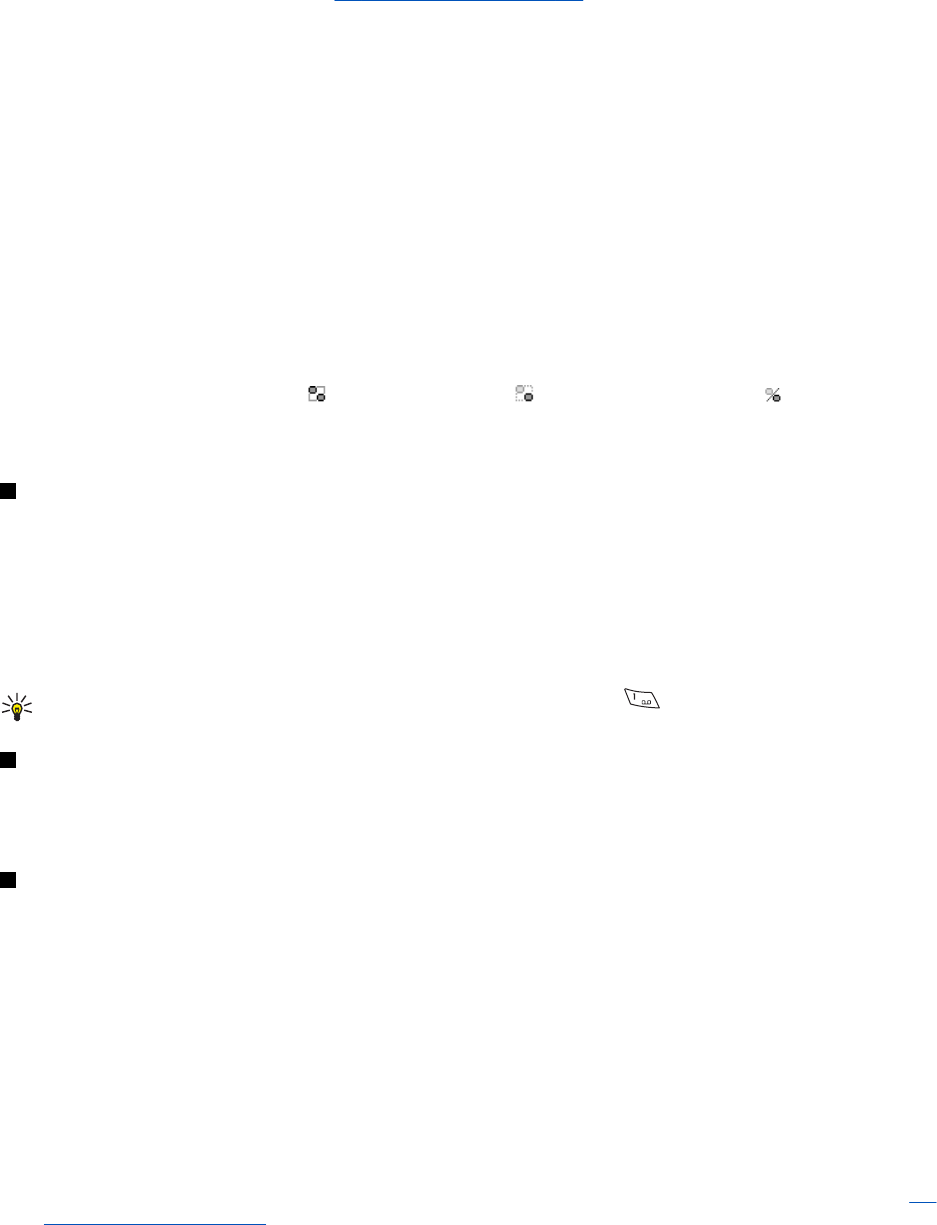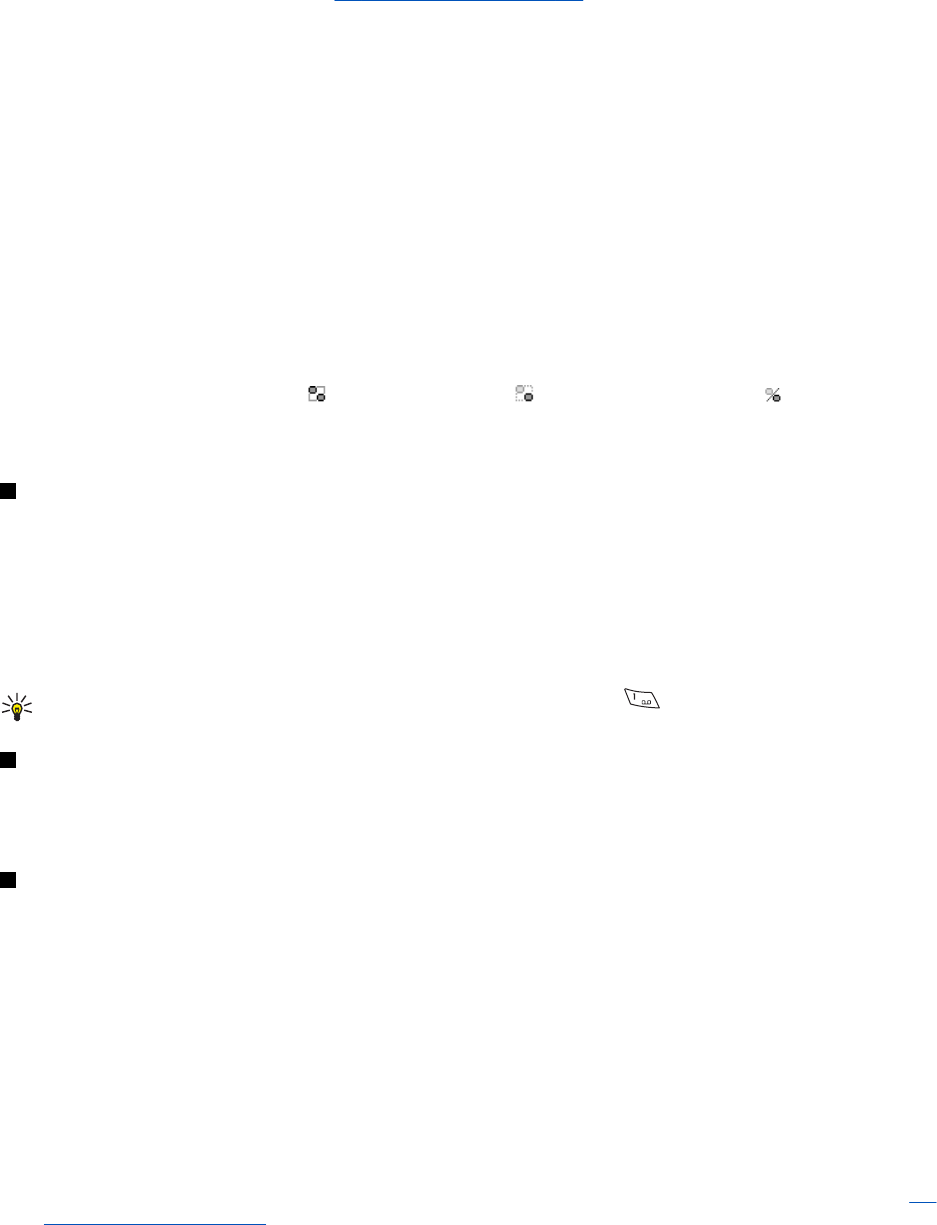
2. Scroll to the contact from whom you want to unblock messages, and press Unblock.
You can also unblock messages from the contacts list.
Groups
If groups are supported by the network, you can create your own private groups that exist only during a chat session, or use
public groups where provided by the service provider. You can add to a private group the contacts that are in your contact
list and thus in the phone contact memory.
See Adding contacts on page 31.
Public groups
You can bookmark the public group that your service provider may maintain. Connect to the chat service, and select Groups
→ Public groups. Press Join, and if you are not in the group, enter your screen name.
Press Options, and select one of the following options:
• Delete group—deletes a group from your group list.
• Search groups—searches for a group by group member or by group name, topic, or ID.
Creating a private group
1. Connect to the chat service, and select Groups → Create group.
2. Enter the name of the group and the screen name to be used as your nickname in the group. You can use a different
screen name in another group.
3. The list of contacts is shown. Mark the names in the contacts list to add them to the private group list, or unmark them to
remove them from the list.
You need to send an invitation to the new members in the group. When the phone displays Invitation:, key in the text for
the invitation.
The online contacts are indicated by
, the offline contacts by , and the blocked contacts by . You cannot add
contacts that are dimmed in the list.
The icons may vary depending on the chat service.
Voice messages
The voice mailbox is a network service. For more information and for your voice mailbox number, contact your service
provider.
Press Menu, and select Messages → Voice messages and one of the following options:
• Listen to voice messages—to call your voice mailbox. If you have two phone lines available (network service), each phone
line may have its own voice mailbox number.
• Voice mailbox number—to save your voice mailbox number. Key in, search for, or edit your voice mailbox number, and
press OK to save it.
Tip: To quickly access your voice messages, press and hold the key.
Info messages
With the Info messages (network service) you can receive messages on various topics from your service provider. These
messages may include, for example, reports on weather or traffic conditions. To check availability, topics and the relevant
topic numbers, contact your service provider.
Message settings
Settings for text messages and SMS e-mail
1. Press Menu, and select Messages → Message settings → Sending profile.
2. If more than one message profile set is supported by your SIM card, select the profile you want to change, and select from
the following settings:
• Message centre number—to save the phone number of the message center that is required for sending text messages.
You will receive this number from your service provider.
• Messages sent via—to select the message type: Text, E-mail, Paging, or Fax.
• Message validity— to select the length of time for which the network should attempt to deliver your message.
• Default recipient number or E-mail server—To save a default number for sending messages for this profile if you have
selected the message type Text, or to save the e-mail server number if you have selected the message type E-mail.
• Delivery reports—to ask the network to send delivery reports about your messages (network service).
• Use GPRS—Select Yes to set the GPRS as the preferred SMS bearer. Also, set the GPRS connection to Always online.
See
GPRS connection on page 39.
Messages
Copyright © 2004 Nokia. All Rights Reserved. 28