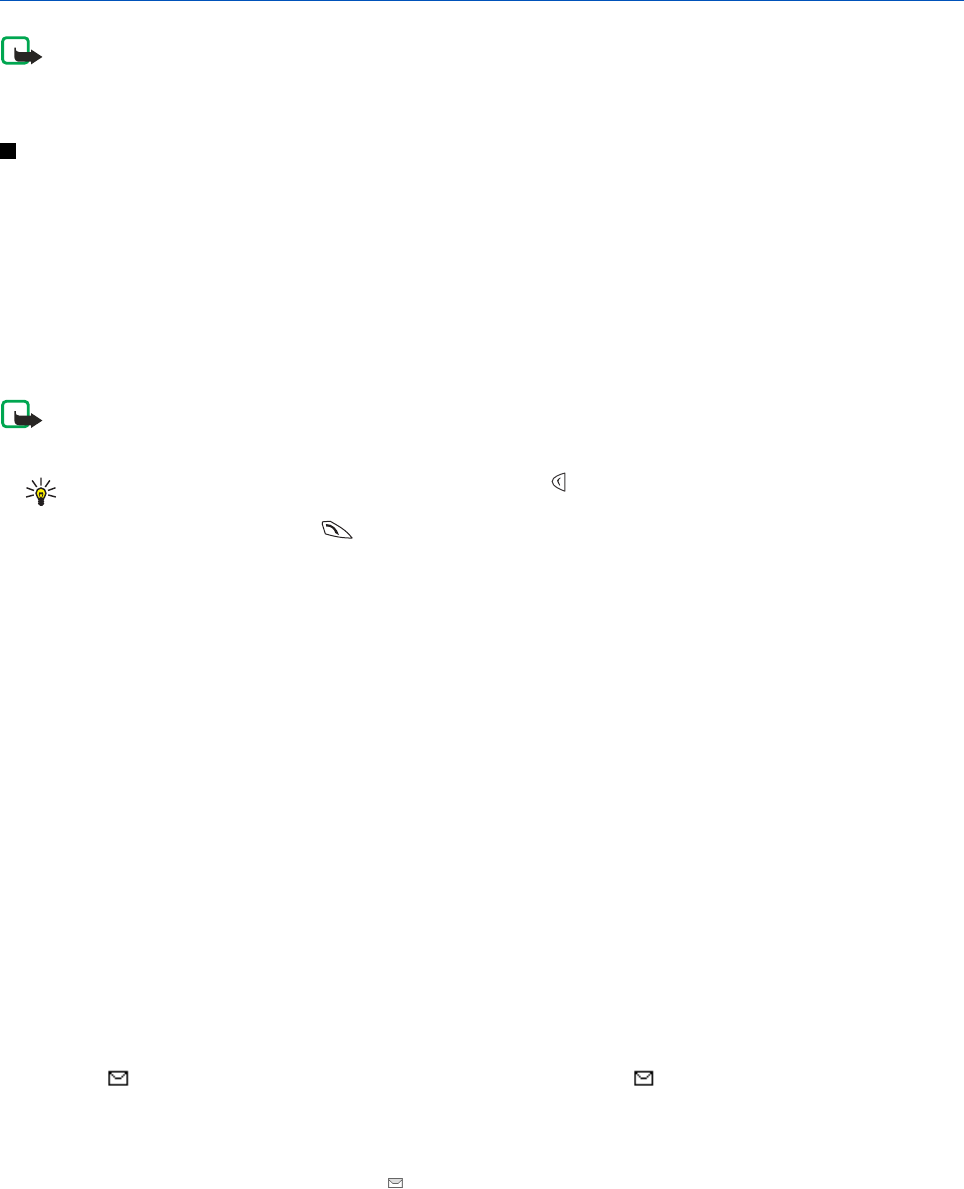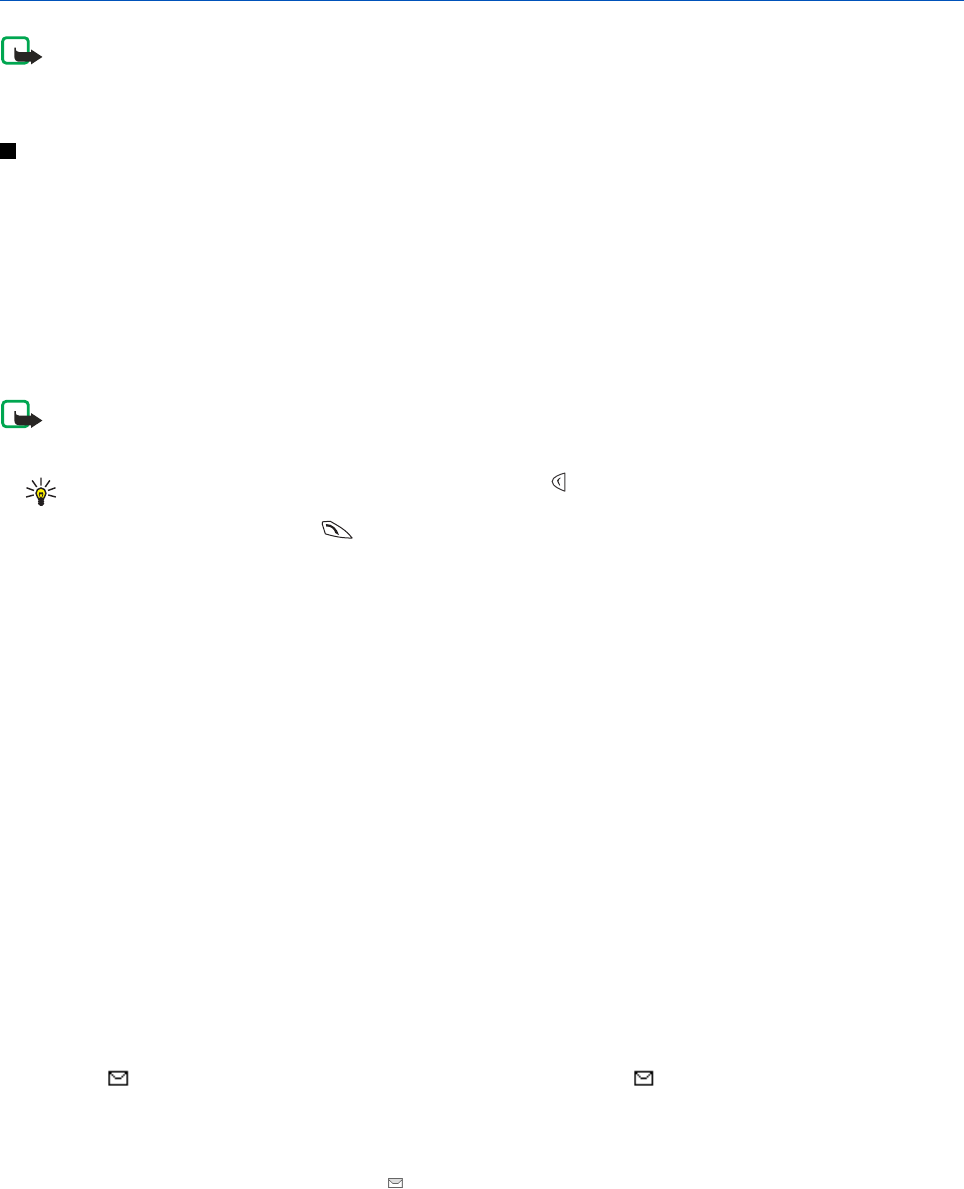
6. Messages
Note: When sending messages, your device may display the wordsMessage sent. This is an indication that
the message has been sent by your device to the message centre number programmed into your device.
This is not an indication that the message has been received at the intended destination. For more details
about messaging services, check with your service provider.
Text messages
You can send and receive multipart messages made of several ordinary text messages (network service) that can contain
pictures.
Your device supports the sending of text messages beyond the normal 160-character limit. If your message exceeds 160
characters, it will be sent as a series of two or more messages.
On the top of the display, you can see the message length indicator counting backwards from 160. For example, 10 (2)
means that you can still add 10 characters for the text to be sent as two messages.
Note that using special (Unicode) characters such as ë, â, á, ì take up more space.
Writing and sending a text message
Note: Picture message function can be used only if it is supported by your network operator or service
provider. Only devices that offer picture message features can receive and display picture messages.
1. Press Menu, and select Messages → Text messages → Create message.
Tip: To quickly start writing a text message, press in standby mode.
2. Write the message, and press Send or
.
3. Enter the recipient's phone number, or press Search to retrieve a number from Contacts, and press OK.
Sending options
Press Options, and select Sending options and one of the following options for sending a message:
• Send to many—to send the message to several recipients. The message is sent separately to each recipient, and may cost
more than sending one message.
• Send to list—to send the message to a predefined distribution list. The message is sent separately to each recipient, and
may cost more than sending one message.
• Sending profile—to send the message using a predefined message profile.
Create SMS e-mail
You can send an e-mail message using text messages (SMS) (network service).
To write and send e-mail using text messages, you must first save the settings for sending e-mail. Contact your service
provider or network operator for availability and to subscribe to service.
1. Press Menu, and select Messages → Text messages → Create SMS e-mail.
2. Key in the recipient's e-mail address, or search for it in Contacts.
3. Enter a subject for the e-mail message, and key in the message. The total number of characters allowed is shown on the
top right of the display. You can also select an option to insert text templates.
4. To send the e-mail message, press Send.
Reading and replying using SMS
The indicator is shown when you receive a message or an e-mail. The blinking indicates that the message memory is
full. Delete old messages in the Inbox folder.
1. To view a new message, press Show, or to view it later, press Exit.
To read the message later, press Menu, and select Messages → Text messages → Inbox. If more than one message is
received, select the message you want to read.
indicates an unread message.
2. While reading the message, press Options. You can select to delete, forward, edit the message as a text message or an e-
mail, move to another folder, or extract message details. You can also copy text from the beginning of a message to your
phone calendar as a reminder note.
3. To reply to the message, press Reply. When replying to an e-mail, confirm or edit the e-mail address and subject, and
then write your reply message.
4. To send to the displayed number, press Send and OK.
Copyright © 2004 Nokia. All Rights Reserved. 21