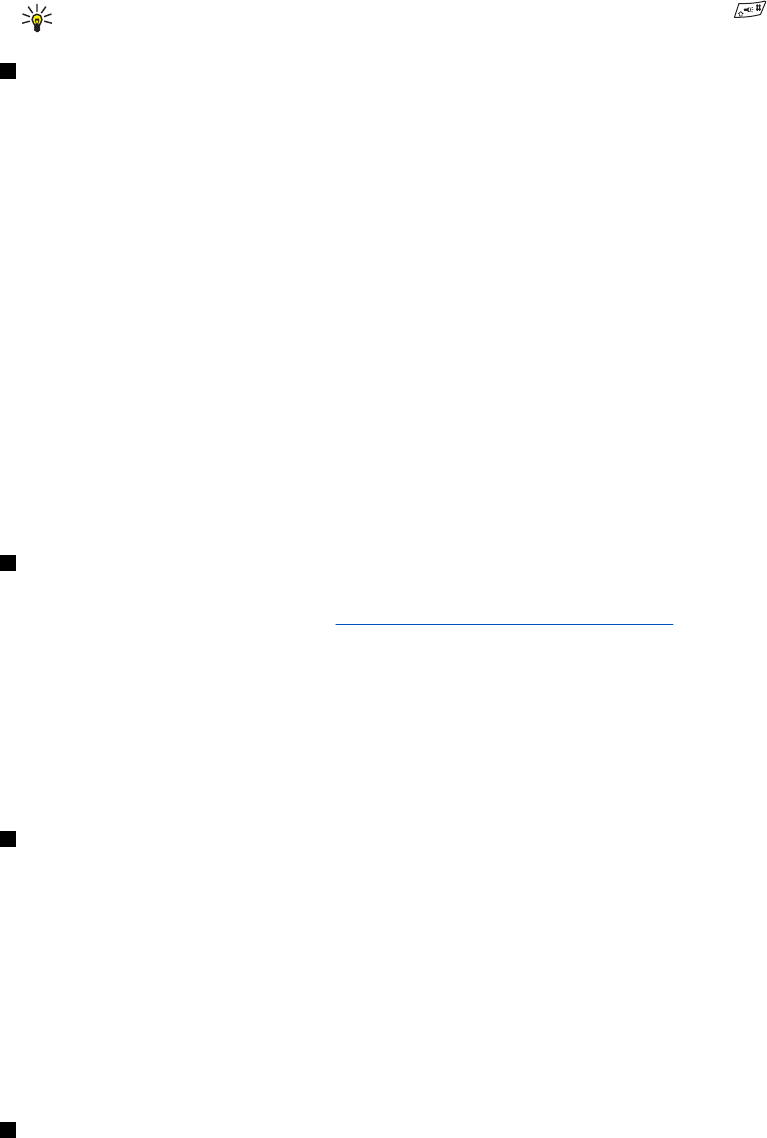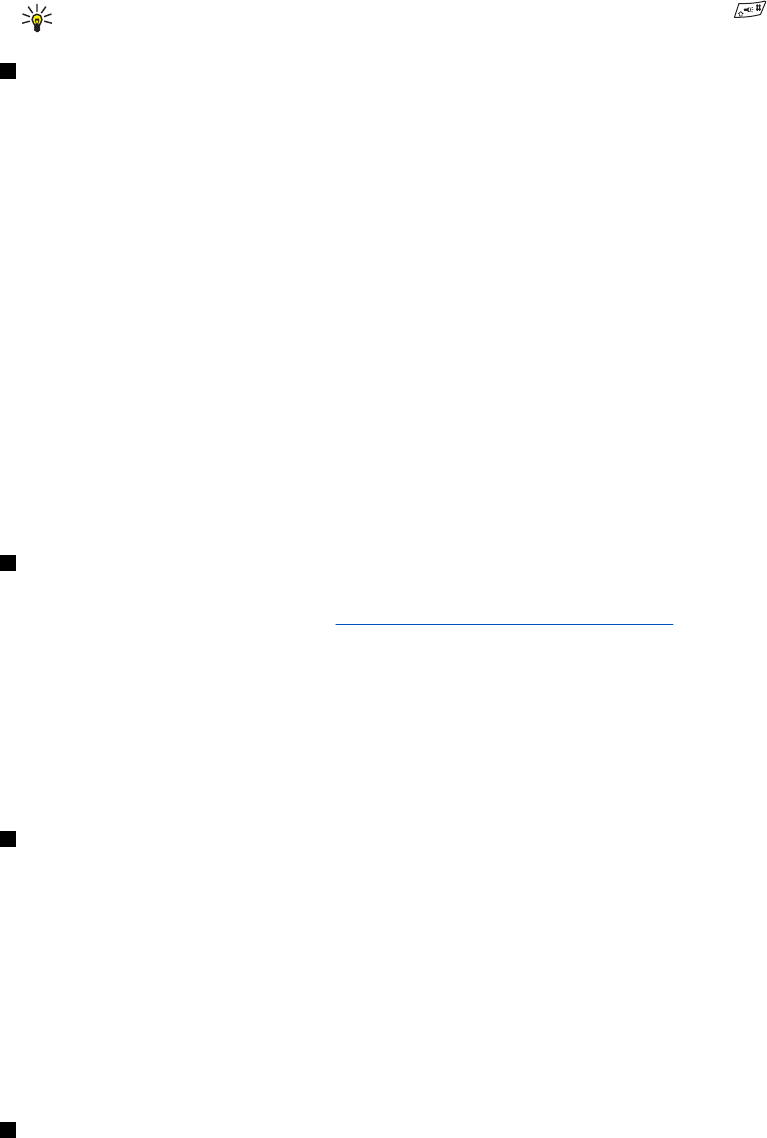
• Send my caller ID—Select Yes, and your phone number is displayed to the person you are calling (network service). Select
Set by network, and the setting agreed upon with your service provider is used.
• Line for outgoing calls—(network service) to select phone lines 1 or 2 for making calls. For example, you can have a
private and a business line. For more information on availability, contact your network operator or service provider.
If you select Line 2 and have not subscribed to this network service, you are not be able to make calls. However, calls on
both lines can be answered regardless of the selected line.
To prevent the line selection, if supported by your SIM card, press Options, and select Lock.
Tip: In standby mode, to switch from one line to the other, press and hold .
Phone settings
Press Menu, and select Settings → Phone settings. Select from the following settings:
• Language settings—To set the language for the display texts, select Phone language. If Automatic is selected, the phone
selects the language according to the information on the SIM card.
To use another language for writing text, select Writing language.
• Memory status—to view the amount of free and used memory for each function.
• Automatic keyguard—to lock the keypad to avoid accidental key presses. During a call, the phone operates normally.
When you end or reject a call, the keypad remains locked.
• Security keyguard—to set the phone to ask for the security code when you unlock the keyguard.
• Cell info display—to indicate when you use the phone in a cellular network based on Micro Cellular Network (MCN)
technology (network services).
• Welcome note—to key in a personal note that is shown briefly when you switch on the phone.
• Operator selection—to set the phone to automatically select cellular networks available in your area.
If you select Manual, you can choose a network that has a roaming agreement with your home service provider.
• Confirm SIM service actions—to confirm messages sent between your phone and your service provider.
Note that accessing these services may involve sending a text message or a phone call. You may be charged for these
services.
• Help text activation—to set the phone to show help texts. Help texts provide information on using features of the phone.
• Start-up tone—to play a tone when the phone is switched on.
Chat and my presence settings
For availability of the settings for Chat and My presence, contact your network operator or service provider. You can receive
the chat and presence settings over the air.
See Over the air settings service on page 14.
Editing and activating the settings
1. Press Menu, and select Settings → Chat and my presence settings.
2. To key in the settings, select Current chat and presence settings, scroll to the set you would like to activate, and press
Activate.
3. Select Edit current chat and presence sett. Select each of the settings one by one, and key in all the required settings
according to the information that you received from your network operator or service provider. Note that the connection
settings are in the Connection settings menu.
Enhancement settings
The enhancement settings menu appears only if the phone has been or is currently connected to a compatible mobile
enhancement, such as the handsfree unit.
Press Menu, and select Settings → Enhancement settings. You can select an enhancement if the corresponding enhancement
is or has been connected to the phone. For some enhancements, you can select options that can be activated automatically
when you connect the enhancement.
• Default profile—to select the profile that you want to be automatically activated when you connect to the selected
enhancement. You can select another profile while the enhancement is connected.
• Automatic answer—to set the phone to answer an incoming call automatically after 5 seconds. If Incoming call alert is set
to Beep once or Off, automatic answer is not in use.
• Lights—to set the lights permanently On. To set the lights on for 15 seconds after a keypress, select Automatic.
Security settings
Security settings contains settings for access codes and other security features.
Settings
Copyright © 2004 Nokia. All Rights Reserved. 40