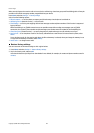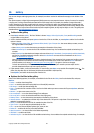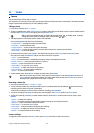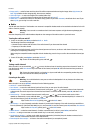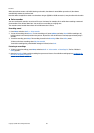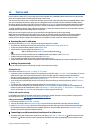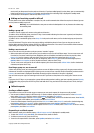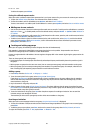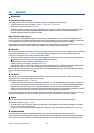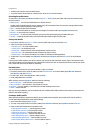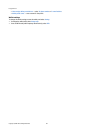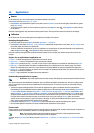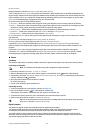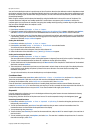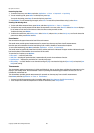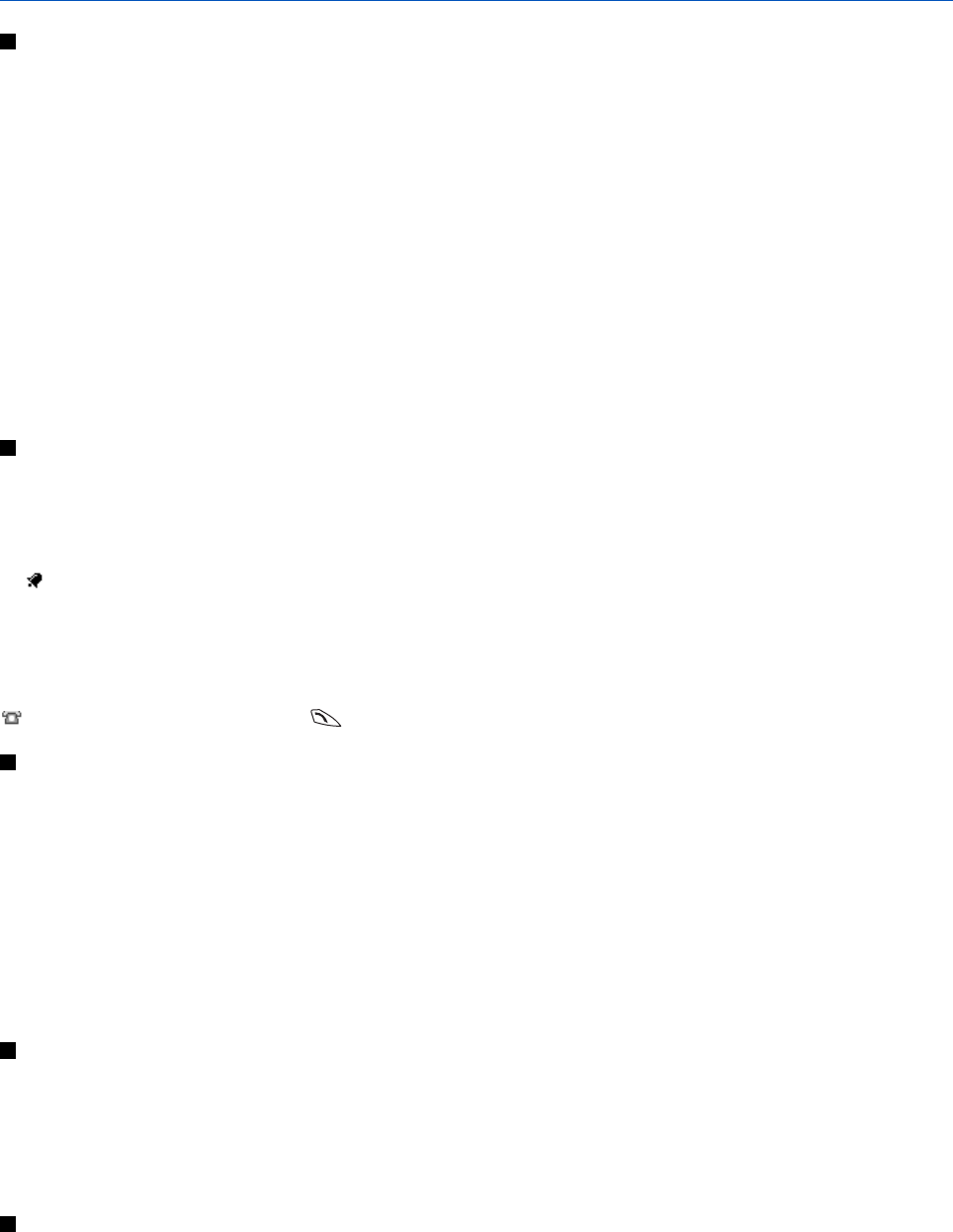
13. Organizer
Alarm clock
Setting the alarm time and tone
The alarm clock works even if the phone is switched off if there is enough power in the battery.
1. To set the alarm, press Menu, and select Organiser → Alarm clock → Alarm time.
2. To set a tone for the alarm, select Alarm tone.
To select the radio as an alarm tone, connect the headset to the phone. The channel most recently selected is the alarm
tone. The radio alarm is played through the loudspeaker even though the headset is connected. If the headset is
removed, the default alarm tone replaces the radio.
When the alarm time expires
If the alarm time is reached while the device is switched off, the device switches itself on and starts sounding the alarm
tone. If you press Stop, the device asks whether you want to activate the device for calls. Press No to switch off the device or
Yes to make and receive calls. Do not press Yes when wireless phone use may cause interference or danger.
When the alarm tone sounds while the phone is switched on, the display flashes Alarm! and shows the current time. To turn
off the alarm, press Stop. To stop the alarm for ten minutes, press Snooze or any key except Stop.
Calendar
You can track appointments, meetings, birthdays, anniversaries, and other events. You can set a calendar alarm as a reminder.
Press Menu, and select Organiser → Calendar. Scroll to the day that you want. The current day is indicated by a frame
around it. If any notes are set for the day, the day is shown in bold.
• To view the notes for the day, press View. To view a single note, press View. If you set an alarm for a note, the indicator
is displayed. If there are no notes for the day, press Add note to add one.
• To view an entire week, press Options, and selectWeek view.
• To add a new note, press Options, and select Make a note.
• To set the date, time, or first day of the week, press Options, and select Settings. To delete old notes automatically after a
specified time, select Auto-delete. The repeated notes, for example, birthday notes, will not be deleted.
When the phone sounds an alarm for a note, press View, and the phone displays the note. If the phone displays a call note
, you can call the number by pressing .
To-do list
You can save a note for a task that you have to do, select a priority level for the note, and mark it as done when you have
completed it. You can sort the notes by priority or by date.
Press Menu, and select Organiser → To-do list.
• To add a new note when the note list is empty, press Add note, or if you have saved notes, press Options, and select Add.
Key in the note, and press Save. Select the priority for the note: High, Medium, or Low. The phone automatically sets the
deadline without an alarm for the note. To change the deadline, view the note and select the option for deadline.
• To view a note, scroll to the note, and press View. While viewing a note, you can, for example, select an option to edit the
deadline or priority for the note, or mark the note as done. To edit the displayed note, press Edit.
Press Options, and select an option, for example, to delete the selected note and delete all the notes. You can sort the notes
by priority or by deadline, send a note to another phone, save a note as a calendar note, or access the calendar.
Notes
You can write and send notes to compatible devices with infrared, text messaging, or multimedia messaging.
Press Menu, and select Organiser → Notes.
• To create a note if the list of notes is empty, press Add note. If you already have notes saved, press Options, and select
Make a note, key in the note, and save it.
• To add the current time and date to a note when you are keying in a note, press Options, and select Insert time & date.
Synchronization
If you save data on a remote and compatible Internet server, you can synchronize your phone by starting the
synchronization from the phone. Synchronizing to the remote server is a network service. You can also synchronize the data
in your phone contacts and calendar to correspond with the data of a compatible PC by starting the synchronization from
Copyright © 2004 Nokia. All Rights Reserved. 49