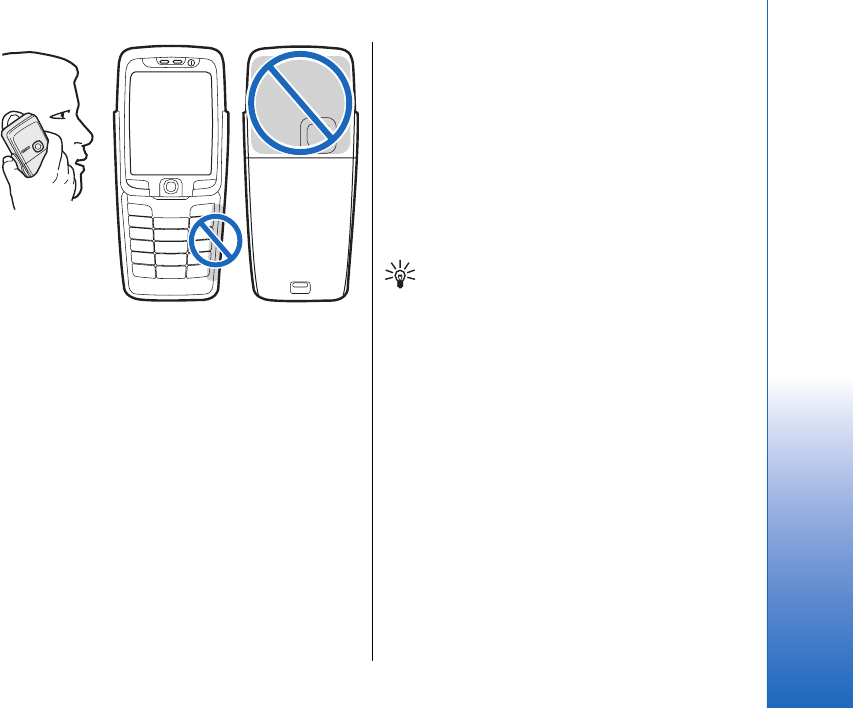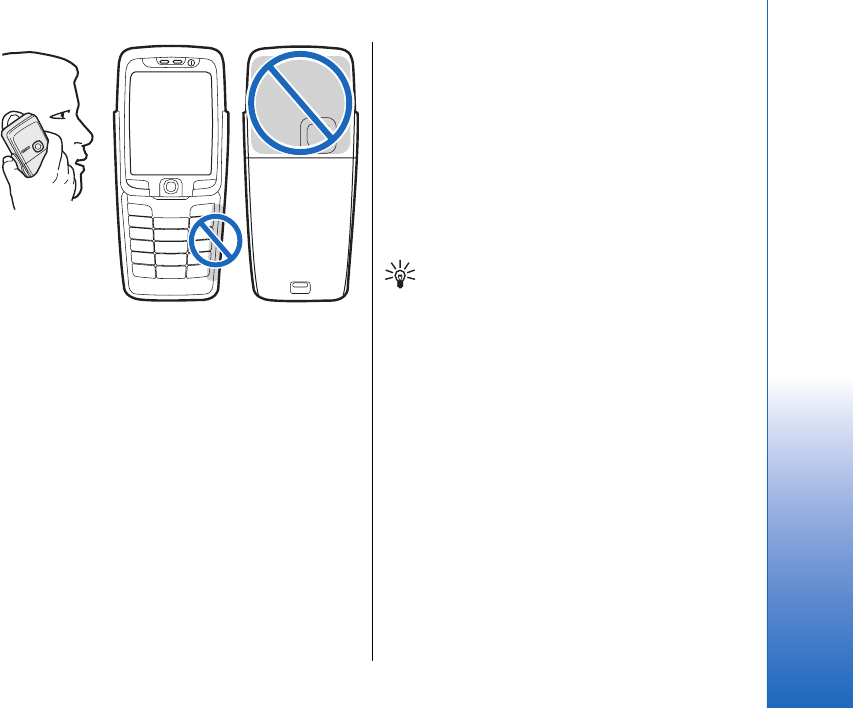
The picture
shows the
normal use of
the device at the
ear for voice
calls.
About the display
A small number of missing, discolored, or bright dots
may appear on the screen. This is a characteristic of this
type of display. Some displays may contain pixels or
dots that remain on or off. This is normal, not a fault.
Standby modes
Your device has two different standby modes: standby
mode and active standby mode.
Active standby mode
After you have switched on your device and it is ready
for use, but you have not entered any characters or
made other selections, the device is in the active
standby mode. In the active standby mode, you can
view your service provider and network, different
indicators such as indicators for alarms, and
applications you want to access fast.
To select applications that you want to access from
active standby, select Standby apps. Scroll to the
different shortcut settings, and press the joystick. Scroll
to the desired application, and press the joystick.
To activate standby, select Menu > Tools > Settings >
Phone > Standby mode > Active standby > Off.
Tip: You can also see the messages in a
messaging folder such as inbox or mailbox in
the active standby mode. Select Menu >
Messag. > Options > Settings > Other and the
folders in Active standby mode.
Standby mode
In the standby mode, you can see different information,
such as your service provider, time, and different
indicators, such as indicators for alarms.
The picture shows a the display in the standby mode.
17
Get started
Cyan
Magenta
Yellow
Black
file:///C:/USERS/MODEServer/grawei/29555801/rm-10_zeus/en/issue_2/rm-10_zeus_en_2.xml Page 17 May 22, 2006 5:43:34 AM
Cyan
Magenta
Yellow
Black
file:///C:/USERS/MODEServer/grawei/29555801/rm-10_zeus/en/issue_2/rm-10_zeus_en_2.xml Page 17 May 22, 2006 5:43:34 AM