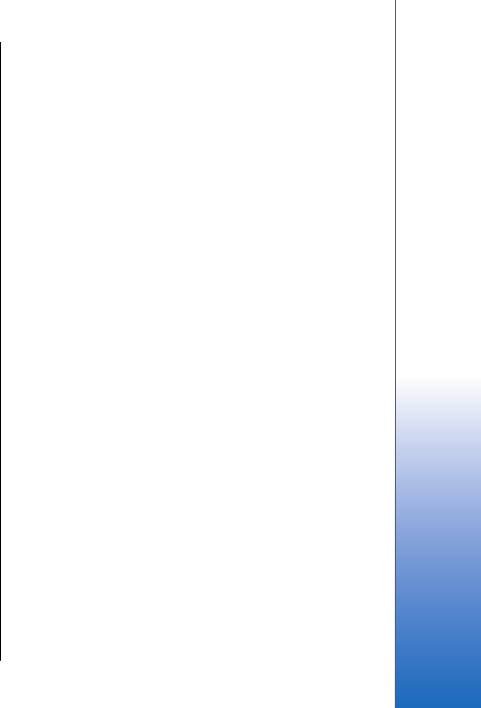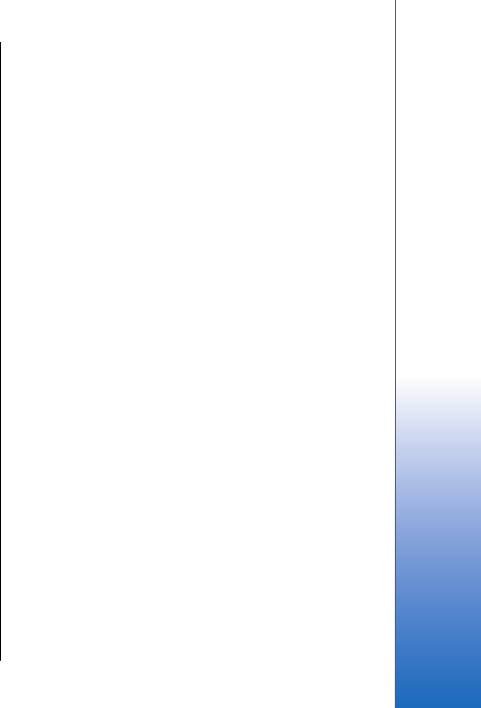
Log
Select Menu > Log.
In the Log, you can view information about the
communication history of the device.
To view the logs for recent voice calls, their
approximate duration, and packed data connections,
select Recent calls, Call duration, or Packet data; and
press the joystick.
To sort the events by type or direction, scroll right to
open the general log, and select Options > Filter. Scroll
to a filter type, and press the joystick. Select the type or
direction, and press the joystick.
To set the time how long all communication events are
held in the log, select Options > Settings > Log
duration, an option, and OK.
To clear missed and received calls and dialed numbers,
select Recent calls > Options > Clear recent calls.
Push to talk
Select Menu > Connect. > PTT.
Push to talk (PTT) (network service) provides direct
voice communication connected with the push of a key.
With push to talk, you can use your device as you would
use a walkie-talkie.
You can use push to talk to have a conversation with
one person or with a group of people, or to join a
channel. A channel is like a chat room: you can call the
channel to see if anyone is online. The channel call does
not alert the other participants; the participants just
join the channel and start speaking with each other.
In push to talk communication, one person talks while
the other participants listen through the built-in
loudspeaker. Participants take turns responding to
each other. Because only one participant can talk at a
time, the maximum duration of a speech turn is limited.
For details of the speech turn duration for your network,
contact your network operator or service provider.
Remember to hold the device in front of you during a
push to talk call so you can see the display. Speak
towards the microphone, and do not cover the
loudspeaker with your hands.
Phone calls always take priority over push to talk.
Before you can use push to talk, you must define the
push to talk access point and push to talk settings. You
may receive the settings in a special text message from
the service provider that offers the push to talk service.
User settings
Select Options > Settings > User settings.
Define the following:
• Incoming PTT calls — Select Notify if you want to see
a notification of incoming calls. Select Auto-accept if
you want push to talk calls to be answered
automatically. Select Not allowed if you want push
to talk calls to be rejected automatically.
• PTT call alert tone — Select Set by profile if you want
the incoming call alert setting for push to talk to
follow your profile settings. If your profile is silent,
you are not available to others using push to talk,
except for callback requests.
29
Make calls
Cyan
Magenta
Yellow
Black
file:///C:/USERS/MODEServer/grawei/29555801/rm-10_zeus/en/issue_2/rm-10_zeus_en_2.xml Page 29 May 22, 2006 5:43:34 AM
Cyan
Magenta
Yellow
Black
file:///C:/USERS/MODEServer/grawei/29555801/rm-10_zeus/en/issue_2/rm-10_zeus_en_2.xml Page 29 May 22, 2006 5:43:34 AM