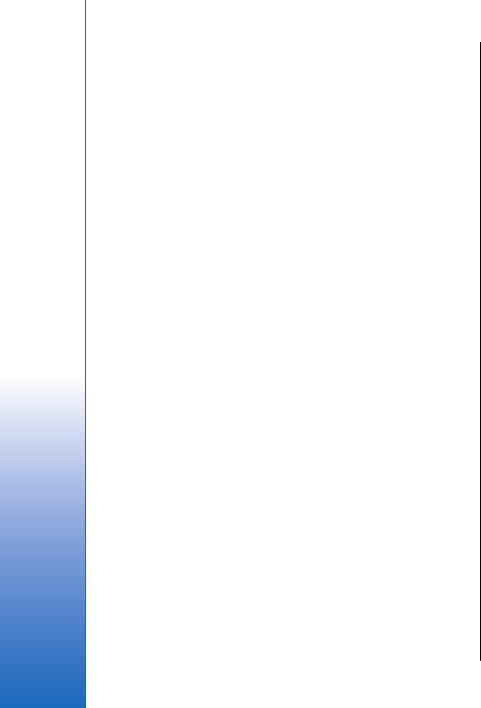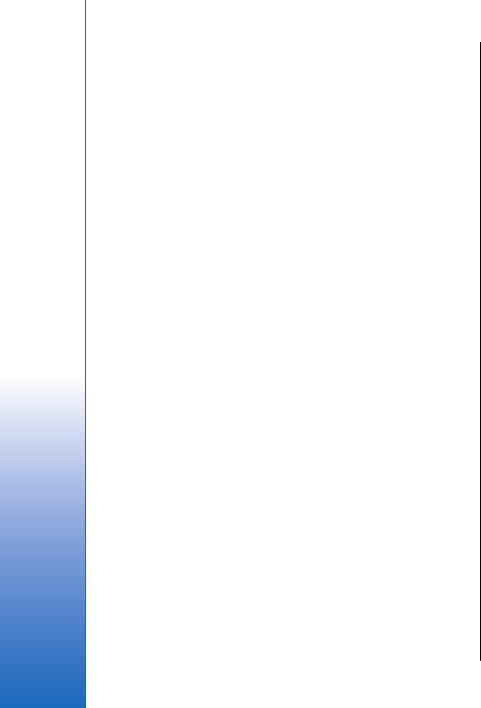
select Options > View > Expand all. To edit a note, scroll
to the note, and press the joystick.
Edit presentations
To edit a presentation, open the layout view, and select
Options > Edit slide. Scroll right or down with the
joystick to move forward and left or up to move
backward. Select Options.
Define the following options:
• Add title, Add subtitle, Add text, Insert table, Insert
image — Add a new text or object inside the selected
area.
• Edit text, Edit table, Edit document, Edit
workbook — Edit the selected object.
• Edit object — Select Move to move the object, scroll
to the item, and press the joystick. Select Resize to
change the size of the object. Scroll right and left to
change the horizontal size of the object and up and
down to change the vertical size. To accept the
changes, press the joystick. Select Rotate to rotate
the object. Scroll right to rotate the object clockwise
and left to rotate counterclockwise. To accept the
changes, press the joystick. Select Properties to edit
text, line, border, or background properties of the
object.
• Object — Delete, copy, paste, or add a link to the
selected object.
• Object position — Change the layered position of the
selected object in the presentation: up, down, front,
or back.
• Insert — Add a new text box, image, shape, table, or
comment to the presentation.
• Undo, Redo — Withdraw the latest modifications.
Find text in a presentation
To find a piece of text from in the presentation, select
any of the views. Select Options > Find, enter the text in
the Find: field, and press the joystick.
To change the search option for case and whole words,
select Options > Search options.
Screen export
You can show the screen of the device to an audience
with a compatible data projector, or other compatible
projection system. The screen content is transferred to
the data projector using, for example, a Bluetooth
connection.
Select Menu > Office > Screen export.
To be able to show screen content with a compatible
data projector, you must install the drivers of the data
projector. For more information, check with the data
projector manufacturer or its representative.
Not all applications support this feature. You can start
the external viewer in two ways: from the Office folder
or inside an application that supports it.
Show screen content
To show screen content with a data projector, open the
screen export application, and select Options > Select
device. In the list of available devices, scroll to the device
84
Office applications
Cyan
Magenta
Yellow
Black
file:///C:/USERS/MODEServer/grawei/29555801/rm-10_zeus/en/issue_2/rm-10_zeus_en_2.xml Page 84 May 22, 2006 5:43:34 AM
Cyan
Magenta
Yellow
Black
file:///C:/USERS/MODEServer/grawei/29555801/rm-10_zeus/en/issue_2/rm-10_zeus_en_2.xml Page 84 May 22, 2006 5:43:34 AM