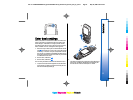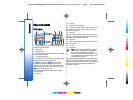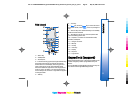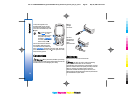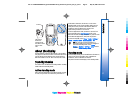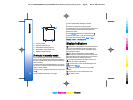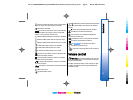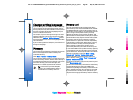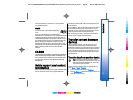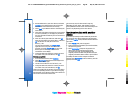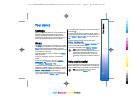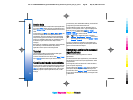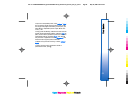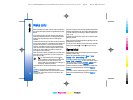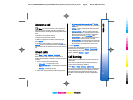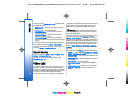not be formatted for your device, or the card has a
corrupted file system.
MiniSD
This device uses a mini Secure Digital (SD)
card.
Check the compatibility of a miniSD with its
manufacturer or provider. Use only compatible miniSD
cards with this device. Other memory cards, such as
MultiMediaCards (MMC) or full-size SD cards, do not fit in
the miniSD card slot and are not compatible with this
device. Using an incompatible memory card may
damage the memory card as well as the device, and
data stored on the incompatible card may be corrupted.
Keep all memory cards out of the reach of small
children.
CD-ROM
The sales package CD-ROM is compatible with Windows
98SE, Windows ME, Windows 2000, and Windows XP.
You can install Nokia PC Suite from the CD-ROM. Nokia
PC Suite can be used only with Windows 2000 and
Windows XP.
Nokia support and contact
information
Check www.nokia.com/support or your local Nokia Web
site for the latest version of this guide, additional
information, downloads, and services related to your
Nokia product.
On the Web site, you can get information on the use of
Nokia products and services. If you need to contact
customer service, check the list of local Nokia contact
centers at www.nokia.com/customerservice.
For maintenance services, check your nearest Nokia
service center at www.nokia.com/repair.
Transfer content between
devices
You can transfer content, such as contacts, from a
compatible Nokia device to your Nokia E70 using
Bluetooth connectivity or infrared. The type of content
that can be transferred depends on the phone model.
If the other device supports synchronization, you can
also synchronize data between the other device and
your Nokia E70.
Transfer data from another device
Tip: If you transfer data from your previous
phone, the phone may require you to insert the
SIM card. Your Nokia E70 does not need a SIM
card when transferring data.
To start transferring data from a compatible device,
select Menu > Tools > Transfer.
1. In the information view, select Continue.
2. Select Via Bluetooth. Both devices must support the
selected connection type.
21
Get started
Cyan
Cyan
Magenta
Magenta
Yellow
Yellow
Black
Black
file:///C:/USERS/MODEServer/grawei/29555801/rm-10_zeus/en/issue_2/rm-10_zeus_en_2.xml Page 21 May 22, 2006 5:43:34 AM
Cyan
Cyan
Magenta
Magenta
Yellow
Yellow
Black
Black
file:///C:/USERS/MODEServer/grawei/29555801/rm-10_zeus/en/issue_2/rm-10_zeus_en_2.xml Page 21 May 22, 2006 5:43:34 AM