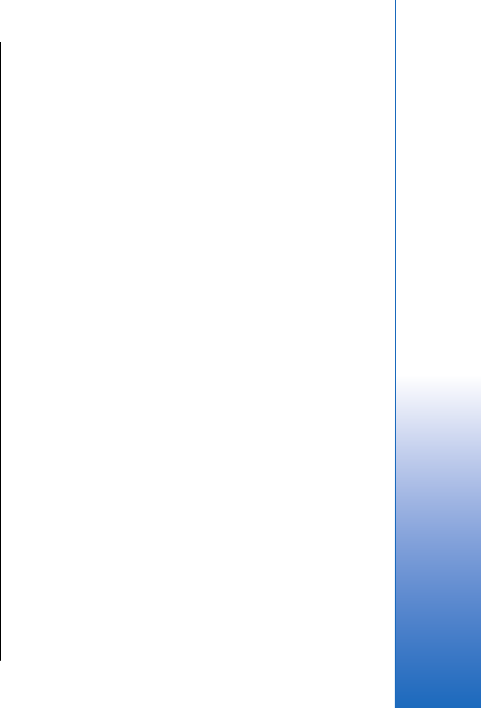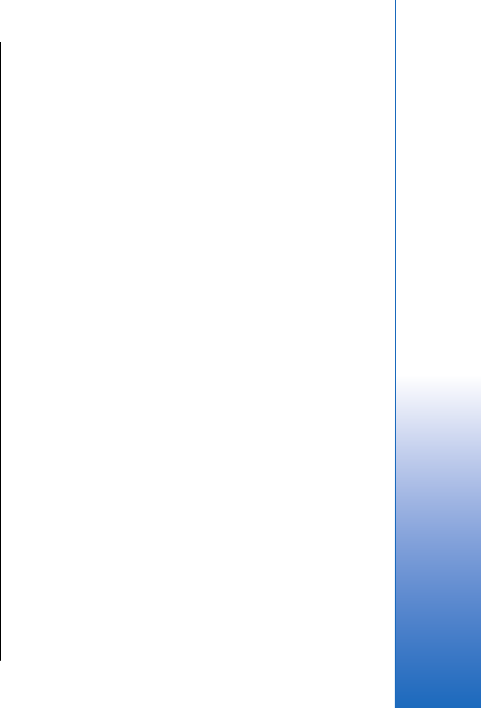
To create a new presentation, select Options > New
file. Select Blank to create a new presentation without
using a template or Use template to create a
presentation based on an existing template.
View slide shows
To start a slide show, select Options > Presentation.
Select from the following options:
• Manual — Move from one slide to another manually.
• Slide show — Move from one slide to another
manually, or use the automatic slide switching. You
must specify the duration for a slide.
• Manual looped — The slide show continues from the
beginning when the last slide of a presentation has
been shown.
• Looped slide show — The slide show continues
automatically from the beginning when the last
slide of a presentation has been shown.
To move between slides in a slide show, scroll up to
display a previous slide and down to display the next
slide.
To end the slide show, press the right selection key.
Work with different views
The presentation application consists of different views
that help you when reading and creating presentations.
To switch between the different views, scroll right and
left with the joystick.
Layout view
To open the layout view, select the view in the middle.
To enable or disable the visibility of charts, comments,
tables, images, and shapes, select Options > Settings,
scroll to the settings item, and press the joystick.
Outline view
The outline view is used to navigate through long
presentation documents. The view enables fast vertical
scrolling, rearranging of slides, and editing of objects.
To open the outline view, scroll to the view on the left.
In the outline view, each slide has its own main level
entry. Under the main level there is a sublevel for each
text field and object.
To view the slide content, select Options > Expand. To
hide the content, select Options > Collapse. To collapse
or expand all entries, select Options > View > Collapse
all or Expand all.
To change the order of slides, scroll to the slide you
want to move, and select Options > Slide > Move. Scroll
up and down to select a new location, and select OK.
Notes view
In the notes view, you can read notes that are attached
to slides in the presentation. You can also add your own
notes.
To open the notes view, scroll to the view on the right.
Each slide has its own main level entry. Under the main
level there is a sublevel for notes. If notes are not visible,
83
Office applications
Cyan
Magenta
Yellow
Black
file:///C:/USERS/MODEServer/grawei/29555801/rm-10_zeus/en/issue_2/rm-10_zeus_en_2.xml Page 83 May 22, 2006 5:43:34 AM
Cyan
Magenta
Yellow
Black
file:///C:/USERS/MODEServer/grawei/29555801/rm-10_zeus/en/issue_2/rm-10_zeus_en_2.xml Page 83 May 22, 2006 5:43:34 AM