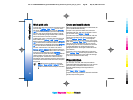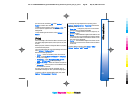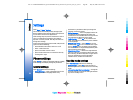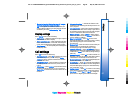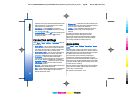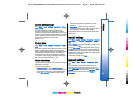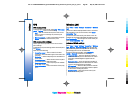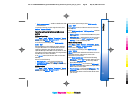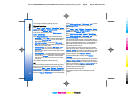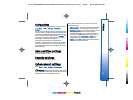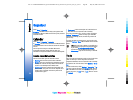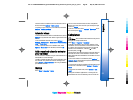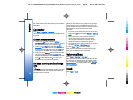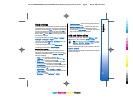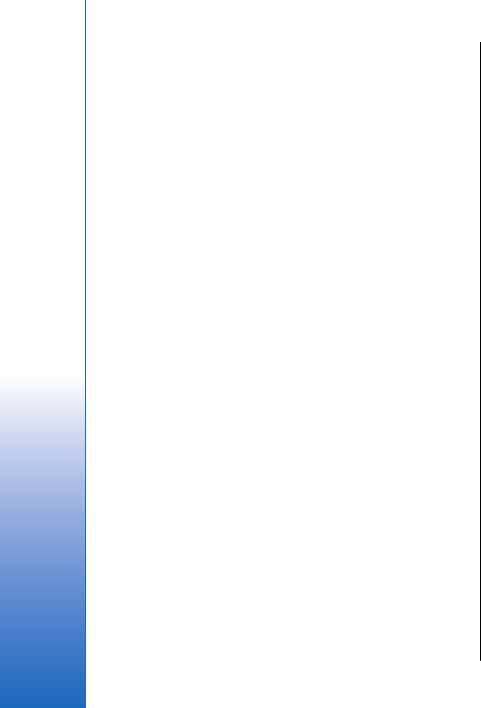
VPN
VPN access points
To manage VPN access points, select VPN > VPN access
points > Options, and from the following:
• Edit — Edit the selected access point. If the access
point is in use or its settings are protected, you
cannot edit it.
• New access point — Create a new VPN access point.
• Delete — Delete the selected access point.
VPN access point settings
Contact your service provider for the correct access
point settings.
To edit VPN access point settings, select the access point
and Options.
Select from the following:
• Connection name — Enter a name for the VPN
connection. The maximum length of the name is 30
characters.
• VPN policy — Select a VPN policy to be used with this
access point.
• Internet access pt. — Select the Internet access point
to be used with this VPN access point.
• Proxy serv. address — Enter the proxy server address
of this VPN access point.
• Proxy port number — Enter the number of the proxy
port.
Wireless LAN
Select Menu > Tools > Settings > Connection > Wireless
LAN.
To have an indicator displayed when there is a wireless
LAN available in your current location, select Show
availability > Yes.
To select the time interval for your device to scan for
available wireless LANs and update the indicator, select
Scan for networks. This setting is not visible unless you
select Show availability > Yes.
Advanced WLAN settings
Select Menu > Tools > Settings > Connection > Wireless
LAN > Options > Advanced settings. The wireless LAN
advanced settings are normally defined automatically,
and changing them is not recommended.
To edit the settings manually, select Automatic
config. > Disabled, and define the following:
• Long retry limit — Enter the maximum number of
transmission attempts if the device does not receive
a receiving acknowledgement signal from the
network.
• Short retry limit — Enter the maximum number of
transmission attempts if the device does not receive
a clear-to-send signal from the network.
• RTS threshold — Select the data packet size at which
the wireless LAN access point device issues a request
to send before sending the packet.
• TX power level — Select the power level of your
device when sending data.
90
Settings
Cyan
Cyan
Magenta
Magenta
Yellow
Yellow
Black
Black
file:///C:/USERS/MODEServer/grawei/29555801/rm-10_zeus/en/issue_2/rm-10_zeus_en_2.xml Page 90 May 22, 2006 5:43:34 AM
Cyan
Cyan
Magenta
Magenta
Yellow
Yellow
Black
Black
file:///C:/USERS/MODEServer/grawei/29555801/rm-10_zeus/en/issue_2/rm-10_zeus_en_2.xml Page 90 May 22, 2006 5:43:34 AM