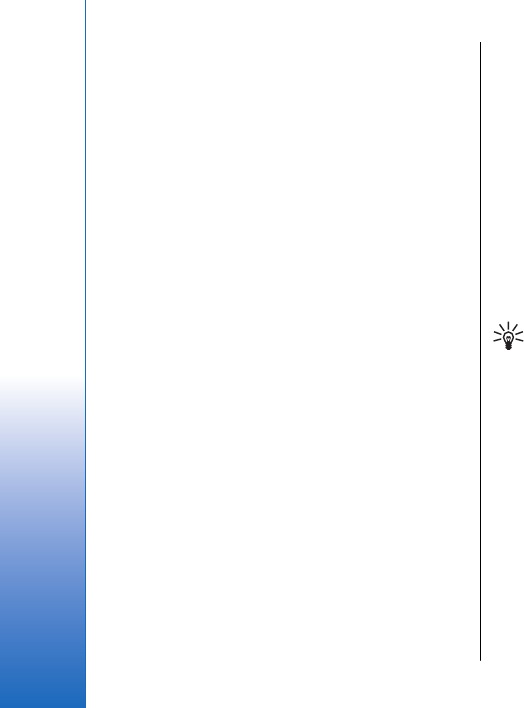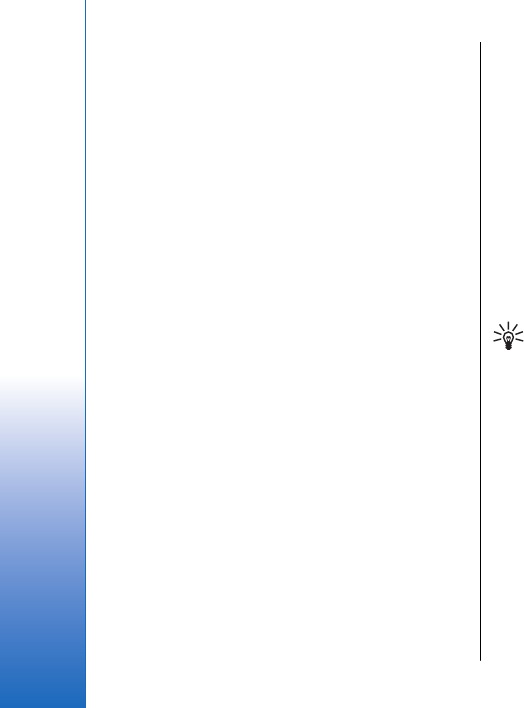
To open the next or previous image for viewing, scroll
right or left in the image viewer.
To enlarge the viewed image on the display, select
Options > Zoom in, or press 5 or 7. To reduce the viewed
image on the display, select Zoom out or press 0.
To view the image in full screen size, select Options >
Full screen or press 7 twice. To return to normal view,
select Options > Normal screen.
To rotate an image, select an image, and Options >
Rotate. Select Right to rotate the image clockwise by 90
degrees, or select Left to rotate the image
counterclockwise by 90 degrees.
Manage image files
Copyright protections may prevent some images,
ringing tones, and other content from being copied,
modified, transferred or forwarded.
To view detailed information about an image, select an
image and Options > View details. Size and format of
the file, the time and date the file was last modified and
the resolution of the image in pixels are displayed.
To send an image, select the image, Options > Send, and
the method for sending.
To rename an image, select an image and Options >
Rename. Enter a new name, and select OK.
To set an image as wallpaper, select the image and
Options > Set as wallpaper.
To add an image to a contact card, select an image and
Options > Assign to contact. The contacts view opens,
and you can select the contact for the image.
RealPlayer
Copyright protections may prevent some images,
ringing tones, and other content from being copied,
modified, transferred or forwarded.
Select Menu > Media > RealPlayer.
RealPlayer can play video clips and audio files that are
stored in the device memory or on a memory card,
transferred to your device from e-mail or compatible
PC, or streamed to your device over the Web.
Formats supported by RealPlayer include MPEG-4, MP4
(not streaming), 3GP, RV, RA, AAC, AMR, and
Midi.RealPlayer does not necessarily support all
variations of a media file format.
Tip: Streaming audio and video files means
playing them directly from the Web without
downloading them first to your device.
Play video clips and stream links
To select audio and video files to play with RealPlayer,
select Options > Open, and scroll to a media clip in your
device or on a memory card.
To play streaming media, select a Web link that points
to a media clip, and select Play; or connect to the Web,
browse to a video clip or audio file, and select Play.
RealPlayer recognizes two kinds of links: an rtsp:// URL
and an http:// URL that points to a RAM file. Before the
content begins streaming, your device must connect to
a Web site and buffer the content. If a network
connection problem causes a playback error,
72
Media applications
Cyan
Magenta
Yellow
Black
file:///C:/USERS/MODEServer/grawei/29555801/rm-10_zeus/en/issue_2/rm-10_zeus_en_2.xml Page 72 May 22, 2006 5:43:34 AM
Cyan
Magenta
Yellow
Black
file:///C:/USERS/MODEServer/grawei/29555801/rm-10_zeus/en/issue_2/rm-10_zeus_en_2.xml Page 72 May 22, 2006 5:43:34 AM