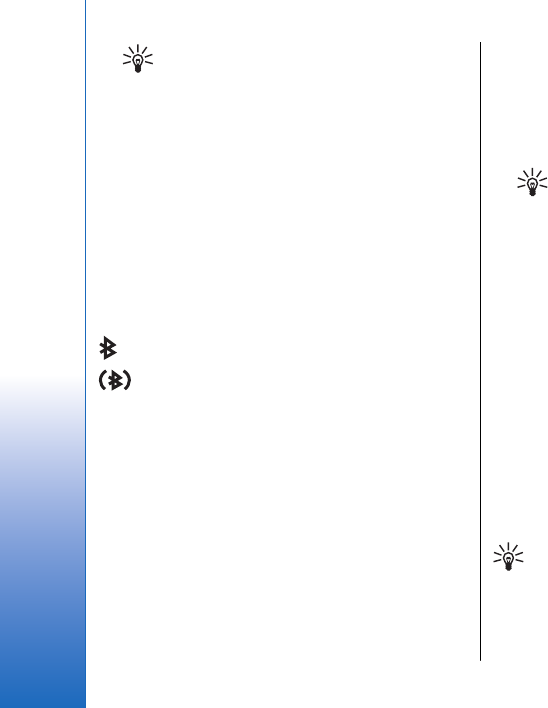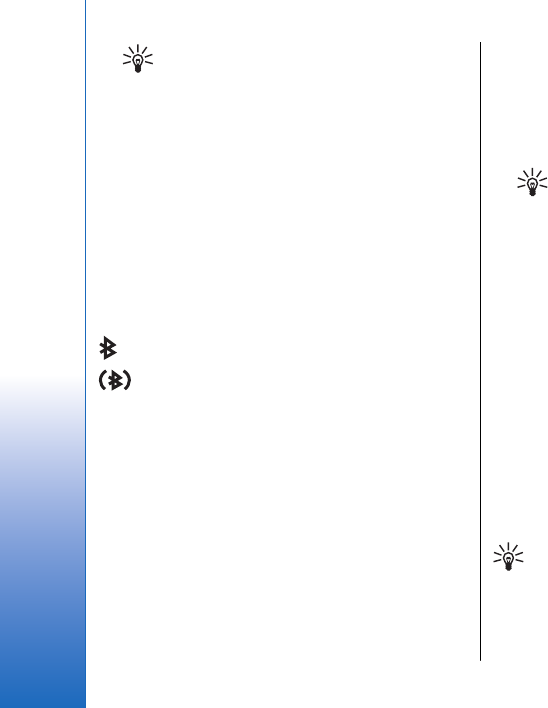
Tip: If you have sent data using Bluetooth
before, a list of the previous search results
is displayed. To search for more Bluetooth
devices, select More devices.
3. Select the device with which you want to connect,
and press the joystick to set up the connection. If
the other device requires pairing before data can be
transmitted, you are asked to enter a passcode.
4. When the connection has been established, Sending
data is shown.
The Sent folder in Messag. does not store messages sent
using Bluetooth connectivity.
Bluetooth connectivity indicators
Bluetooth is active.
When the icon is blinking, your device is trying to
connect to the other device. When the icon is shown
continuously, the Bluetooth connection is active.
Pair devices
Select Menu > Connect. > Bluetooth, and scroll right to
open the Paired devices page.
Before pairing, create your own passcode (1-16 digits),
and agree with the user of the other device to use the
same code. Devices that do not have a user interface
have a fixed passcode. You need the passcode only
when you connect the devices for the first time. After
pairing, it is possible to authorize the connection. See
"Authorize a device," p. 61. Pairing and authorizing
the connection makes connecting quicker and easier,
as you do not have to accept a connection between
paired devices every time you establish the connection.
The passcode for remote SIM access must have 16 digits.
1. Select Options > New paired device. The device
starts to search for Bluetooth devices within range.
Tip: If you have sent data using Bluetooth
before, a list of the previous search results
is displayed. To search for more Bluetooth
devices, select More devices.
2. Select the device with which you want to pair, and
enter the passcode. The same passcode must be
entered to the other device as well.
3. Select Yes to make the connection between your
device and the other device automatic or No to
confirm the connection manually every time a
connection attempt is made. After pairing, the
device is saved to the paired devices page.
To give a nickname to a paired device that is only
displayed in your device, scroll to the device with which
you have paired, and select Options > Assign short
name.
To delete a pairing, select the device whose pairing you
want to delete and Options > Delete. To delete all
pairings, select Options > Delete all.
Tip: If you are currently connected to a device
and cancel the pairing with that device, pairing
is removed immediately, and the connection is
switched off.
60
Connectivity
Cyan
Magenta
Yellow
Black
file:///C:/USERS/MODEServer/grawei/29555801/rm-10_zeus/en/issue_2/rm-10_zeus_en_2.xml Page 60 May 22, 2006 5:43:34 AM
Cyan
Magenta
Yellow
Black
file:///C:/USERS/MODEServer/grawei/29555801/rm-10_zeus/en/issue_2/rm-10_zeus_en_2.xml Page 60 May 22, 2006 5:43:34 AM