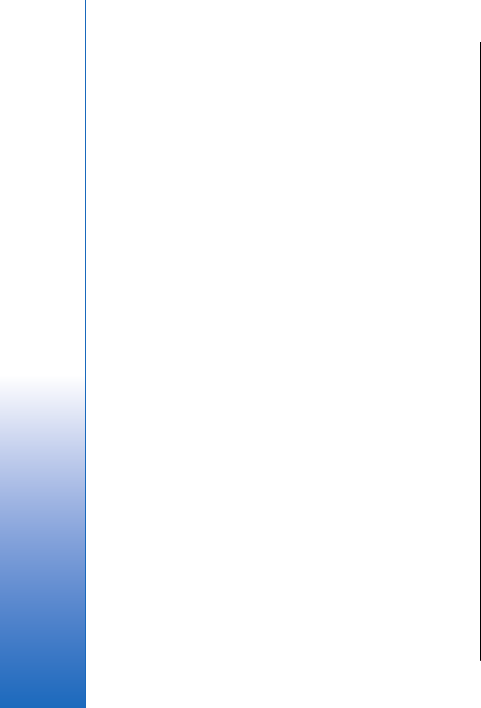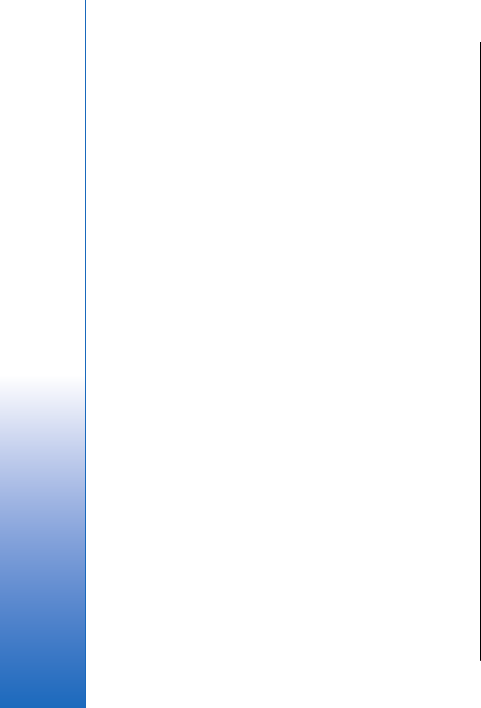
To prevent receiving messages from other IM users,
select Options > Block new contacts. Select the IM user
from your IM contacts, or enter the user ID.
Settings
Select Options > Settings > IM settings.
Select from the following settings:
• Use screen name — To change the name that
identifies you in IM groups, select Yes.
• Allow messages from — Select to receive instant
messages from all other IM users, your IM contacts
only, or not to receive messages at all.
• Allow invitations from — Select to receive
invitations to IM groups from all IM users, your IM
contacts only, or not to receive invitations at all.
• Msg. scrolling speed — To decrease or increase the
speed at which new messages are displayed, scroll
left or right.
• Sort IM contacts — Select to list your IM contacts
alphabetically or by their online status.
• Availabil. reloading — To update the online status
of your IM contacts automatically, select Automatic.
• Offline contacts — Select if IM contacts with an
offline status are shown in the IM contacts list.
The settings available for editing may vary. Contact your
service provider for more information.
IM server settings
Select Options > Settings > Server settings.
Scroll to the following options, and press the joystick to
configure your IM server:
• Servers — Add new, edit, or delete servers.
• Default server — Change the server to which your
device automatically logs into, scroll to the desired
server, and press the joystick.
• IM login type — To establish a connection between
your device and the default server automatically,
select Automatic. Select Auto. in home network to
automate the connection when in your home
network. Select On app. start-up to connect to the
server when you open the messaging application.
Select Manual to connect to the server manually at
any time.
Special messages
Your device can receive many kinds of messages that
contain data:
• Operator logo — To save the logo, select Options >
Save.
• Ringing tone — To save a ring tone, select Options >
Save.
• Configuration message — You may receive settings
from your network operator, service provider, or
company information management department in
a configuration message. To accept the settings,
open the message, and select Options > Save all.
• E-mail notification — The note tells you how many
new e-mails you have in your remote mailbox. An
extended notification may list more detailed
information.
54
Messages
Cyan
Magenta
Yellow
Black
file:///C:/USERS/MODEServer/grawei/29555801/rm-10_zeus/en/issue_2/rm-10_zeus_en_2.xml Page 54 May 22, 2006 5:43:34 AM
Cyan
Magenta
Yellow
Black
file:///C:/USERS/MODEServer/grawei/29555801/rm-10_zeus/en/issue_2/rm-10_zeus_en_2.xml Page 54 May 22, 2006 5:43:34 AM