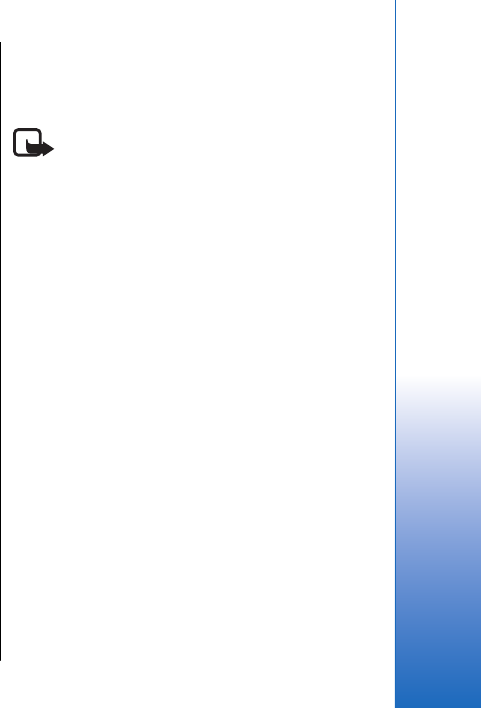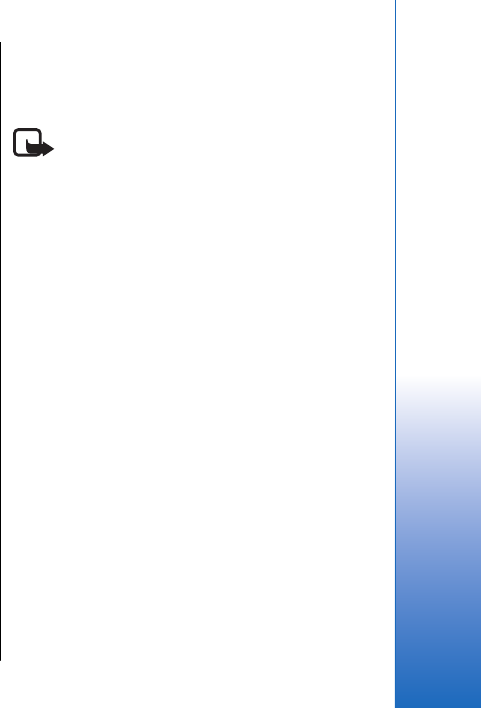
• Trip dist. — View your traveling information such as
the distance and duration you have traveled and
your average and maximum speeds.
Landmarks
Select Menu > Tools > Landmarks.
Landmarks are coordinates to geographic locations
that you can save to your device for later use in different
location-based services. You can create landmarks
using a Bluetooth GPS enhancement or network
(network service). See "Navigator," p. 98.
To create a landmark, select Options > New landmark.
Select Current position to make a network request for
the latitude and longitude coordinates of your current
location or Enter manually to fill in the necessary
location information such as a name, category, address,
latitude, longitude and altitude.
To delete a landmark, scroll to it, and press the clear key.
For more information, see the extended User's Guide on
the Web.
Voice commands
Before using voice tags, note that:
• Voice tags are not language-dependent. They are
dependent on the speaker's voice.
• You must say the name exactly as you said it when
you recorded it.
• Voice tags are sensitive to background noise. Record
voice tags and use them in a quiet environment.
• Very short names are not accepted. Use long names,
and avoid similar names for different numbers.
Note: Using voice tags may be difficult in a noisy
environment or during an emergency, so you should
not rely solely upon voice dialing in all circumstances.
Select Menu > Tools > Voice commands.
Use voice commands to make phone calls and to launch
applications, profiles, or other functions on the device.
The device creates a voice tag for the entries in the
contacts list and for the functions designated in the
Voice commands application. When a voice command
is spoken, the device compares the spoken words to the
voice tag in the device.
Use a voice command to make a
call
The voice tag for a contact is the name or nickname that
is saved on the contact card in Contacts. To listen to the
voice tag, open a contact card, and select Options >
Playback.
1. To make a call using a voice command, press and
hold the voice key.
2. When you hear the tone or see the visual display,
clearly speak the name saved on the contact card.
3. The device plays a synthesized voice tag for the
recognized contact in the selected device language,
and displays the name and number. After a timeout
99
Tools
Cyan
Magenta
Yellow
Black
file:///C:/USERS/MODEServer/grawei/29555801/rm-10_zeus/en/issue_2/rm-10_zeus_en_2.xml Page 99 May 22, 2006 5:43:34 AM
Cyan
Magenta
Yellow
Black
file:///C:/USERS/MODEServer/grawei/29555801/rm-10_zeus/en/issue_2/rm-10_zeus_en_2.xml Page 99 May 22, 2006 5:43:34 AM