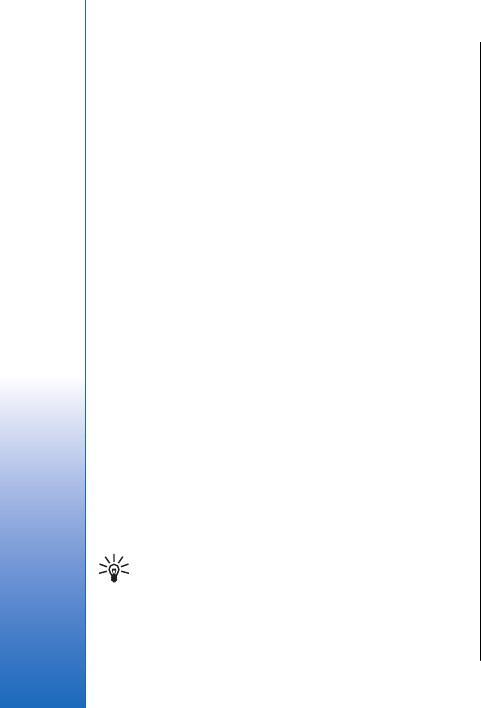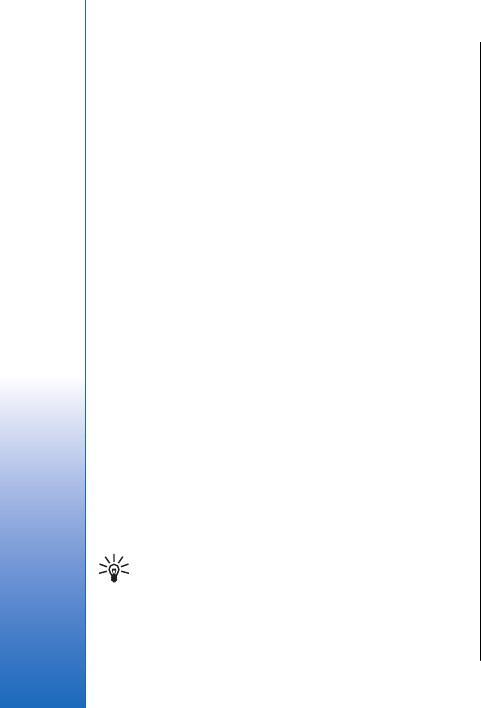
Change writing language
If you are writing text, for example a note or a message,
you can change the writing language. When you are
writing and press a key several times to reach a specific
character, changing the writing language gives you
access to a different characters.
For example, if you are writing text using a non-Latin
alphabet and want to write Latin characters for Web
addresses, select Options > Writing language and the
writing language to have access to a language that uses
Latin characters.
If you are writing with the fold open, press Shift+Chr to
change the language.
Memory
There are two types of memory into which you can save
data or install applications: device memory and
removable memory.
Select Menu > Options > Memory details.
You can see how much memory is currently in use, how
much free memory remains, and how much memory is
consumed by each data type. For example, you can see
how much memory your e-mail messages, text
documents, or calendar appointments consume.
Tip: To ensure that you have adequate
memory, you should regularly delete or
transfer data to a memory card or PC.
Memory card
Use only compatible miniSD cards with this device.
Other memory cards, such as MultiMediaCards, reduced-
size MultiMediaCards or full-size SD cards, do not fit in
the memory card slot and are not compatible with this
device. Using an incompatible memory card may
damage the memory card as well as the device, and
data stored on the incompatible card may be corrupted.
Your Nokia device only supports the FAT16 file system
for memory cards. If you use a memory card from
another device or if you want to ensure compatibility
of the memory card with your Nokia device, you may
need to format the memory card with your Nokia
device. However, all data in the memory card is
permanently deleted if you format the memory card.
It is recommended to back up device memory regularly
to the memory card. The information can be restored
to your device later. To back up information from device
memory to a memory card, select Menu > Tools >
Memory card > Options > Backup phone mem. To
restore information from the memory card to the
device memory, select Menu > Tools > Memory card >
Options > Restore from card.
To remove the memory card, press the power key and
select Remove mem. card.
Do not remove the memory card when the card is being
accessed. Removing the card in the middle of an
operation may damage the memory card as well as the
device, and data stored on the card may be corrupted.
If you cannot use a memory card in your device, you
may have the wrong type of memory card, the card may
20
Get started
Cyan
Magenta
Yellow
Black
file:///C:/USERS/MODEServer/grawei/29555801/rm-10_zeus/en/issue_2/rm-10_zeus_en_2.xml Page 20 May 22, 2006 5:43:34 AM
Cyan
Magenta
Yellow
Black
file:///C:/USERS/MODEServer/grawei/29555801/rm-10_zeus/en/issue_2/rm-10_zeus_en_2.xml Page 20 May 22, 2006 5:43:34 AM