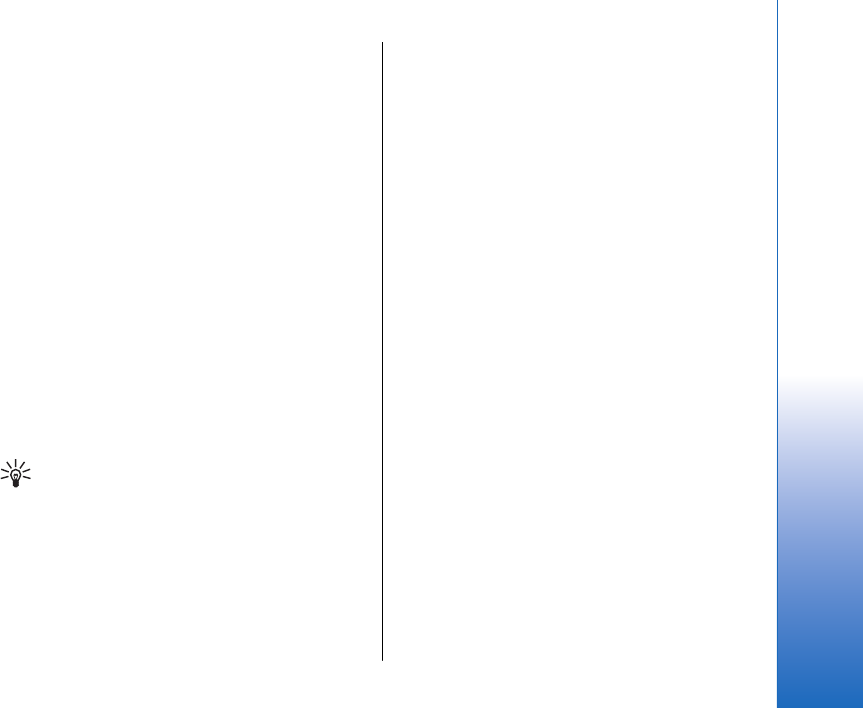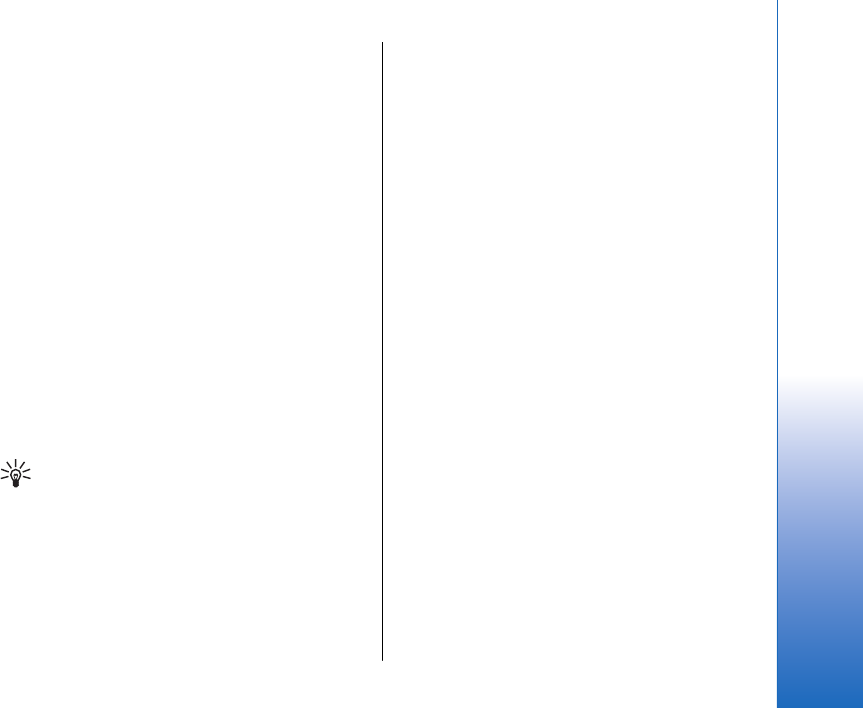
Authorize a device
If you trust a paired device, you can allow it to connect
automatically to your device. You can select from the
following options:
• Set as authorised — Connections between your
device and the other device can be made without
your knowledge. No separate acceptance or
authorization is needed. Use this status for your own
devices, such as your compatible headset or PC, or
devices that belong to someone you trust.
• Set as unauthorised — Connection requests from the
other device must be accepted separately every
time.
Receive data
If you want to receive data using Bluetooth, select
Bluetooth > On and My phone's visibility > Shown to
all. When you receive data through Bluetooth
connectivity, a tone sounds, and you are asked if you
want to accept the message. If you accept, the message
is placed in the Inbox folder in Messag.
Tip: You can access the files in the device or on
the memory card using a compatible accessory
that supports the File Transfer Profile Client
service (for example, a laptop computer).
SIM access profile
When the wireless device is in the remote SIM mode,
you can only use a compatible connected enhancement,
such as a car kit, to make or receive calls. Your wireless
device will not make any calls, except to the emergency
numbers programmed into your device, while in this
mode. To make calls from your device, you must first
leave the remote SIM mode. If the device has been
locked, enter the code to unlock it first.
With the SIM access profile, you can access the SIM card
of your device from a compatible car kit device. This
way, you do not need a separate SIM card to access SIM
card data and connect to the GSM network.
To use the SIM access profile, you need the following:
• Compatible car kit device that supports Bluetooth
wireless technology
• Valid SIM card in your device
For more information about car kit devices and
compatibility with your device, see www.nokia.com
and your car kit user guide.
Manage the SIM access profile
1. Select Menu > Connect. > Bluetooth to activate
Bluetooth connectivity in your device.
2. To enable remote SIM access, scroll to Remote SIM
mode, and press the joystick.
3. Activate Bluetooth in the car kit device.
4. Use your car kit device to start a search for
compatible devices. For instructions, see the user
guide of your car kit device.
5. Select your device from the list of compatible
devices.
6. To pair the devices, enter the Bluetooth passcode
shown on the display of the car kit device to your
device.
61
Connectivity
Cyan
Magenta
Yellow
Black
file:///C:/USERS/MODEServer/grawei/29555801/rm-10_zeus/en/issue_2/rm-10_zeus_en_2.xml Page 61 May 22, 2006 5:43:34 AM
Cyan
Magenta
Yellow
Black
file:///C:/USERS/MODEServer/grawei/29555801/rm-10_zeus/en/issue_2/rm-10_zeus_en_2.xml Page 61 May 22, 2006 5:43:34 AM